HP ProDesk 400 G1 Micro Maintenance and Service Guide ProDesk 400 G1 Microtowe - Page 185
Solving Hardware Installation Problems
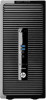 |
View all HP ProDesk 400 G1 Micro manuals
Add to My Manuals
Save this manual to your list of manuals |
Page 185 highlights
Table 8-1 Solving Hardware Installation Problems (continued) A new device is not recognized as part of the system. Cause Solution When the system advised you of changes to the configuration, Reboot the computer and follow the instructions for accepting you did not accept them. the changes. A plug and play board may not automatically configure when added if the default configuration conflicts with other devices. Use Windows Device Manager to deselect the automatic settings for the board and choose a basic configuration that does not cause a resource conflict. You can also use Computer Setup to reconfigure or disable devices to resolve the resource conflict. To access Device Manager in Windows 7, click Start, select Control Panel, and then select Device Manager. To access Device Manager in Windows 8, from the Start screen, type c, select Control Panel from the list of applications, and then select Device Manager. USB ports on the computer are disabled in Computer Setup. Run the Computer Setup utility and ensure that Device available is selected for appropriate USB ports under Security > USB Security. Computer will not start. Cause Wrong memory modules were used in the upgrade or memory modules were installed in the wrong location. Solution 1. Review the documentation that came with the system to determine if you are using the correct memory modules and to verify the proper installation. NOTE: DIMM1 or XMM1 must always be installed. DIMM1 must be installed before DIMM2, and DIMM3 must be installed before DIMM4. 2. Observe the beeps and LED lights on the front of the computer. Beeps and flashing LEDs are codes for specific problems. 3. If you still cannot resolve the issue, contact Customer Support. Solving Hardware Installation Problems 175















