HP ProDesk 400 G1 Micro Maintenance and Service Guide ProDesk 400 G1 Microtowe - Page 74
CAUTION, internal components of the drive.
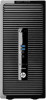 |
View all HP ProDesk 400 G1 Micro manuals
Add to My Manuals
Save this manual to your list of manuals |
Page 74 highlights
4. If you are installing an optical drive, install one black M3 metric mounting screw in the front upper screw hole on the right side of the drive. NOTE: HP has supplied three extra M3 mounting screws on the front of the chassis behind the bezel. Refer to Drives on page 59 for an illustration of the extra mounting screws location. When replacing an optical drive, transfer the M3 mounting screw from the old drive to the new one. CAUTION: Use only 5-mm long screws as mounting screws. Longer screws can damage the internal components of the drive. 5. Slide the drive into the drive bay (1) and install the two M3 mounting screws in the side of the drive (2) to secure it in place. 64 Chapter 5 Removal and replacement procedures: Microtower

4.
If you are installing an optical drive, install one black M3 metric mounting screw in the front upper
screw hole on the right side of the drive.
NOTE:
HP has supplied three extra M3 mounting screws on the front of the chassis behind the
bezel. Refer to
Drives
on page
59
for an illustration of the extra mounting screws location. When
replacing an optical drive, transfer the M3 mounting screw from the old drive to the new one.
CAUTION:
Use only 5-mm long screws as mounting screws. Longer screws can damage the
internal components of the drive.
5.
Slide the drive into the drive bay (1) and install the two M3 mounting screws in the side of the
drive (2) to secure it in place.
64
Chapter 5
Removal and replacement procedures: Microtower














