HP ProDesk 400 G1 Micro Maintenance and Service Guide ProDesk 400 G1 Microtowe - Page 219
System backup and recovery, Backing up, restoring, and recovering in Windows 8.1 or Windows 8
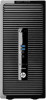 |
View all HP ProDesk 400 G1 Micro manuals
Add to My Manuals
Save this manual to your list of manuals |
Page 219 highlights
12 System backup and recovery Backing up, restoring, and recovering in Windows 8.1 or Windows 8 Your computer includes tools provided by HP and Windows to help you safeguard your information and retrieve it if you ever need to. These tools will help you return your computer to a proper working state or even back to the original factory state, all with simple steps. This section provides information about the following processes: ● Creating recovery media and backups ● Restoring and recovering your system NOTE: This section describes an overview of backing up, restoring, and recovering options. For more details about the tools provided, see Help and Support. From the Start screen, type help, and then select Help and Support. Creating recovery media and backups Recovery after a system failure is only as good as your most recent backup. 1. After you successfully set up the computer, create recovery media. This step creates a backup of the recovery partition on the computer. The backup can be used to reinstall the original operating system in cases where the hard drive is corrupted or has been replaced. You will use a USB flash drive to create a bootable recovery drive that can be used to troubleshoot a computer that is unable to start. The USB flash drive can be used to reinstall the original operating system and the programs that were installed at the factory. Backing up, restoring, and recovering in Windows 8.1 or Windows 8 209















