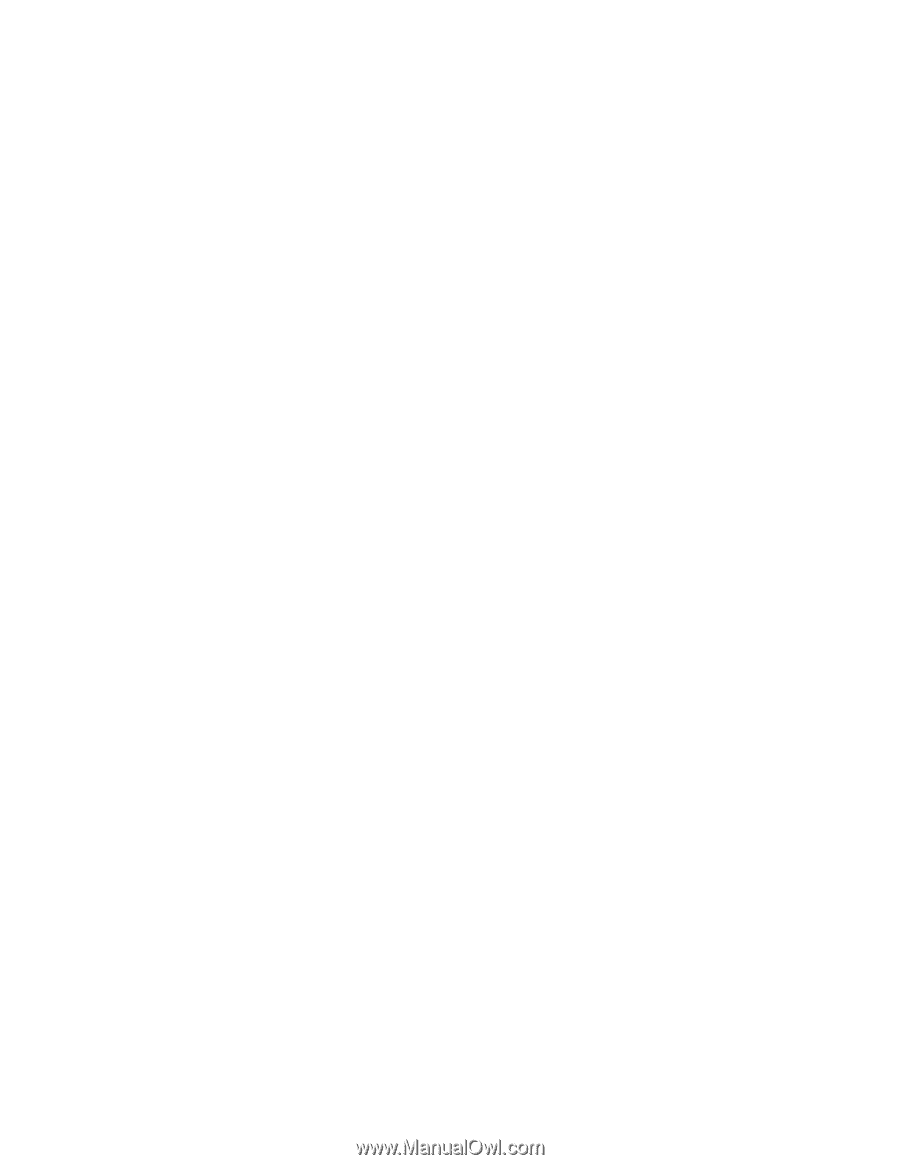HP ProLiant DL380 G3 with MSA500 HP ProLiant Servers Troubleshooting Guide - Page 40
Unknown problem
 |
View all HP ProLiant DL380 G3 with MSA500 manuals
Add to My Manuals
Save this manual to your list of manuals |
Page 40 highlights
o Installation of a SCSI device without termination or without proper ID settings o Setting of an IDE device to Primary/Secondary when the other device is set to CS o Connection of the data cable, but not the power cable, of a new device 4. Be sure no memory, I/O, or interrupt conflicts exist. 5. Be sure no loose connections (on page 18) exist. 6. Be sure all cables are connected to the correct locations and are the correct lengths. For more information, see the server documentation. 7. Be sure other components were not accidentally unseated during the installation of the new hardware component. 8. Be sure all necessary software updates, such as device drivers, ROM updates, and patches, are installed and current, and the correct version for the hardware is installed. For example, if you are using a Smart Array controller, you need the latest Smart Array Controller device driver. Uninstall any incorrect drivers before installing the correct drivers. If the "Unsupported processor detected" message is displayed, update the system ROM to support the installed processor. For more information, see "Unsupported processor stepping with Intel® processors (on page 85)." 9. After installing or replacing boards or other options, run RBSU to be sure all system components recognize the changes. If you do not run the utility, you may receive a POST error message indicating a configuration error. a. Check the settings in RBSU. b. Save and exit the utility. c. Restart the server. For more information on RBSU, see the HP ROM-Based Setup Utility User Guide on the Documentation CD or the HP website (http://www.hp.com/support/smartstart/documentation). 10. Be sure all switch settings are set correctly. For additional information about required switch settings, see the labels located on the inside of the server access panel or the server documentation. 11. Be sure all boards are properly installed in the server. 12. To see if the utility recognizes and tests the device, run HP Insight Diagnostics (on page 75). 13. Uninstall the new hardware. Unknown problem Action: 1. Power down and disconnect power to the server. 2. Following the guidelines and cautionary information in the server documentation, reduce the server to the minimum hardware configuration by removing all cards or devices that are not necessary to start the server. Keep the monitor connected to view the server startup process. Before completing this step, see "Breaking the server down to the minimum hardware configuration (on page 16)." 3. Reconnect power, and then power on the system. o If the video does not work, see "Video problems (on page 53)." Hardware problems 40
-
 1
1 -
 2
2 -
 3
3 -
 4
4 -
 5
5 -
 6
6 -
 7
7 -
 8
8 -
 9
9 -
 10
10 -
 11
11 -
 12
12 -
 13
13 -
 14
14 -
 15
15 -
 16
16 -
 17
17 -
 18
18 -
 19
19 -
 20
20 -
 21
21 -
 22
22 -
 23
23 -
 24
24 -
 25
25 -
 26
26 -
 27
27 -
 28
28 -
 29
29 -
 30
30 -
 31
31 -
 32
32 -
 33
33 -
 34
34 -
 35
35 -
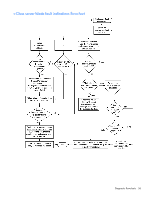 36
36 -
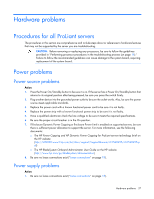 37
37 -
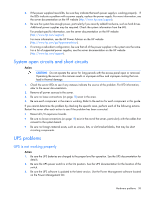 38
38 -
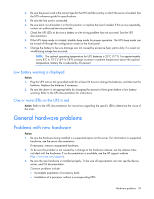 39
39 -
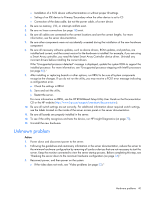 40
40 -
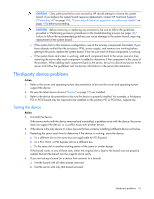 41
41 -
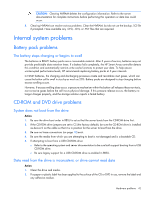 42
42 -
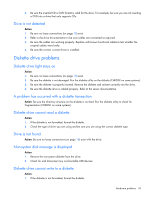 43
43 -
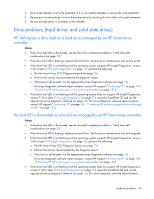 44
44 -
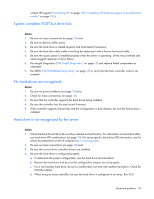 45
45 -
 46
46 -
 47
47 -
 48
48 -
 49
49 -
 50
50 -
 51
51 -
 52
52 -
 53
53 -
 54
54 -
 55
55 -
 56
56 -
 57
57 -
 58
58 -
 59
59 -
 60
60 -
 61
61 -
 62
62 -
 63
63 -
 64
64 -
 65
65 -
 66
66 -
 67
67 -
 68
68 -
 69
69 -
 70
70 -
 71
71 -
 72
72 -
 73
73 -
 74
74 -
 75
75 -
 76
76 -
 77
77 -
 78
78 -
 79
79 -
 80
80 -
 81
81 -
 82
82 -
 83
83 -
 84
84 -
 85
85 -
 86
86 -
 87
87 -
 88
88 -
 89
89 -
 90
90 -
 91
91 -
 92
92 -
 93
93 -
 94
94 -
 95
95 -
 96
96 -
 97
97 -
 98
98 -
 99
99 -
 100
100 -
 101
101 -
 102
102 -
 103
103 -
 104
104 -
 105
105 -
 106
106 -
 107
107 -
 108
108 -
 109
109 -
 110
110 -
 111
111 -
 112
112 -
 113
113 -
 114
114 -
 115
115 -
 116
116 -
 117
117 -
 118
118 -
 119
119 -
 120
120 -
 121
121 -
 122
122 -
 123
123 -
 124
124 -
 125
125 -
 126
126 -
 127
127 -
 128
128 -
 129
129 -
 130
130 -
 131
131 -
 132
132 -
 133
133 -
 134
134 -
 135
135 -
 136
136 -
 137
137 -
 138
138 -
 139
139 -
 140
140 -
 141
141 -
 142
142 -
 143
143 -
 144
144 -
 145
145 -
 146
146 -
 147
147 -
 148
148 -
 149
149 -
 150
150 -
 151
151 -
 152
152 -
 153
153 -
 154
154 -
 155
155 -
 156
156 -
 157
157 -
 158
158 -
 159
159 -
 160
160 -
 161
161 -
 162
162 -
 163
163 -
 164
164 -
 165
165 -
 166
166 -
 167
167 -
 168
168 -
 169
169 -
 170
170 -
 171
171 -
 172
172 -
 173
173 -
 174
174 -
 175
175 -
 176
176 -
 177
177 -
 178
178 -
 179
179 -
 180
180 -
 181
181 -
 182
182 -
 183
183 -
 184
184 -
 185
185 -
 186
186 -
 187
187 -
 188
188 -
 189
189 -
 190
190 -
 191
191 -
 192
192 -
 193
193 -
 194
194 -
 195
195 -
 196
196 -
 197
197 -
 198
198 -
 199
199 -
 200
200 -
 201
201
 |
 |