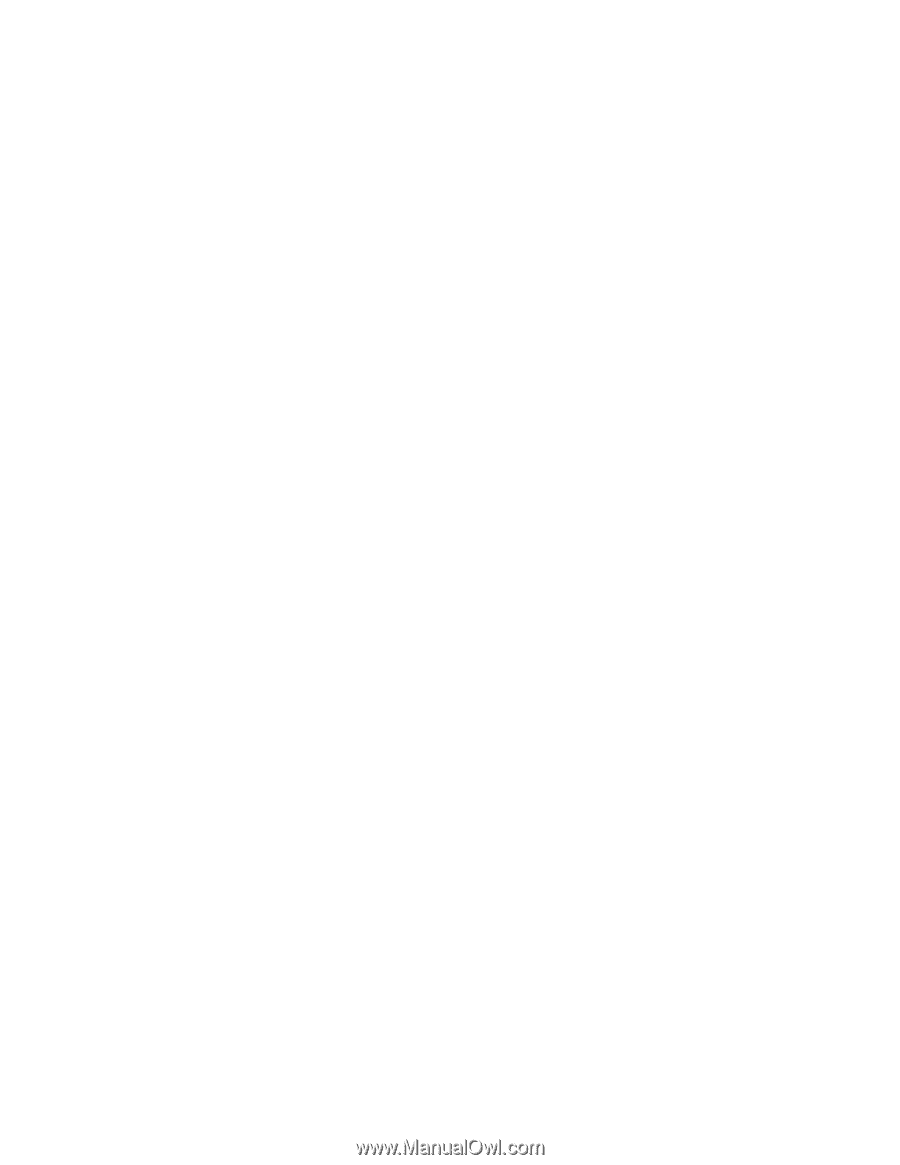HP ProLiant DL380 G3 with MSA500 HP ProLiant Servers Troubleshooting Guide - Page 43
Diskette drive problems
 |
View all HP ProLiant DL380 G3 with MSA500 manuals
Add to My Manuals
Save this manual to your list of manuals |
Page 43 highlights
3. Be sure the inserted CD or DVD format is valid for the drive. For example, be sure you are not inserting a DVD into a drive that only supports CDs. Drive is not detected Action: 1. Be sure no loose connections (on page 18) exist. 2. Refer to the drive documentation to be sure cables are connected as required. 3. Be sure the cables are working properly. Replace with known functional cables to test whether the original cables were faulty. 4. Be sure the correct, current driver is installed. Diskette drive problems Diskette drive light stays on Action: 1. Be sure no loose connections (on page 18) exist. 2. Be sure the diskette is not damaged. Run the diskette utility on the diskette (CHKDSK on some systems). 3. Be sure the diskette is properly inserted. Remove the diskette and reinsert correctly into the drive. 4. Be sure the diskette drive is cabled properly. Refer to the server documentation. A problem has occurred with a diskette transaction Action: Be sure the directory structure on the diskette is not bad. Run the diskette utility to check for fragmentation (CHKDSK on some systems). Diskette drive cannot read a diskette Action: 1. If the diskette is not formatted, format the diskette. 2. Check the type of drive you are using and be sure you are using the correct diskette type. Drive is not found Action: Be sure no loose connections (on page 18) exist with the drive. Non-system disk message is displayed Action: 1. Remove the non-system diskette from the drive. 2. Check for and disconnect any non-bootable USB devices. Diskette drive cannot write to a diskette Action: 1. If the diskette is not formatted, format the diskette. Hardware problems 43
-
 1
1 -
 2
2 -
 3
3 -
 4
4 -
 5
5 -
 6
6 -
 7
7 -
 8
8 -
 9
9 -
 10
10 -
 11
11 -
 12
12 -
 13
13 -
 14
14 -
 15
15 -
 16
16 -
 17
17 -
 18
18 -
 19
19 -
 20
20 -
 21
21 -
 22
22 -
 23
23 -
 24
24 -
 25
25 -
 26
26 -
 27
27 -
 28
28 -
 29
29 -
 30
30 -
 31
31 -
 32
32 -
 33
33 -
 34
34 -
 35
35 -
 36
36 -
 37
37 -
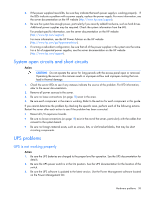 38
38 -
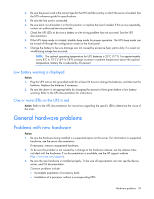 39
39 -
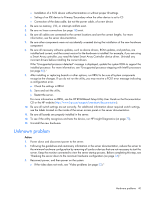 40
40 -
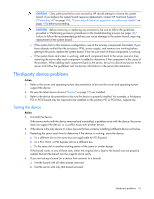 41
41 -
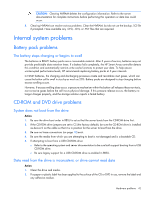 42
42 -
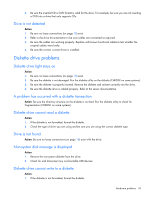 43
43 -
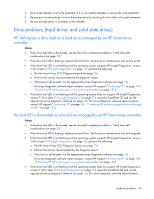 44
44 -
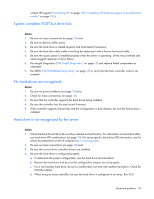 45
45 -
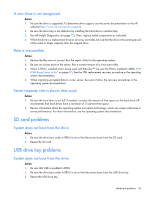 46
46 -
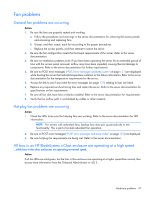 47
47 -
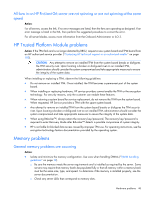 48
48 -
 49
49 -
 50
50 -
 51
51 -
 52
52 -
 53
53 -
 54
54 -
 55
55 -
 56
56 -
 57
57 -
 58
58 -
 59
59 -
 60
60 -
 61
61 -
 62
62 -
 63
63 -
 64
64 -
 65
65 -
 66
66 -
 67
67 -
 68
68 -
 69
69 -
 70
70 -
 71
71 -
 72
72 -
 73
73 -
 74
74 -
 75
75 -
 76
76 -
 77
77 -
 78
78 -
 79
79 -
 80
80 -
 81
81 -
 82
82 -
 83
83 -
 84
84 -
 85
85 -
 86
86 -
 87
87 -
 88
88 -
 89
89 -
 90
90 -
 91
91 -
 92
92 -
 93
93 -
 94
94 -
 95
95 -
 96
96 -
 97
97 -
 98
98 -
 99
99 -
 100
100 -
 101
101 -
 102
102 -
 103
103 -
 104
104 -
 105
105 -
 106
106 -
 107
107 -
 108
108 -
 109
109 -
 110
110 -
 111
111 -
 112
112 -
 113
113 -
 114
114 -
 115
115 -
 116
116 -
 117
117 -
 118
118 -
 119
119 -
 120
120 -
 121
121 -
 122
122 -
 123
123 -
 124
124 -
 125
125 -
 126
126 -
 127
127 -
 128
128 -
 129
129 -
 130
130 -
 131
131 -
 132
132 -
 133
133 -
 134
134 -
 135
135 -
 136
136 -
 137
137 -
 138
138 -
 139
139 -
 140
140 -
 141
141 -
 142
142 -
 143
143 -
 144
144 -
 145
145 -
 146
146 -
 147
147 -
 148
148 -
 149
149 -
 150
150 -
 151
151 -
 152
152 -
 153
153 -
 154
154 -
 155
155 -
 156
156 -
 157
157 -
 158
158 -
 159
159 -
 160
160 -
 161
161 -
 162
162 -
 163
163 -
 164
164 -
 165
165 -
 166
166 -
 167
167 -
 168
168 -
 169
169 -
 170
170 -
 171
171 -
 172
172 -
 173
173 -
 174
174 -
 175
175 -
 176
176 -
 177
177 -
 178
178 -
 179
179 -
 180
180 -
 181
181 -
 182
182 -
 183
183 -
 184
184 -
 185
185 -
 186
186 -
 187
187 -
 188
188 -
 189
189 -
 190
190 -
 191
191 -
 192
192 -
 193
193 -
 194
194 -
 195
195 -
 196
196 -
 197
197 -
 198
198 -
 199
199 -
 200
200 -
 201
201
 |
 |