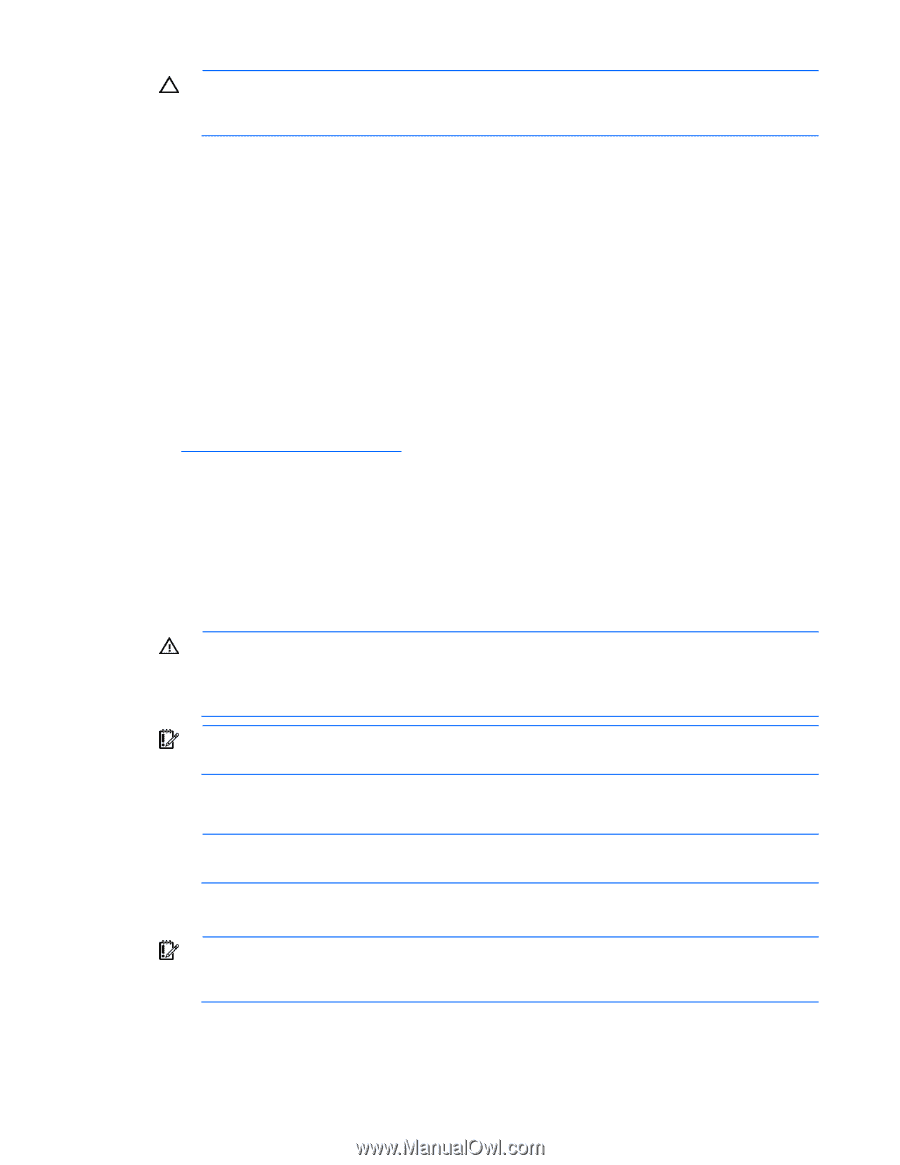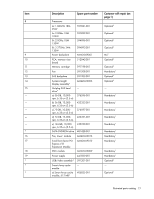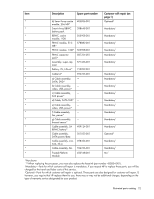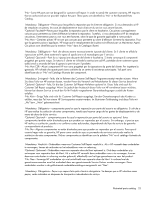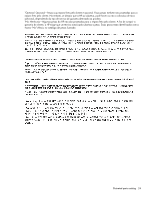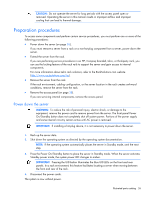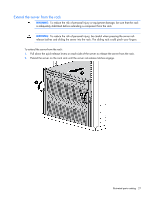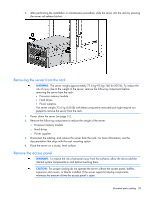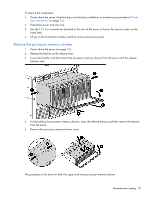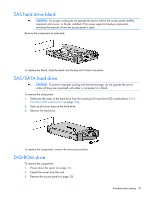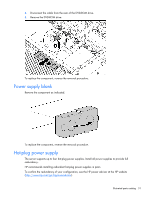HP ProLiant DL980 DL980 G7 Maintenance & Service Guide - Page 26
Preparation procedures, Power down the server
 |
View all HP ProLiant DL980 manuals
Add to My Manuals
Save this manual to your list of manuals |
Page 26 highlights
CAUTION: Do not operate the server for long periods with the access panel open or removed. Operating the server in this manner results in improper airflow and improper cooling that can lead to thermal damage. Preparation procedures To access some components and perform certain service procedures, you must perform one or more of the following procedures: • Power down the server (on page 26). If you must remove a server from a rack or a non-hot-plug component from a server, power down the server. • Extend the server from the rack. If you are performing service procedures in an HP, Compaq branded, telco, or third-party rack, you can use the locking feature of the rack rails to support the server and gain access to internal components. For more information about telco rack solutions, refer to the RackSolutions.com website (http://www.racksolutions.com/hp). • Remove the server from the rack. If the rack environment, cabling configuration, or the server location in the rack creates awkward conditions, remove the server from the rack. • Remove the access panel (on page 28). If you are servicing internal components, remove the access panel. Power down the server WARNING: To reduce the risk of personal injury, electric shock, or damage to the equipment, remove the power cord to remove power from the server. The front panel Power On/Standby button does not completely shut off system power. Portions of the power supply and some internal circuitry remain active until AC power is removed. IMPORTANT: If installing a hot-plug device, it is not necessary to power down the server. 1. Back up the server data. 2. Shut down the operating system as directed by the operating system documentation. NOTE: If the operating system automatically places the server in Standby mode, omit the next step. 3. Press the Power On/Standby button to place the server in Standby mode. When the server activates Standby power mode, the system power LED changes to amber. IMPORTANT: Pressing the UID button illuminates the blue UID LEDs on the front and rear panels. In a rack environment, this feature facilitates locating a server when moving between the front and rear of the rack. 4. Disconnect the power cords. The system is now without power. Illustrated parts catalog 26