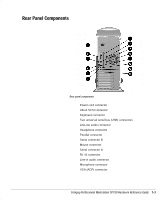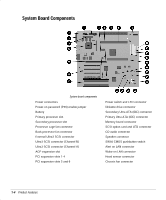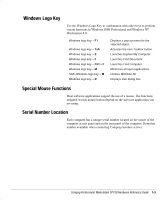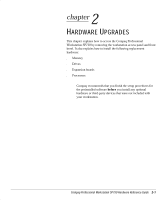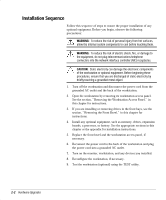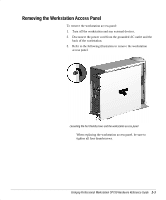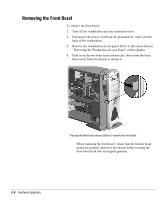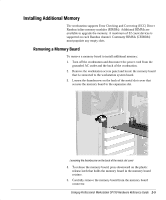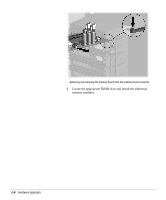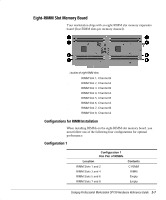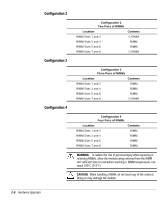HP Professional sp750 Compaq Professional Workstation SP750 Hardware Reference - Page 13
Removing the Workstation Access Panel
 |
View all HP Professional sp750 manuals
Add to My Manuals
Save this manual to your list of manuals |
Page 13 highlights
Removing the Workstation Access Panel To remove the workstation access panel: 1. Turn off the workstation and any external devices. 2. Disconnect the power cord from the grounded AC outlet and the back of the workstation. 3. Refer to the following illustration to remove the workstation access panel. Loosening the four thumbscrews and the workstation access panel ✎ When replacing the workstation access panel, be sure to tighten all four thumbscrews. Compaq Professional Workstation SP750 Hardware Reference Guide 2-3
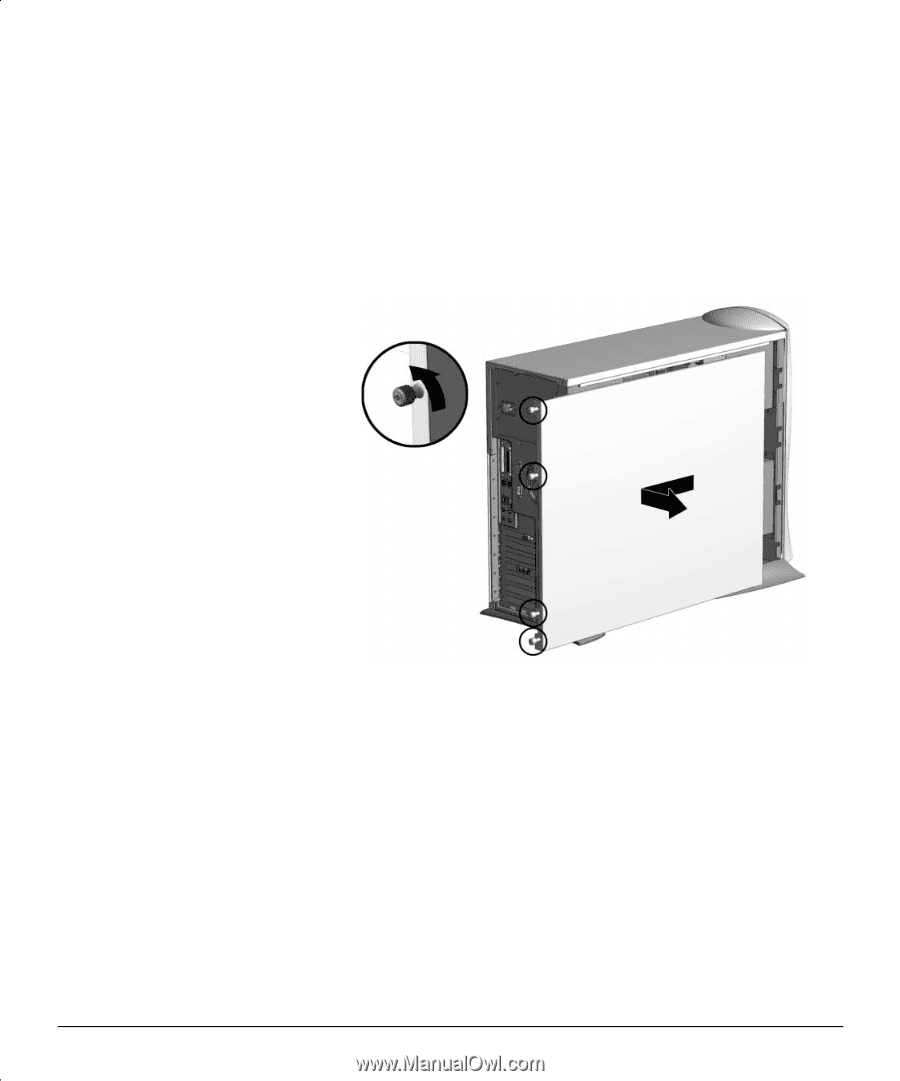
Compaq Professional Workstation SP750 Hardware Reference Guide
2-3
Compaq Confidential - Need to Know Required
Removing the Workstation Access Panel
To remove the workstation access panel:
1.
Turn off the workstation and any external devices.
2.
Disconnect the power cord from the grounded AC outlet and the
back of the workstation.
3.
Refer to the following illustration to remove the workstation
access panel.
Loosening the four thumbscrews and the workstation access panel
When replacing the workstation access panel, be sure to
tighten all four thumbscrews.