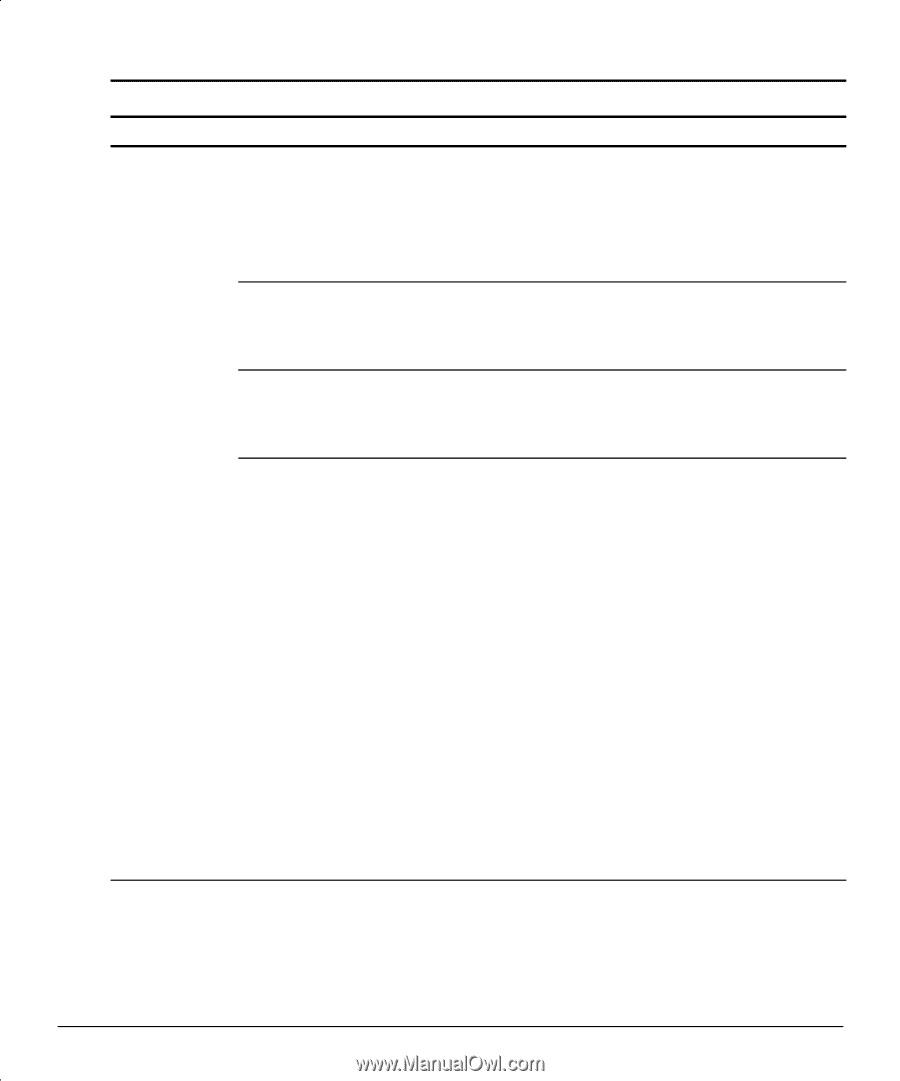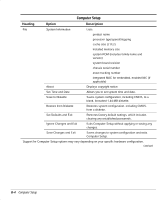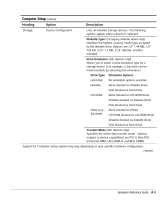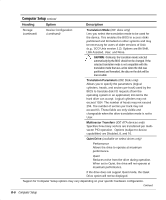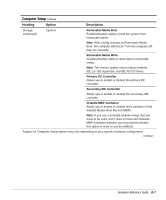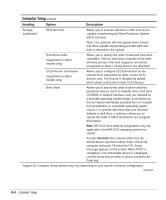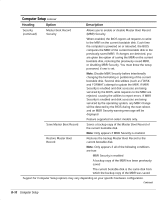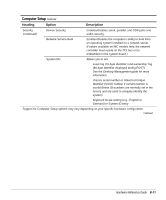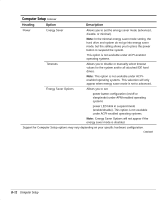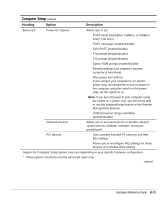HP Professional sp750 Compaq Professional Workstation SP750 Hardware Reference - Page 53
Hard Drive Order, SCSI Narrow Termination
 |
View all HP Professional sp750 manuals
Add to My Manuals
Save this manual to your list of manuals |
Page 53 highlights
Computer Setup Continued Heading Option Description Storage (continued) DPS Self-Test Allows you to execute self-tests on IDE hard drives capable of performing the Drive Protection System (DPS) self-tests. Note: This selection will only appear when at least one drive capable of performing the IDE DPS selftests is attached to the system Hard Drive Order (supported on select models only) Allows you to specify the order of attached hard drive controllers. The first hard drive controller in the order will have priority in the boot sequence and will be recognized as drive C (if any devices are attached). SCSI Narrow Termination (supported on select models only) Allows you to configure SCSI termination on the internal SCSI subsystem for older, narrow SCSI devices only. This feature is disabled by default which allows connection to wide SCSI devices. Boot Order Allows you to specify the order in which attached peripheral devices (such as diskette drive, hard drive, CD-ROM, or network interface card) are checked for a bootable operating system image. Each device on the list may be individually excluded from or included for consideration as a bootable operating system source. .or systems with more than one attached diskette or disk drive, a submenu allows you to specify the order in which the devices are assigned drive letters. Note: MS-DOS drive lettering assignments may not apply after a non-MS-DOS operating system has started. To boot one time from a device other than the default device specified in Boot Order, restart the computer and press .9 when the .10=Setup message appears on the screen. When POST is completed, a list of bootable devices is displayed. Use the arrow keys to select a device and press the Enter key. Support for Computer Setup options may vary depending on your specific hardware configuration. Continued B-8 Computer Setup