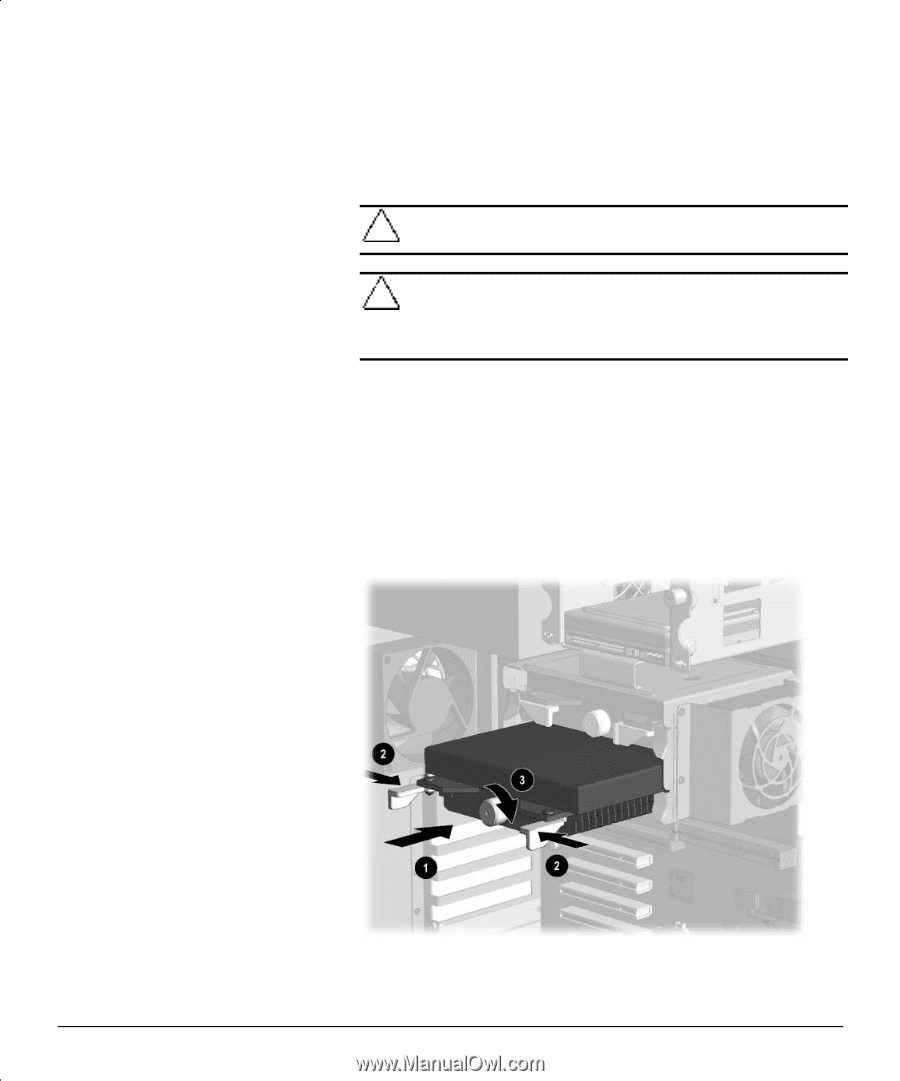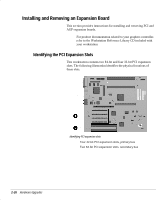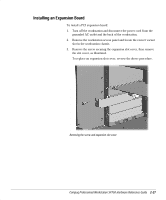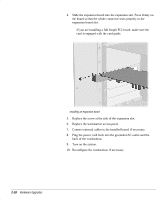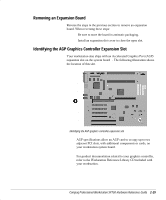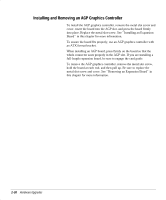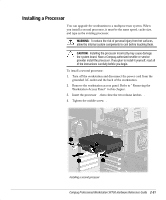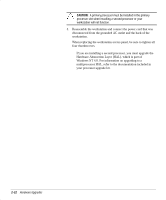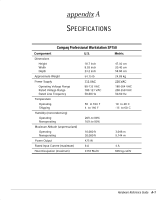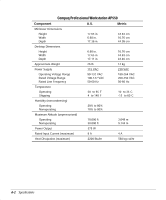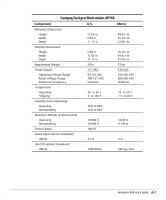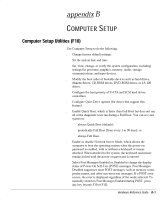HP Professional sp750 Compaq Professional Workstation SP750 Hardware Reference - Page 41
Installing a Processor
 |
View all HP Professional sp750 manuals
Add to My Manuals
Save this manual to your list of manuals |
Page 41 highlights
Installing a Processor You can upgrade the workstation to a multiprocessor system. When you install a second processor, it must be the same speed, cache size, and type as the existing processor. ! WARNING: To reduce the risk of personal injury from hot surfaces, allow the internal system components to cool before touching them. CAUTION: Installing the processor incorrectly may cause damage the system board. Have a Compaq authorized reseller or service provider install the processor. If you plan to install it yourself, read all of the instructions carefully before you begin. To install a second processor: 1. Turn off the workstation and disconnect the power cord from the grounded AC outlet and the back of the workstation. 2. Remove the workstation access panel. Refer to “ Removing the Workstation Access Panel” in this chapter. 3. Insert the processor 1, then close the two release latches 2. 4. Tighten the middle screw 3. Installing a second processor Compaq Professional Workstation SP750 Hardware Reference Guide 2-31