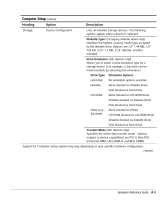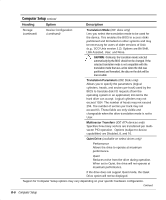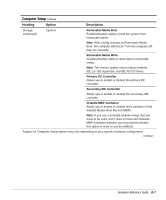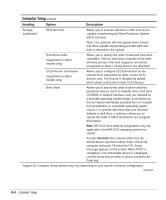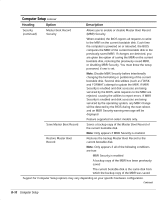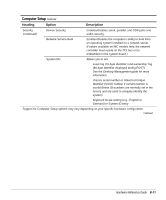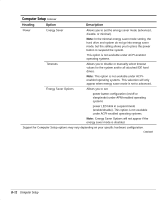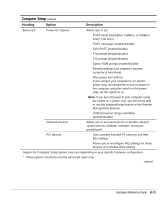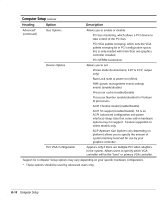HP Professional sp750 Compaq Professional Workstation SP750 Hardware Reference - Page 55
Disable MBR Security before intentionally, Save Master Boot Record
 |
View all HP Professional sp750 manuals
Add to My Manuals
Save this manual to your list of manuals |
Page 55 highlights
Computer Setup Continued Heading Option Description Security (continued) Master Boot Record Security Allows you to enable or disable Master Boot Record (MBR) Security. When enabled, the BIOS rejects all requests to write to the MBR on the current bootable disk. Each time the computer is powered on or rebooted, the BIOS compares the MBR of the current bootable disk to the previously-saved MBR. If changes are detected, you are given the option of saving the MBR on the current bootable disk, restoring the previously-saved MBR, or disabling MBR Security. You must know the setup password, if one is set. Note: Disable MBR Security before intentionally changing the formatting or partitioning of the current bootable disk. Several disk utilities (such as .DISK and .ORMAT) attempt to update the MBR. If MBR Security is enabled and disk accesses are being serviced by the BIOS, write requests to the MBR are rejected, causing the utilities to report errors. If MBR Security is enabled and disk accesses are being serviced by the operating system, any MBR change will be detected by the BIOS during the next reboot, and an MBR Security warning message will be displayed. .eature supported on select models only. Save Master Boot Record Saves a backup copy of the Master Boot Record of the current bootable disk. Note: Only appears if MBR Security is enabled. Restore Master Boot Record Restores the backup Master Boot Record to the current bootable disk. Note: Only appears if all of the following conditions are true: • MBR Security is enabled • A backup copy of the MBR has been previously saved • The current bootable disk is the same disk from which the backup copy of the MBR was saved Support for Computer Setup options may vary depending on your specific hardware configuration. Continued B-10 Computer Setup