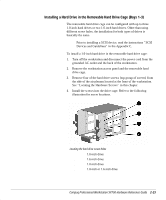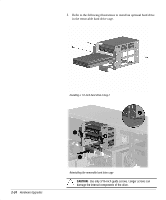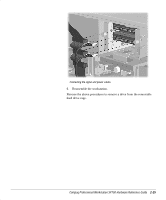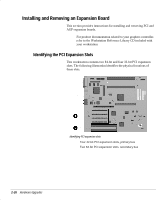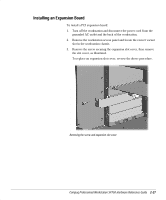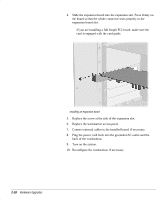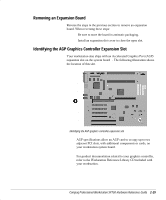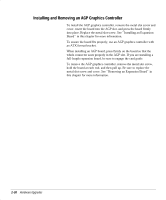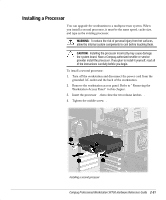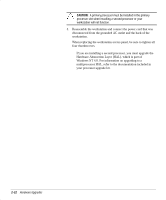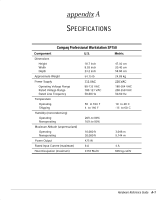HP Professional sp750 Compaq Professional Workstation SP750 Hardware Reference - Page 38
Connect external cables to the installed board, if necessary.
 |
View all HP Professional sp750 manuals
Add to My Manuals
Save this manual to your list of manuals |
Page 38 highlights
4. Slide the expansion board into the expansion slot. Press firmly on the board so that the whole connector seats properly in the expansion board slot. ✎ If you are installing a full-length PCI board, make sure the card is engaged with the card guide. Installing an expansion board 5. Replace the screw at the side of the expansion slot. 6. Replace the workstation access panel. 7. Connect external cables to the installed board, if necessary. 8. Plug the power cord back into the grounded AC outlet and the back of the workstation. 9. Turn on the system. 10. Reconfigure the workstation, if necessary. 2-28 Hardware Upgrades
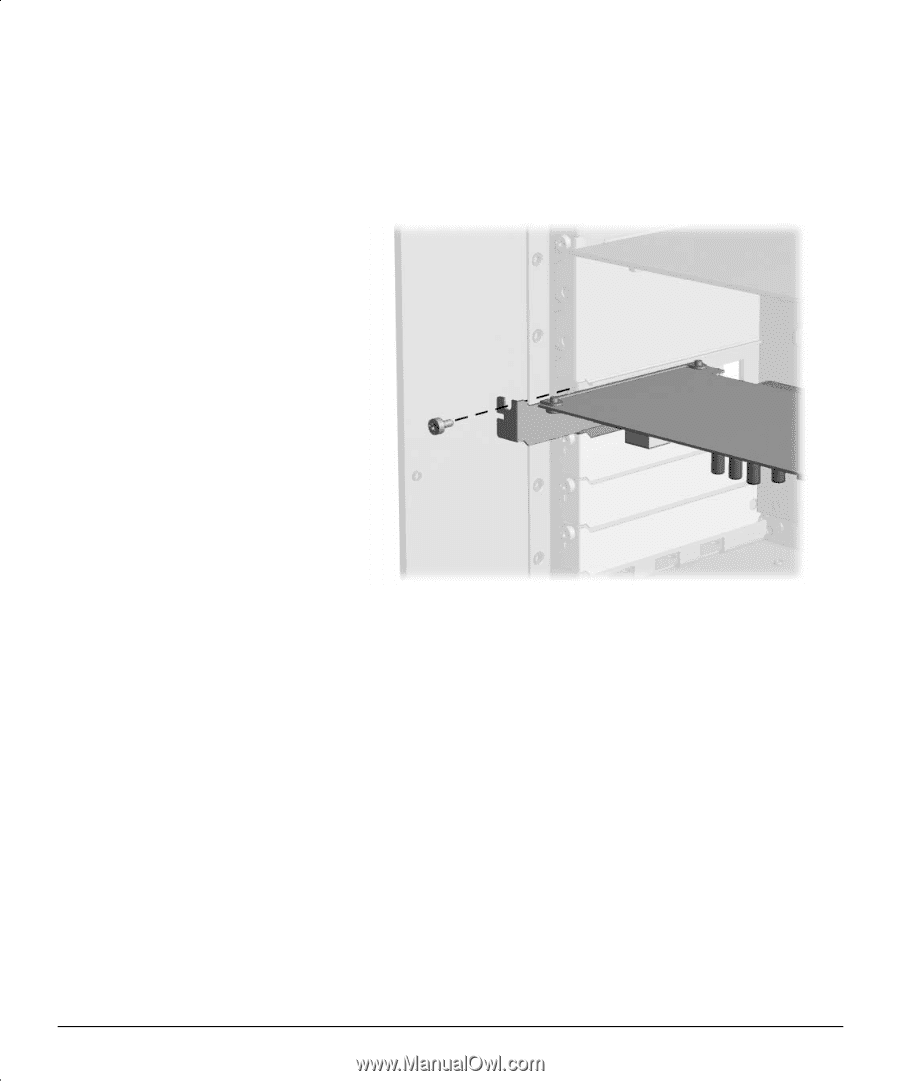
2-28
Hardware Upgrades
Compaq Confidential - Need to Know Required
4.
Slide the expansion board into the expansion slot. Press firmly on
the board so that the whole connector seats properly in the
expansion board slot.
If you are installing a full-length PCI board, make sure the
card is engaged with the card guide.
Installing an expansion board
5.
Replace the screw at the side of the expansion slot.
6.
Replace the workstation access panel.
7.
Connect external cables to the installed board, if necessary.
8.
Plug the power cord back into the grounded AC outlet and the
back of the workstation.
9.
Turn on the system.
10.
Reconfigure the workstation, if necessary.