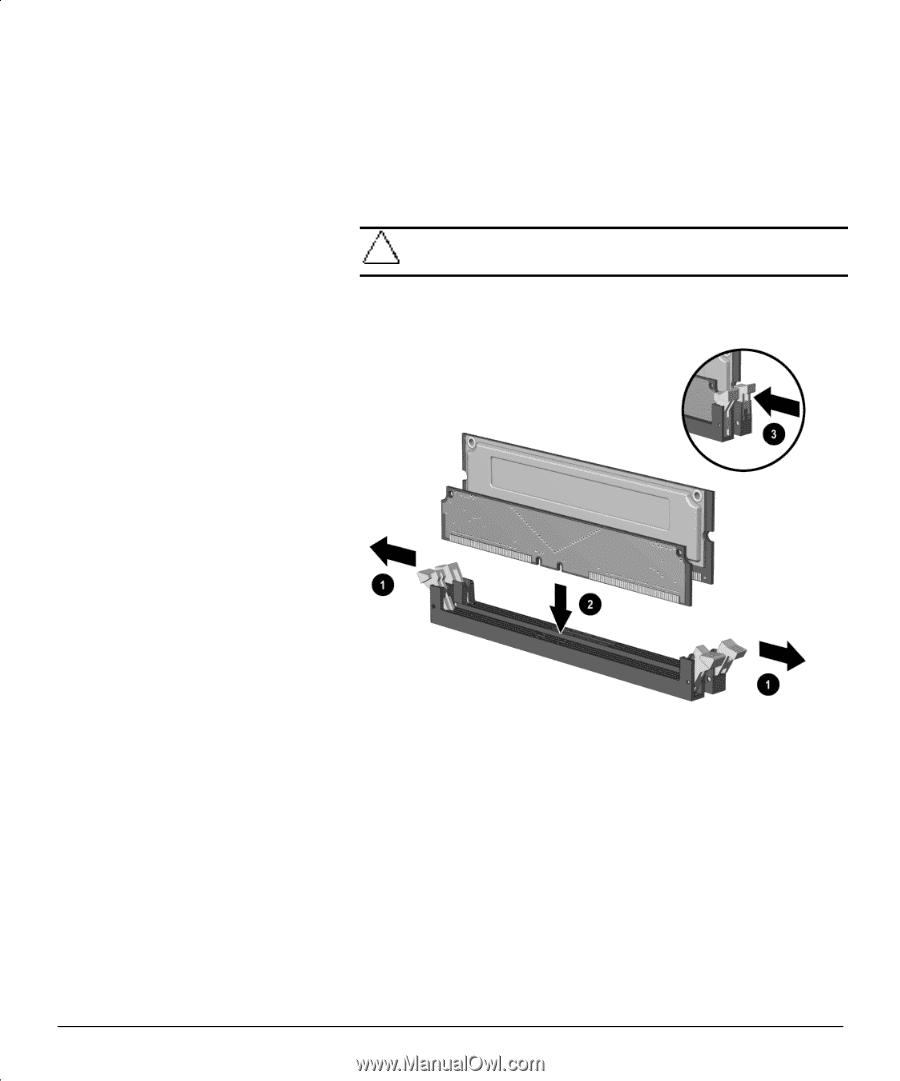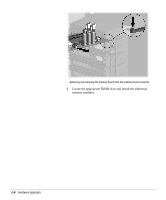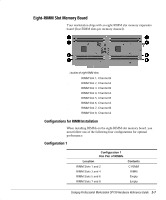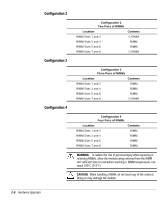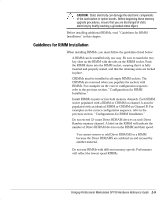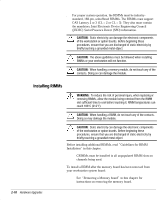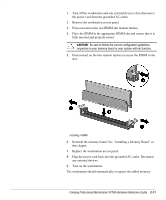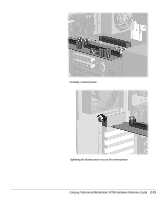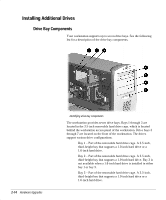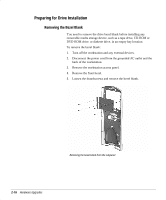HP Professional sp750 Compaq Professional Workstation SP750 Hardware Reference - Page 21
Compaq Confidential - Need to Know Required, Replace the workstation access panel.
 |
View all HP Professional sp750 manuals
Add to My Manuals
Save this manual to your list of manuals |
Page 21 highlights
1. Turn off the workstation and any external devices, then disconnect the power cord from the grounded AC outlet. 2. Remove the workstation access panel. 3. Press outward on the two RIMM slot retainer latches. 4. Place the RIMM in the appropriate RIMM slot and ensure that it is fully inserted and properly seated. CAUTION: Be sure to follow the correct configuration guidelines respective to your memory board or your system will not function. 5. Press inward on the two retainer latches to secure the RIMM in the slot. Installing a RIMM 6. Reinstall the memory board. See “ Installing a Memory Board” in this chapter. 7. Replace the workstation access panel. 8. Plug the power cord back into the grounded AC outlet. Reconnect any external devices. 9. Turn on the workstation. The workstation should automatically recognize the added memory. Compaq Professional Workstation SP750 Hardware Reference Guide 2-11