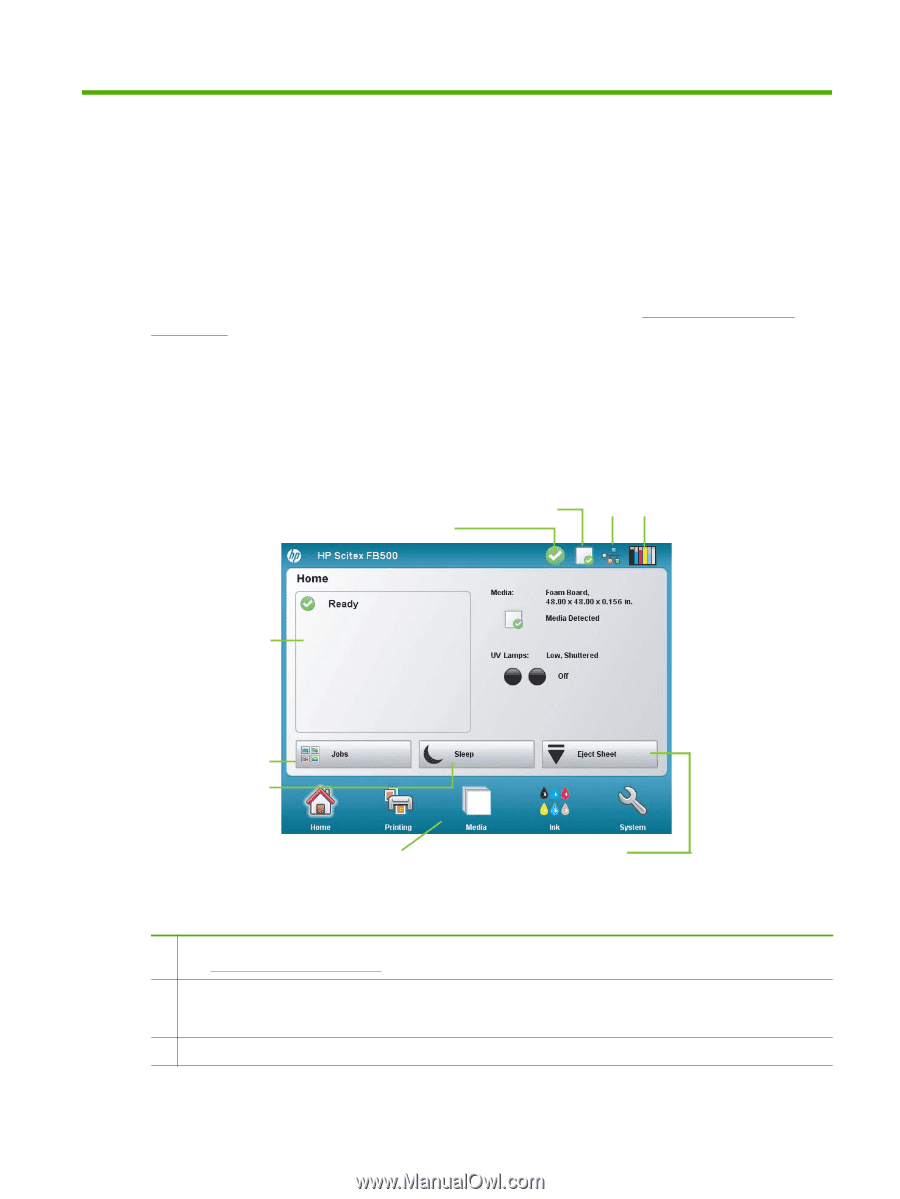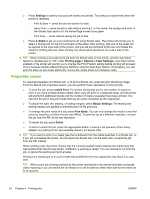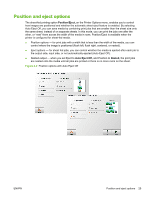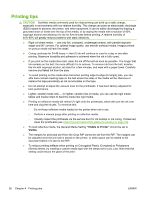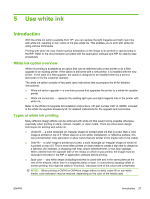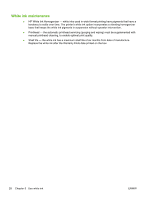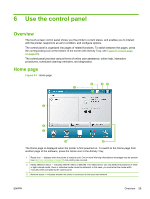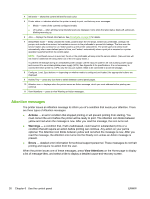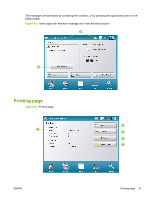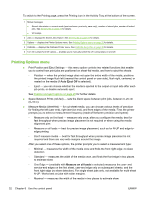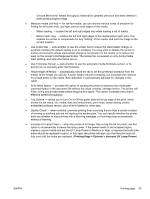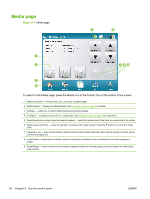HP Scitex FB500 HP Scitex FB500 and FB700 Printer Series - User Guide - Page 35
Use the control panel, Overview, Home - user manual
 |
View all HP Scitex FB500 manuals
Add to My Manuals
Save this manual to your list of manuals |
Page 35 highlights
6 Use the control panel Overview The touch-screen control panel shows you the printer's current status, and enables you to interact with the printer, respond to an error condition, and configure options. The control panel is organized into pages of related functions. To switch between the pages, press the corresponding icon at the bottom of the screen (the Activity Tray, see Figure 6-1 Home page on page 29). The control panel provides various forms of online user assistance: online help, interactive procedures, scheduled cleaning reminders, and diagnostics. Home page Figure 6-1 Home page The Home page is displayed when the printer is first powered on. To switch to the Home page from another page of the software, press the Home icon in the Activity Tray. 1 Ready icon - displays when the printer is ready to print. One or more Warning informational messages may be present (see Attention messages on page 30), but printing can proceed. 2 Media detection status - indicates whether media is detected. The media sensor can only detect the presence of white or light-colored media. Clear or reflective media cannot be detected. In this case, you must enter the media width manually when prompted by the control panel. 3 Network status - indicates whether the printer is connected to the local area network. ENWW Overview 29