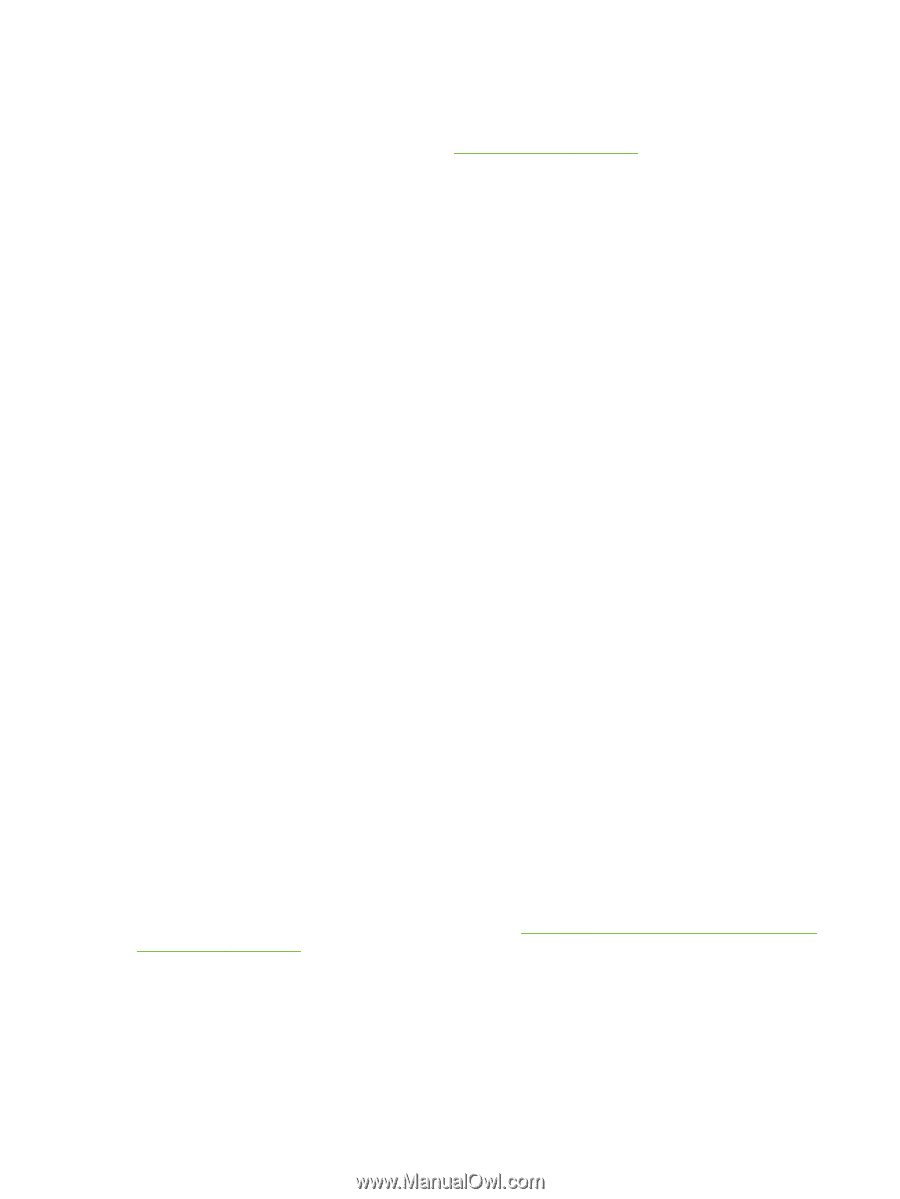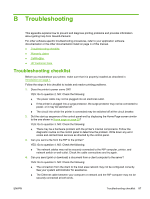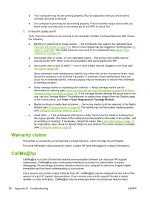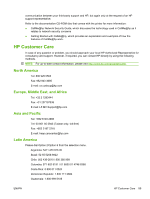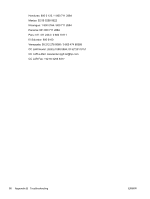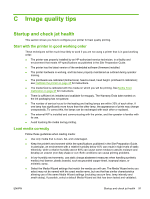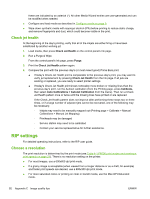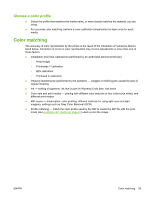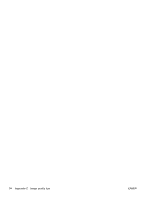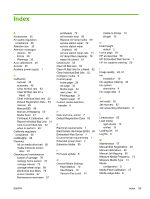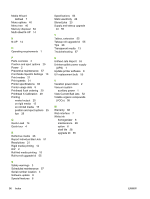HP Scitex FB500 HP Scitex FB500 and FB700 Printer Series - User Guide - Page 98
Check jet health, RIP settings, Choose a resolution
 |
View all HP Scitex FB500 manuals
Add to My Manuals
Save this manual to your list of manuals |
Page 98 highlights
these are indicated by an asterisk (*). All other Media Wizard entries are user-generated and can be modified when needed. ● Configure and load media as described in Configure media on page 9. ● Wipe down synthetic media with isopropyl alcohol (IPA) before printing to reduce static charge, and remove fingerprints and dust, which could become visible in the print. Check jet health At the beginning of the day's printing, verify that all of the inkjets are either firing or have been substituted by another working jet. 1. Load media, then press Check Jet Health on the control panel's Ink page. 2. Run a Purge & Wipe. From the control panel's Ink page, press Purge. 3. Print the Check Jet Health pattern again. 4. Compare the print with the previous day's (or most recent good) Prime Bars print. ● If today's Check Jet Health print is comparable to the previous day's print, you may want to verify jet replacement by pressing Check Jet Health from the Ink page. If all jets are working or replaced, you are ready to select printer settings. ● If today's Check Jet Health print shows noticeably more broken or missing lines than the previous day's print, run the AutoJet calibration (from the Printing page, press Calibrate, then select Auto Calibrations > AutoJet Calibration from the menu). Then run a Check Jet Health pattern once or twice until the missing lines have printed or are replaced. If the Check Jet Health pattern does not improve after performing these steps two or three times, or if a large number of adjacent jets cannot be recovered, one of the following may be necessary: ◦ Inkjets may need to be manually mapped out (Printing page > Calibrate > Manual Calibrations > Manual Jet Mapping) ◦ Printheads may be damaged ◦ Service station may need to be calibrated ◦ Contact your service representative for further assistance. RIP settings For detailed operating instructions, refer to the RIP user guide. Choose a resolution The print resolution is determined by the print mode (see Table 4-1 FB500 print modes and maximum print speeds on page 21). There is no resolution setting on the printer. ● For most images, use a 600x600 dpi print mode. ● If a grainy image is acceptable (when viewed from a longer distance or as a draft, for example) and faster print speeds are desired, use a 600x300 dpi print mode. ● For more saturated colors or printing on clear or backlit media, use the Max DPI-Saturated mode. 92 Appendix C Image quality tips ENWW