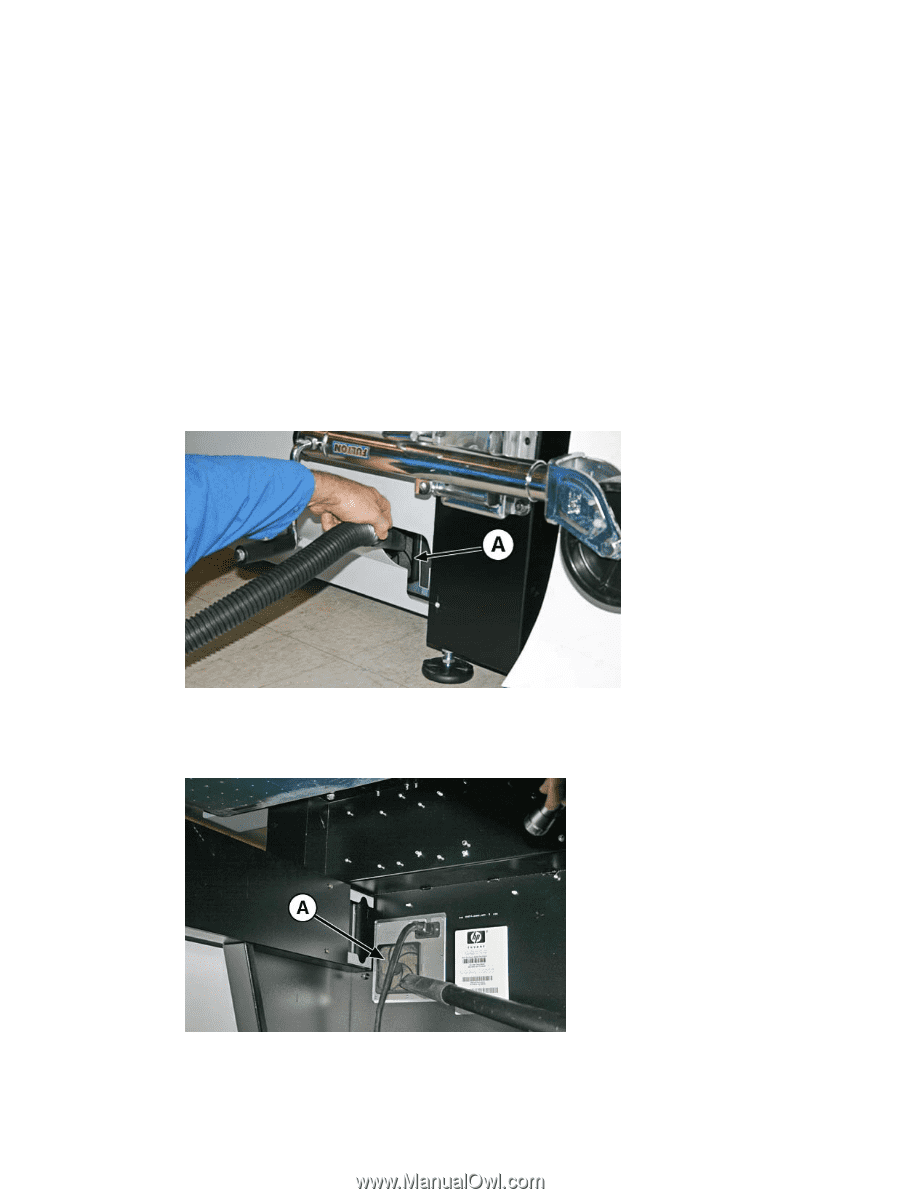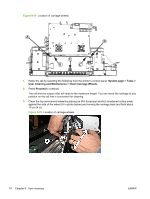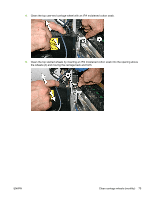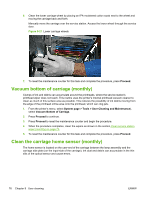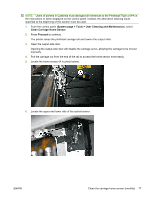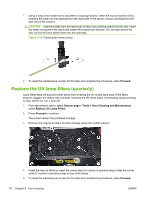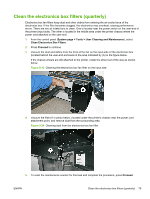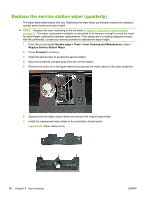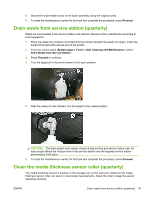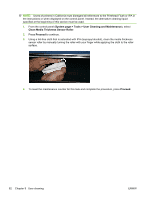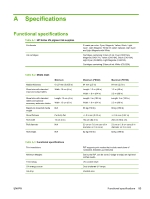HP Scitex FB500 HP Scitex FB500 and FB700 Printer Series - User Guide - Page 85
Clean the electronics box filters (quarterly),
 |
View all HP Scitex FB500 manuals
Add to My Manuals
Save this manual to your list of manuals |
Page 85 highlights
Clean the electronics box filters (quarterly) Electronics box fan filters keep dust and other debris from entering the air-cooled area of the electronics box. If the filter becomes clogged, the electronics may overheat, causing performance errors. There are two air intake fans to clean. One is located near the power switch on the user-end of the printer (input side). The other is located in the middle area under the printer chassis where the power cord attaches on the user-end. 1. From the control panel (System page > Tools > User Cleaning and Maintenance), select Clean Electronics Box Filters. 2. Press Proceed to continue. 3. Vacuum the dust and debris from the front of the fan on the input-side of the electronics box (located behind the user-end enclosure in the area indicated by (A) in the figure below. If the chassis wheels are still attached to the printer, rotate the wheel out of the way as shown below. Figure 9-23 Cleaning the electronics box fan filter on the input side 4. Vacuum the filter (A in photo below.) located under the printer's chassis near the power cord attachment point, and remove dust from the surrounding area. Figure 9-24 Cleaning dust from the electronics box fan filter 5. To reset the maintenance counter for this task and complete the procedure, press Proceed. ENWW Clean the electronics box filters (quarterly) 79