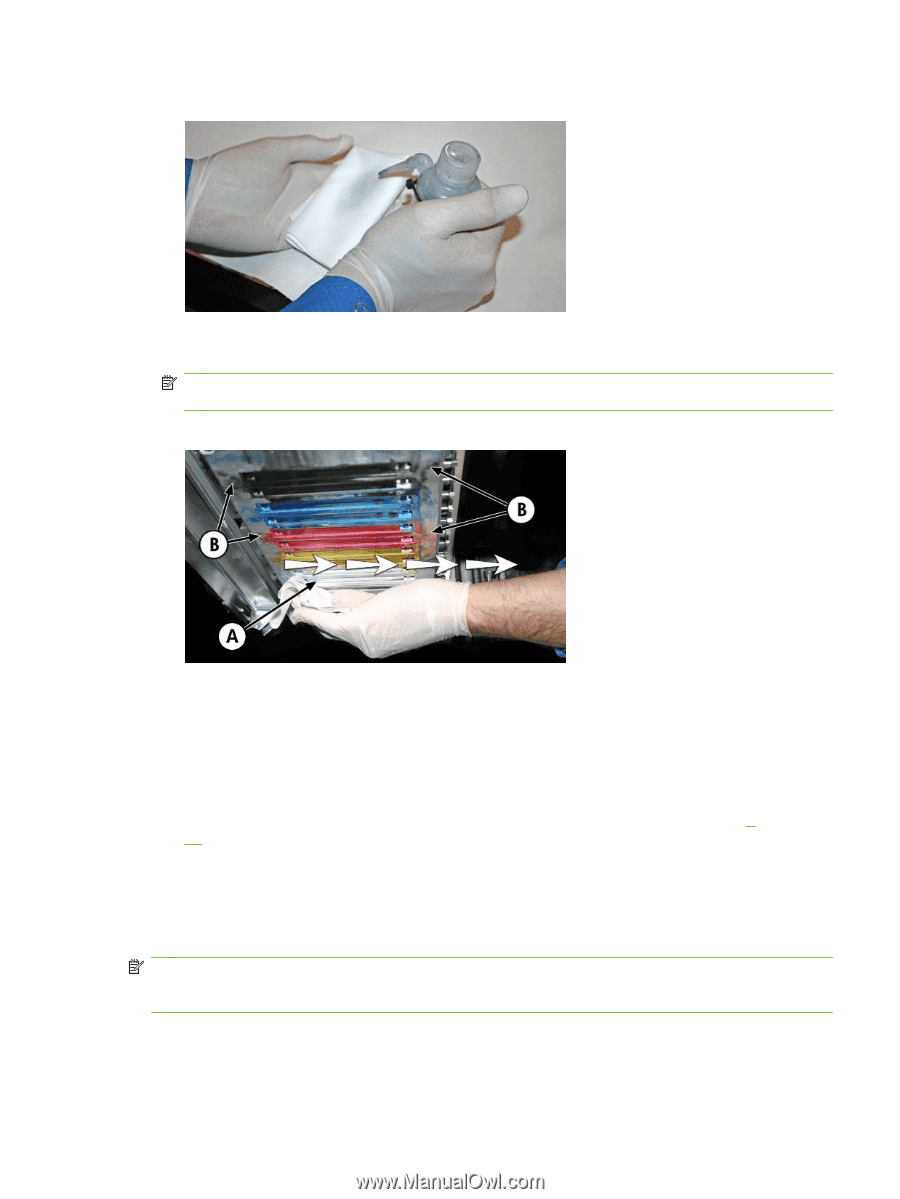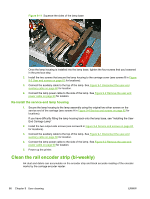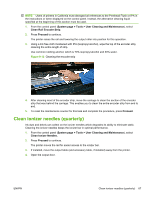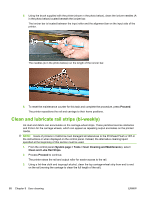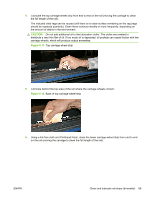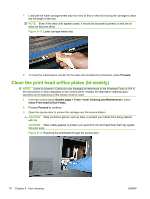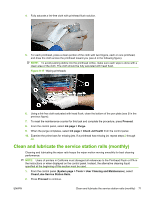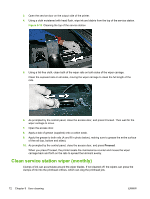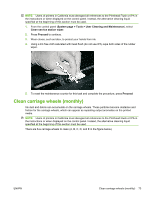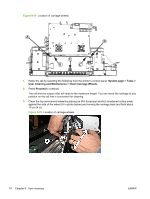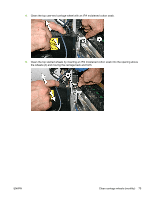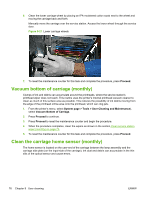HP Scitex FB500 HP Scitex FB500 and FB700 Printer Series - User Guide - Page 77
Clean and lubricate the service station rails (monthly), Proceed, Ink gt; Purge.
 |
View all HP Scitex FB500 manuals
Add to My Manuals
Save this manual to your list of manuals |
Page 77 highlights
4. Fully saturate a lint-free cloth with printhead flush solution. 5. For each printhead, press a clean portion of the cloth with two fingers, each on one printhead, and draw the cloth across the printhead toward you (see A in the following figure). NOTE: To avoid pushing debris into the printhead orifice, make sure each wipe is done with a clean area of the cloth. The cloth should be fully saturated with head flush. Figure 9-17 Wiping printheads 6. Using a lint-free cloth saturated with head flush, clean the bottom of the pen plate (see B in the previous figure). 7. To reset the maintenance counter for this task and complete the procedure, press Proceed. 8. From the control panel, select Ink page > Purge. 9. When the purge completes, select Ink page > Check Jet Health from the control panel. 10. Examine the prime bars for missing jets. If a printhead has missing jet, repeat steps 5 through 10. Clean and lubricate the service station rails (monthly) Cleaning and lubricating the wiper rails keeps the wiper motion moving smoothly for best cleaning performance. NOTE: Users of printers in California must disregard all references to the Printhead Flush or IPA in the instructions or when displayed on the control panel. Instead, the alternative cleaning liquid specified at the beginning of this section must be used. 1. From the control panel (System page > Tools > User Cleaning and Maintenance), select Clean/Lube Service Station Rails. 2. Press Proceed to continue. ENWW Clean and lubricate the service station rails (monthly) 71