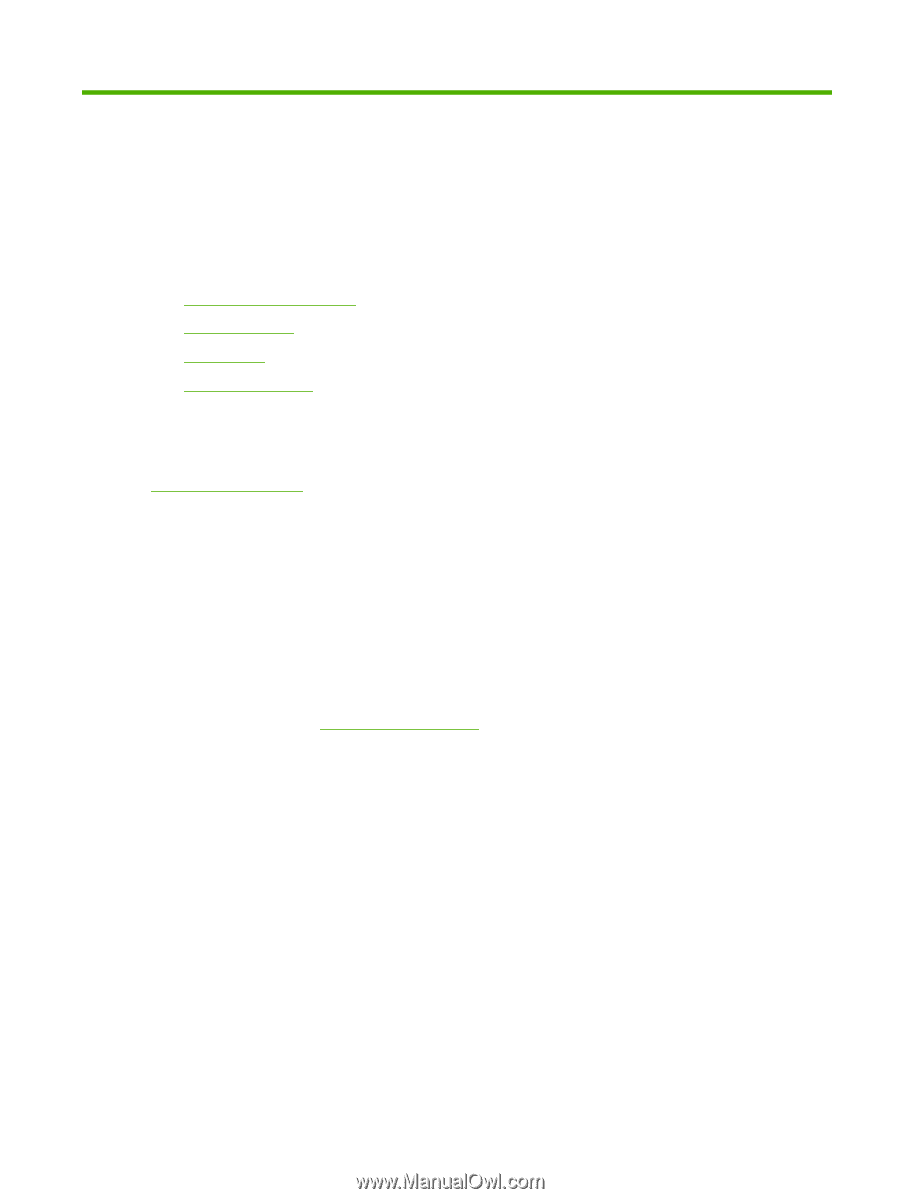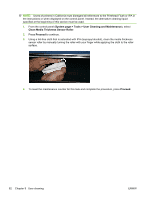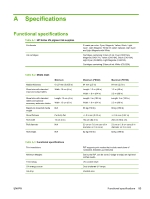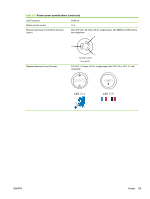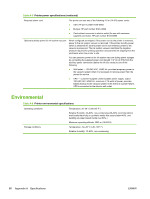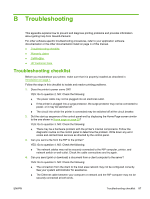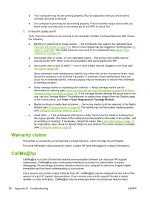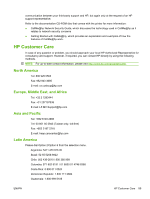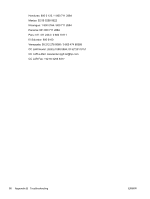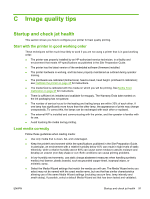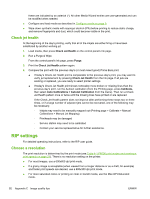HP Scitex FB500 HP Scitex FB500 and FB700 Printer Series - User Guide - Page 93
Troubleshooting, Troubleshooting checklist - error codes
 |
View all HP Scitex FB500 manuals
Add to My Manuals
Save this manual to your list of manuals |
Page 93 highlights
B Troubleshooting This appendix explains how to prevent and diagnose printing problems and provides information about getting help from Hewlett-Packard. For other software-specific troubleshooting procedures, refer to your application software documentation or the other documentation listed on page iv of this manual. ● Troubleshooting checklist ● Warranty claims ● CallMe@hp ● HP Customer Care Troubleshooting checklist Before you troubleshoot your printer, make sure that it is properly installed as described in Introduction on page 1. Follow the steps in this checklist to isolate and resolve printing problems. 1. Does the printer's power come ON? YES: Go to question 2. NO: Check the following: ● The power cable may not be plugged into an electrical outlet. ● If the printer is plugged into a surge protector, the surge protector may not be connected to power, or it may be switched off. ● The circuit into which the printer is connected may be switched off at the circuit breaker. 2. Did the start-up sequence of the control panel end by displaying the Home Page screen similar to the one shown in Home page on page 29? YES: Go to question 3. NO: Check the following: ● There may be a hardware problem with the printer's internal components. Follow the diagnostic routine on the control panel to determine the problem. Write down any error codes and call technical services as directed by the control panel. 3. Can you send a file from the RIP to the printer? YES: Go to question 4. NO: Check the following: ● The network cables may not be securely connected to the RIP computer, printer, and network switch or wall outlet. Check the cable connections and try again. 4. Can you send (print or download) a document from a client computer to the server? YES: Go to question 5. NO: Check the following: ● The connection from the client to the local area network may not be configured correctly. See your system administrator for assistance. ● The Ethernet cable between your computer or network and the RIP computer may not be securely connected at both ends. ENWW Troubleshooting checklist 87