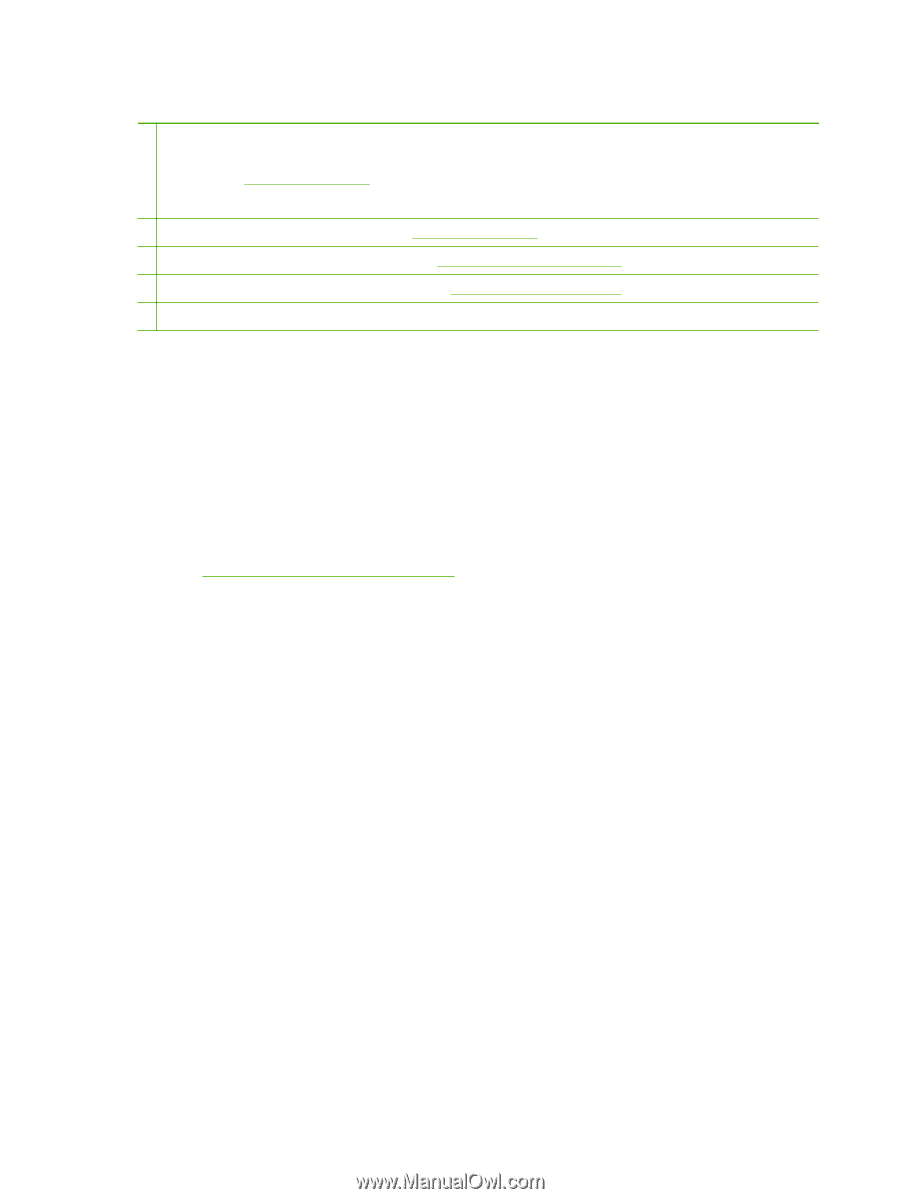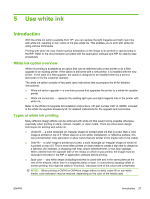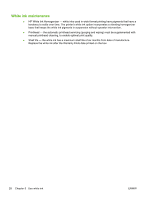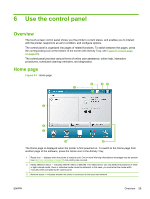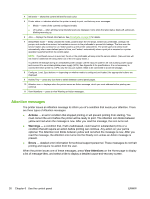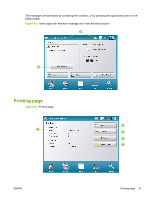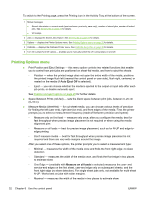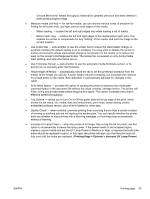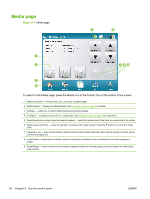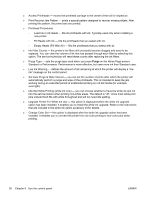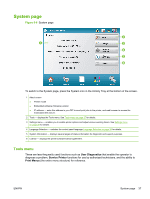HP Scitex FB500 HP Scitex FB500 and FB700 Printer Series - User Guide - Page 38
Printing Options menu, Auto Eject Off, Measure on all loads
 |
View all HP Scitex FB500 manuals
Add to My Manuals
Save this manual to your list of manuals |
Page 38 highlights
To switch to the Printing page, press the Printing icon in the Activity Tray at the bottom of the screen. 1 Status messages ● Stored Jobs status - current mode (print and save, print only, save only), number of stored jobs, number of locked jobs. See Stored jobs on page 23 for details. ● UV Lamps 2 Jobs - displays the Stored Jobs feature. See Stored jobs on page 23 for details. 3 Options - displays the Printer Options menu. See Printing Options menu on page 32 for details. 4 Calibrate - displays the Calibrate Printer menu. See Calibrate the printer on page 45 for details. 5 Turn On Lamps/Turn Off Lamps - enables you to manually switch the UV curing lamps on and off. Printing Options menu ● Print Position and Eject Settings - this menu option controls two related functions that enable you to control how print jobs are positioned on sheet-fed media, and how to eject the sheets: ◦ Position - when the printed image does not span the entire width of the media, positions the printed image flush left (nearest the control panel or user side), flush right, centered, or nested on the media (if Auto Eject Off is selected). ◦ Eject - you can choose whether the media is ejected to the output or input side after each job prints, or disable automatic eject. See Position and eject options on page 25 for further details. ● Space Between Prints (roll-fed) - sets the blank space between print jobs, between 0-25 cm (0-10 in). ● Measure Media (sheet-fed) - for cut-sheet media, you can choose various levels of precision for finding the left (user end), right (service end), and front edges of the media. First, the printer prompts you to select a measurement frequency (trade-off between precision and speed): ◦ Measure only on first load - measure only once, after you configure the media; best for fast throughput when precise image placement is not required or when using the media alignment pins ◦ Measure on all loads - best for precise image placement, such as for N-UP and edge-toedge printing ◦ Don't measure media - best for fast throughput when precise image placement is not required and there are very wide margins around the image After you select one of these options, the printer prompts you to select a measurement type: ◦ Minimal - measures the width of the media once and finds the front right edge; no skew detection ◦ Standard - measures the width of the media once, and finds the front edge in two places to estimate skew ◦ One Edge - (available with Measure on all loads is selected) measures the user- and service-end edges on the first sheet, user-end edge only on subsequent sheets, and the front right edge (no skew detection). For single-sheet jobs only, not available for multi-sheet N-UP. Works best on jobs with wider margins. ◦ Maximal - measures the width of the media in two places to estimate skew 32 Chapter 6 Use the control panel ENWW