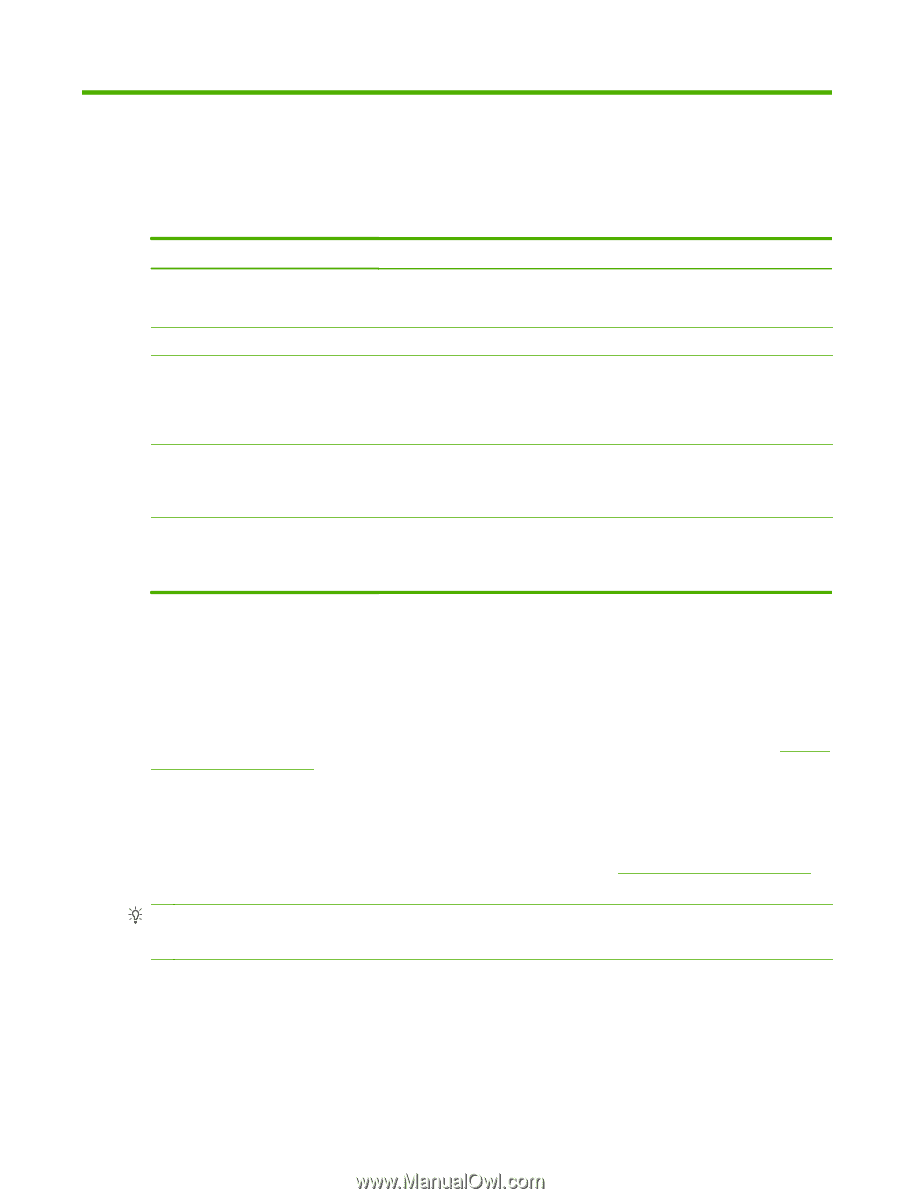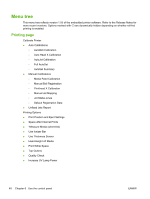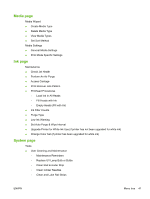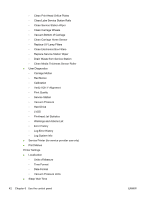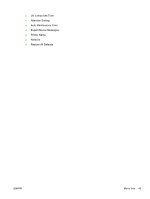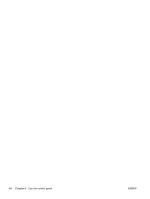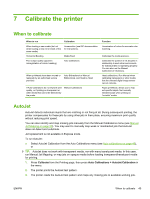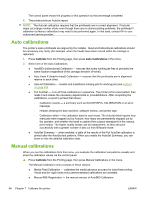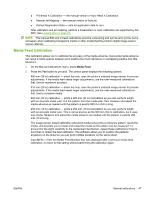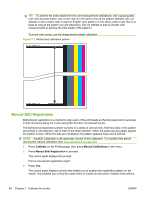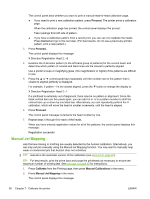HP Scitex FB500 HP Scitex FB500 and FB700 Printer Series - User Guide - Page 51
Calibrate the printer, When to calibrate, AutoJet
 |
View all HP Scitex FB500 manuals
Add to My Manuals
Save this manual to your list of manuals |
Page 51 highlights
7 Calibrate the printer When to calibrate When to run Calibration When loading a new media (but not when loading a new roll or sheet of the same media) Linearization (see RIP documentation for instructions). Horizontal Banding Media Feed Poor output quality (apparent misregistration of colors, banding) Auto Calibrations When printheads have been moved or replaced (by an authorized service provider) Auto Bidirectional or Manual Bidirectional, and Head-to-Head If Auto Calibrations do not improve print quality, or if printing on transparent or other media that cannot be detected by the printer Manual Calibrations Function Linearization of colors for accurate color matching. Calibrates the media advance. Calibrates the position of ink droplets in relationship to each other and corrects for individual jets not operating properly. You can also run the Manual Calibrations if necessary. Head calibrations. Run Manual when calibrating transparent or other media that the onboard digital image sensor cannot calibrate. Aligns printheads, allows you to map out specific inkjets. Not normally needed except when printing on "invisible" media. AutoJet AutoJet detects individual inkjets that are misfiring or not firing at all. During subsequent printing, the printer compensates for these jets by using other jets in their place, ensuring maximum print quality without reducing print speed. You can also identify and map missing jets manually from the Manual Calibrations menu (see Manual Jet Mapping on page 50). You may want to manually map weak or misdirected jets that AutoJet does not detect and substitute. Jet replacement is not available in Express mode. To run AutoJet: ● Select AutoJet Calibration from the Auto Calibrations menu (see Auto calibrations on page 46), or TIP: AutoJet does not work with transparent media, nor with many translucent media. In this case, run Manual Jet Mapping, or map jets on opaque media before loading transparent/translucent media for printing. 1. Press Calibrate from the Printing page, then press Auto Calibrations > AutoJet Calibration in the menu. 2. The printer prints the AutoJet test pattern. 3. The printer reads the AutoJet test pattern and maps any missing jets to available working jets. ENWW When to calibrate 45