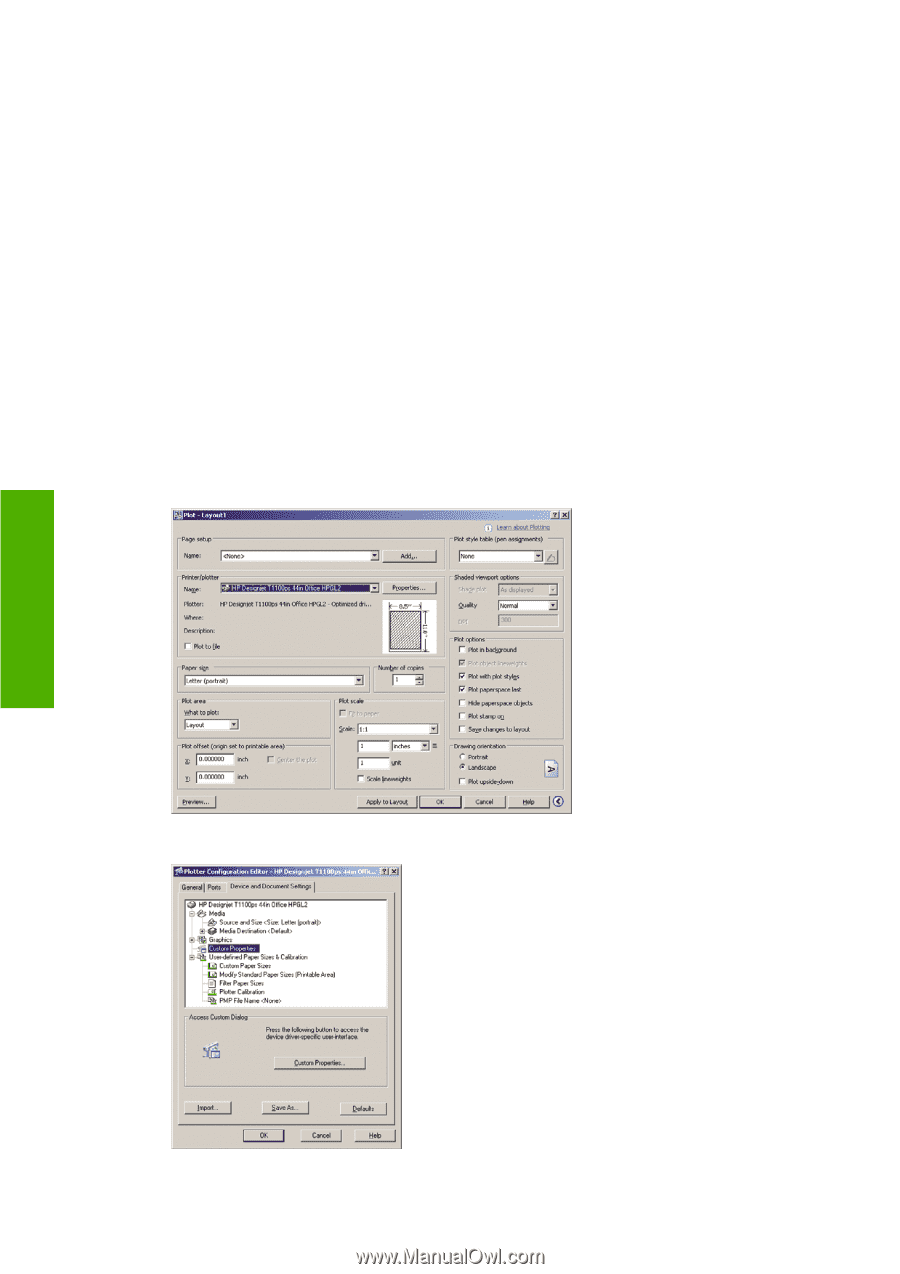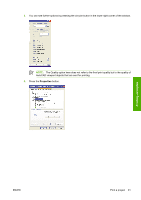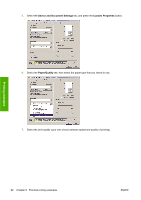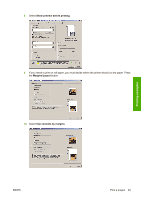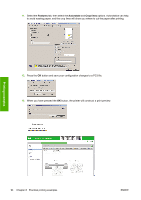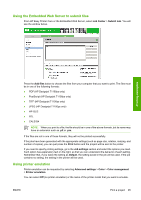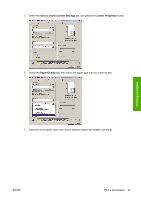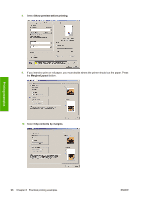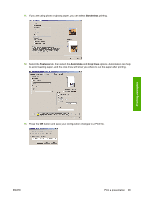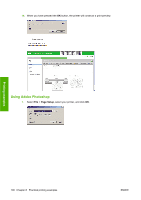HP T1100 HP Designjet T1100 Printer Series - User's Guide - Page 108
Using clip contents by margins, Print a presentation, Using AutoCAD
 |
UPC - 883585044979
View all HP T1100 manuals
Add to My Manuals
Save this manual to your list of manuals |
Page 108 highlights
This setting will apply to jobs that do not contain any printer emulation setting saved in the job. Using clip contents by margins You can select this margins option from Advanced settings > Paper > Layout/Margins > Print with margins > Layout > Clip contents by margins. Use this option when the contents to be printed have white borders and a size equal to that of the paper you have selected. The printer will use the white border for its margins and you will get a page of size equal to that which is selected in the driver. Print a presentation This section demonstrates how to print a presentation from AutoCAD and from Photoshop. Using AutoCAD 1. Open the AutoCAD file. 2. Select Print from Layout. 3. Select File > Plot. 4. Ensure that the correct printer is selected, then press the Properties button. Printing examples 96 Chapter 8 Practical printing examples ENWW