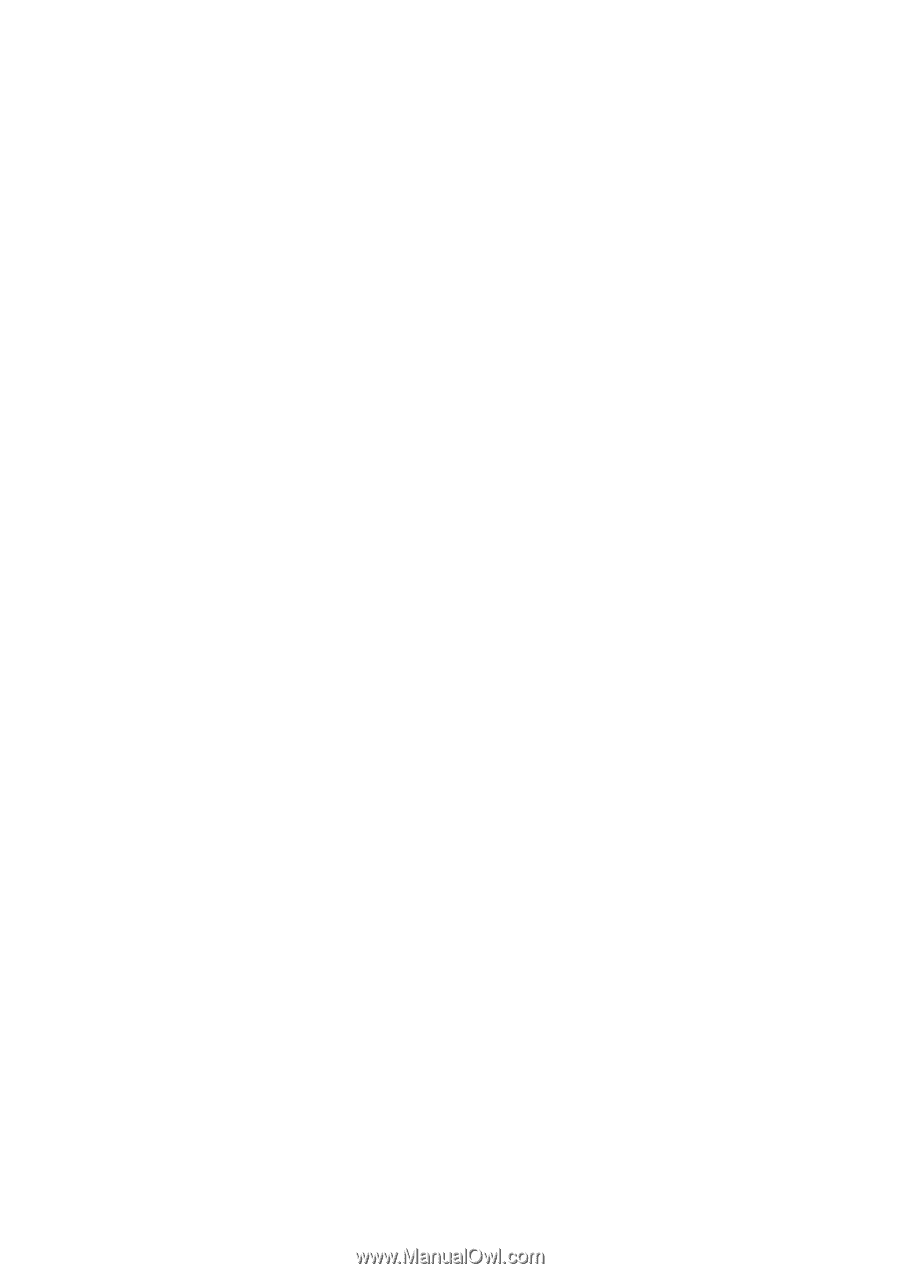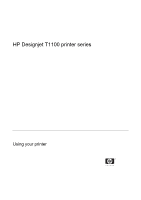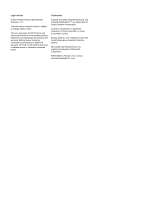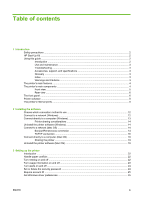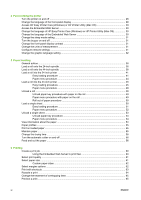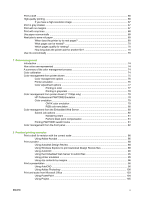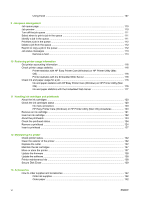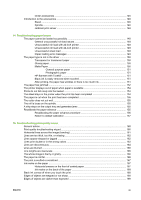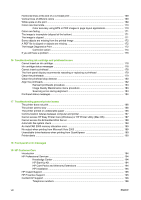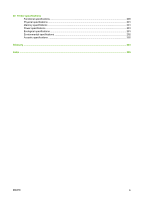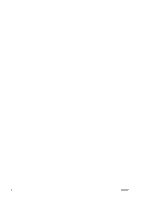Using Excel
......................................................................................................................
107
9
Job queue management
Job queue page
................................................................................................................................
110
Job preview
......................................................................................................................................
110
Turn off the job queue
......................................................................................................................
111
Select when to print a job in the queue
............................................................................................
111
Identify a job in the queue
................................................................................................................
111
Prioritize a job in the queue
..............................................................................................................
112
Delete a job from the queue
.............................................................................................................
112
Reprint or copy a job in the queue
...................................................................................................
112
Job status messages
........................................................................................................................
113
Remove a hold
.................................................................................................................
113
10
Retrieving printer usage information
Get printer accounting information
...................................................................................................
116
Check printer usage statistics
..........................................................................................................
116
Printer statistics with HP Easy Printer Care (Windows) or HP Printer Utility (Mac
OS)
..................................................................................................................................
116
Printer statistics with the Embedded Web Server
............................................................
116
Check ink and paper usage for a job
................................................................................................
116
Ink and paper statistics with HP Easy Printer Care (Windows) or HP Printer Utility (Mac
OS)
..................................................................................................................................
116
Ink and paper statistics with the Embedded Web Server
................................................
117
11
Handling ink cartridges and printheads
About the ink cartridges
....................................................................................................................
120
Check the ink cartridges status
........................................................................................................
120
Ink menu procedure
.........................................................................................................
120
HP Easy Printer Care (Windows) or HP Printer Utility (Mac OS) procedures
.................
120
Remove an ink cartridge
..................................................................................................................
121
Insert an ink cartridge
.......................................................................................................................
122
About the printheads
........................................................................................................................
123
Check the printhead status
...............................................................................................................
124
Remove a printhead
.........................................................................................................................
124
Insert a printhead
.............................................................................................................................
127
12
Maintaining the printer
Check printer status
.........................................................................................................................
132
Clean the exterior of the printer
........................................................................................................
132
Replace the cutter
............................................................................................................................
132
Maintain the ink cartridges
...............................................................................................................
137
Move or store the printer
..................................................................................................................
137
Update the firmware
.........................................................................................................................
138
Update the software
.........................................................................................................................
138
Printer maintenance kits
...................................................................................................................
138
Secure Disk Erase
............................................................................................................................
139
13
Accessories
How to order supplies and accessories
............................................................................................
142
Order ink supplies
............................................................................................................
142
Order paper
.....................................................................................................................
142
vi
ENWW