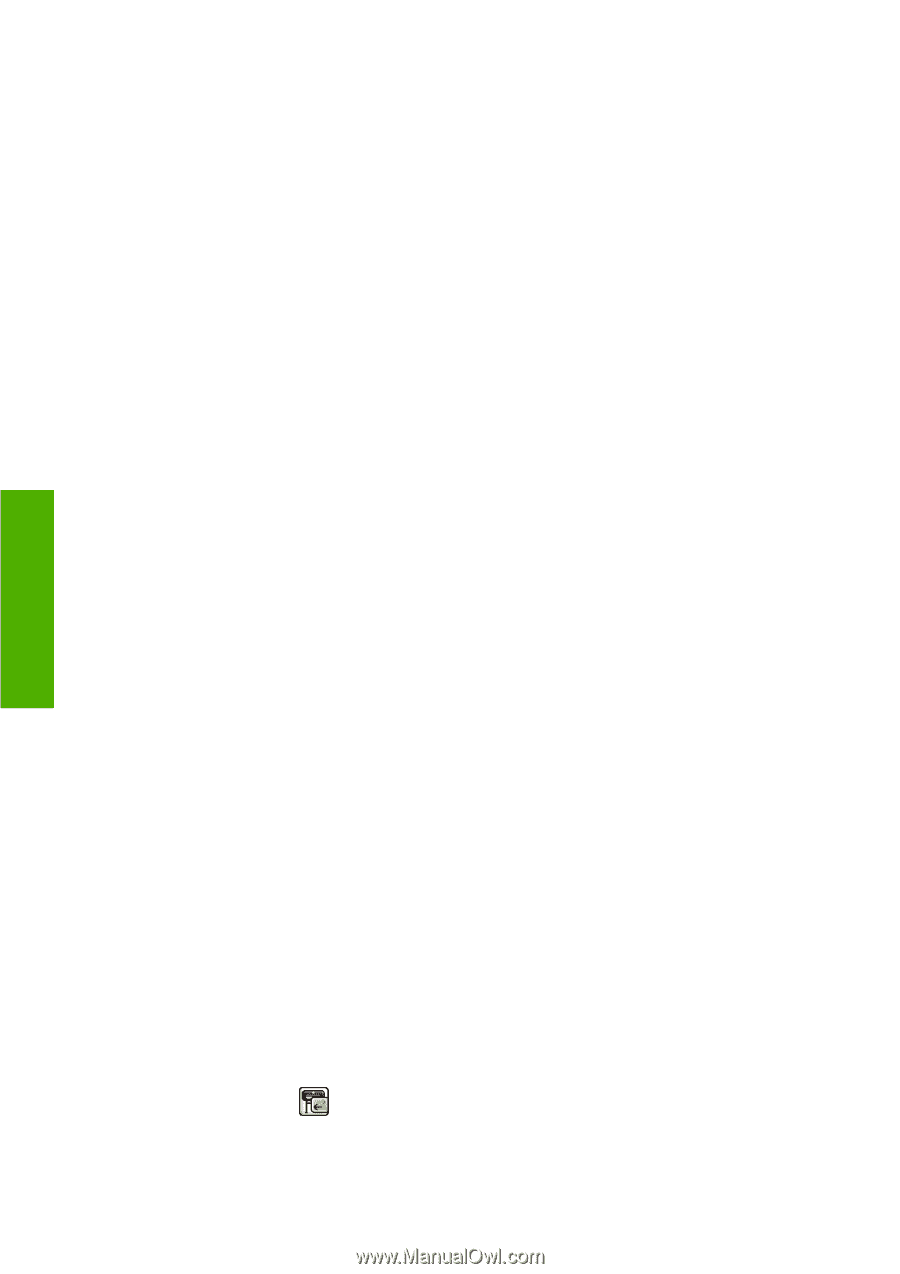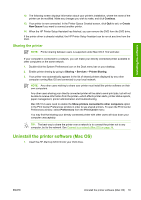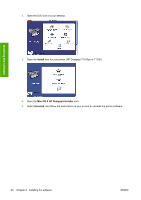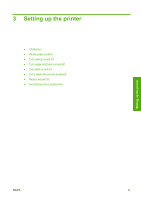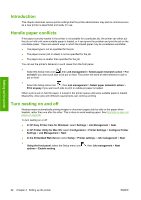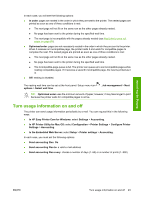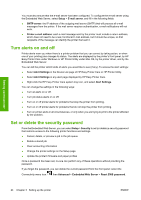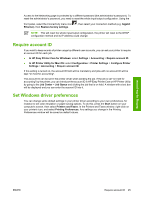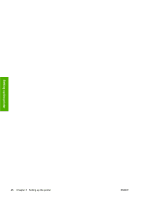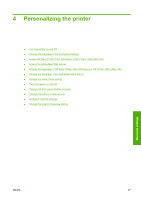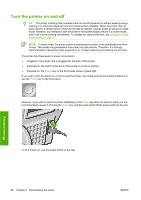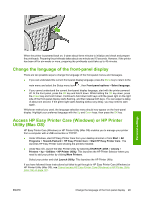HP T1100 HP Designjet T1100 Printer Series - User's Guide - Page 36
Turn alerts on and off, Set or delete the security password, Setup, E-mail server, SMTP server - firmware
 |
UPC - 883585044979
View all HP T1100 manuals
Add to My Manuals
Save this manual to your list of manuals |
Page 36 highlights
Setting up the printer You must also ensure that the e-mail server has been configured. To configure the e-mail server using the Embedded Web Server, select Setup > E-mail server, and fill in the following fields: ● SMTP server: the IP address of the outgoing mail server (SMTP) that will process all e-mail messages from the printer. If the mail server requires authentication, e-mail notifications will not work. ● Printer e-mail address: each e-mail message sent by the printer must include a return address, which does not need to be a real, functional E-mail address, but it should be unique, so that recipients of the message can identify the printer that sent it. Turn alerts on and off Printer alerts warn you when there is a printer problem that you can correct by taking action, or when one of your printing jobs changes its status. The alerts are displayed by the printer's front panel, by HP Easy Printer Care under Windows or HP Printer Utility under Mac OS, by the printer driver, and by the Embedded Web Server. You can tell the printer which kinds of alerts you would like to see (if any). To access the alert settings: ● Select Alert Settings in the Device List page of HP Easy Printer Care or HP Printer Utility. ● Select Alert Settings in any alert page displayed by HP Easy Printer Care. ● Right-click the HP Easy Printer Care system tray icon, and select Alert Settings. You can change the settings in the following ways: ● Turn all alerts on or off. ● Turn job status alerts on or off. ● Turn on or off printer alerts for problems that stop the printer from printing. ● Turn on or off printer alerts for problems that do not stop the printer from printing. ● Turn on printer alerts in all circumstances, or only when you are trying to print to the printer affected by the problem. Set or delete the security password From the Embedded Web Server, you can select Setup > Security to set (or delete) a security password that restricts access to the following printer functions and settings. ● Cancel, delete, or preview a job in the job queue ● Delete a stored job ● Clear accounting information ● Change the printer settings on the Setup page ● Update the printer's firmware and paper profiles Once a password has been set, no-one can perform any of these operations without providing the password. If you forget the password, you can delete the current password from the front panel: select the Connectivity menu icon , then Advanced > Embedded Web Server > Reset EWS password. 24 Chapter 3 Setting up the printer ENWW