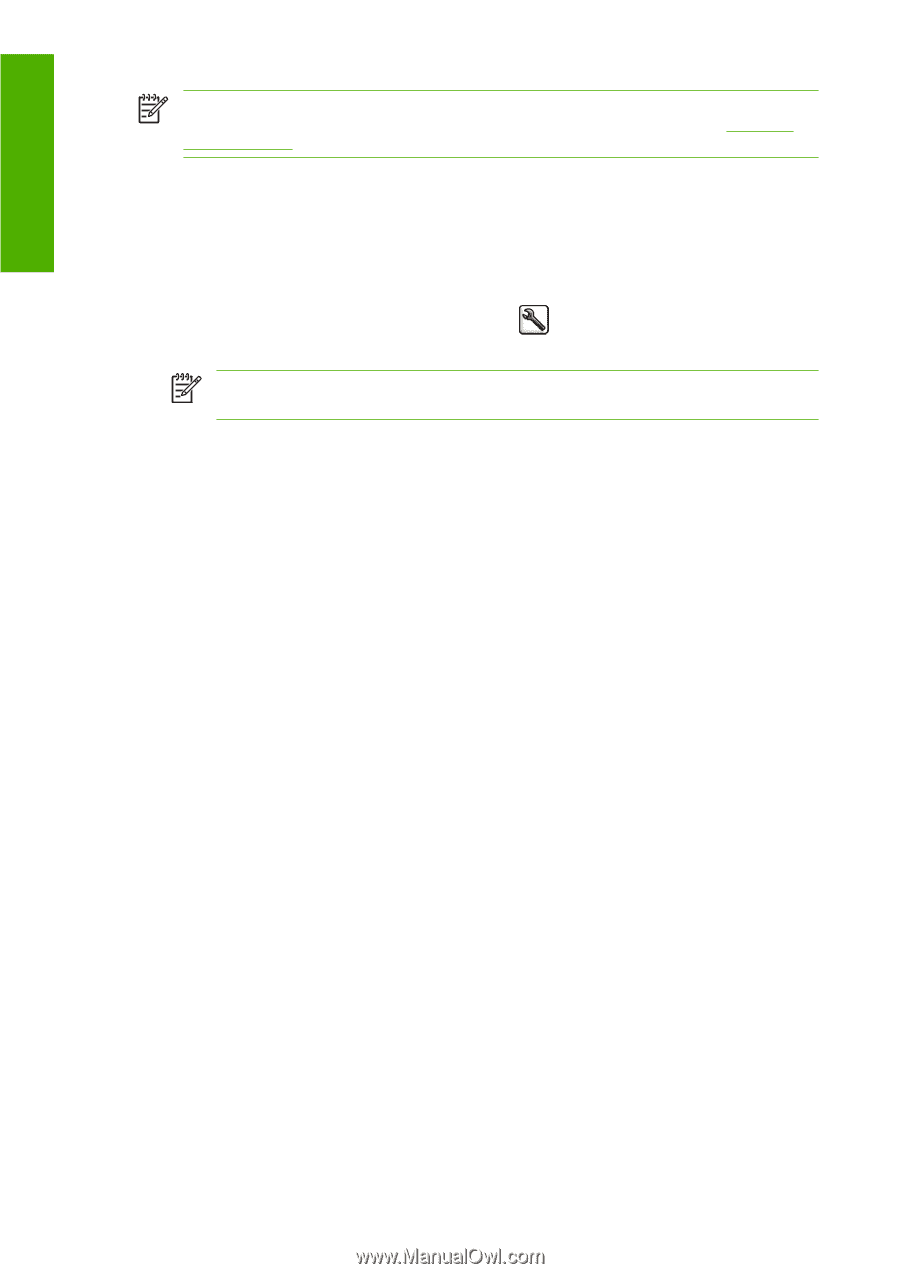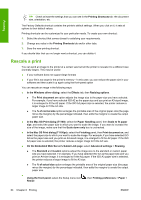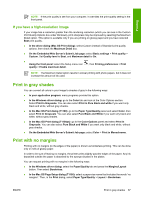HP T1100 HP Designjet T1100 Printer Series - User's Guide - Page 74
Custom paper sizes, Select margins options - t1100ps driver
 |
UPC - 883585044979
View all HP T1100 manuals
Add to My Manuals
Save this manual to your list of manuals |
Page 74 highlights
Printing NOTE: The paper size specified here should be the paper size in which the document was created. It is possible to rescale the document to a different size for printing. See Rescale a print on page 64. ● In the Windows driver dialog: select the Paper/Quality tab, then Document Size. ● In the Mac OS Page Setup dialog: select your printer from the Format for list, then select your paper size from the Paper Size list. ● On the Embedded Web Server's Submit Job page: select Advanced settings > Paper > Page size > Standard. ● Using the front panel: select the Setup menu icon Select paper size. , then Printing preferences > Paper > NOTE: If the paper size is set from your computer, it overrides the paper size setting in the front panel. Custom paper sizes To choose a non-standard paper size not shown in the list of paper sizes: ● Under Windows, there are two different ways: ● In the driver dialog, select Custom from the paper size list in the Paper/Quality tab, then specify the paper dimensions, then click Save to save your new paper size. To see your new custom size in the list of custom sizes, you need to exit the printer properties, then reenter them (and use the More button if necessary). ● From the Start menu, select Printers and Faxes, then from the File menu select Server Properties. In the Forms tab, check the Create a new form box, specify the name and dimensions of the new form, then click Save Form. ● Under Mac OS X 10.4: select Paper Size > Manage Custom Sizes in the Page Setup dialog. ● Under Mac OS X 10.2 or 10.3: select Settings > Custom Paper Size from the Page Setup dialog. ● On the Embedded Web Server's Submit Job page: select Advanced settings > Paper > Page size > Custom. Select margins options By default, the printer leaves a 5 mm margin between the edges of your image and the edges of the paper (increased to 17 mm at the foot of cut-sheet paper). However, you can change this behavior in several ways. ● In the Windows driver dialog: select the Paper/Quality tab and then the Margins/Layout button. ● In the Mac OS Print dialog (T1100): select the Paper Type/Quality panel and then Layout. ● In the Mac OS Print dialog (T1100ps): select the Finishing panel and then Layout. ● On the Embedded Web Server's Submit Job page: select Advanced settings > Paper > Layout/Margins. You will then see at least some of the following options. 62 Chapter 6 Printing ENWW