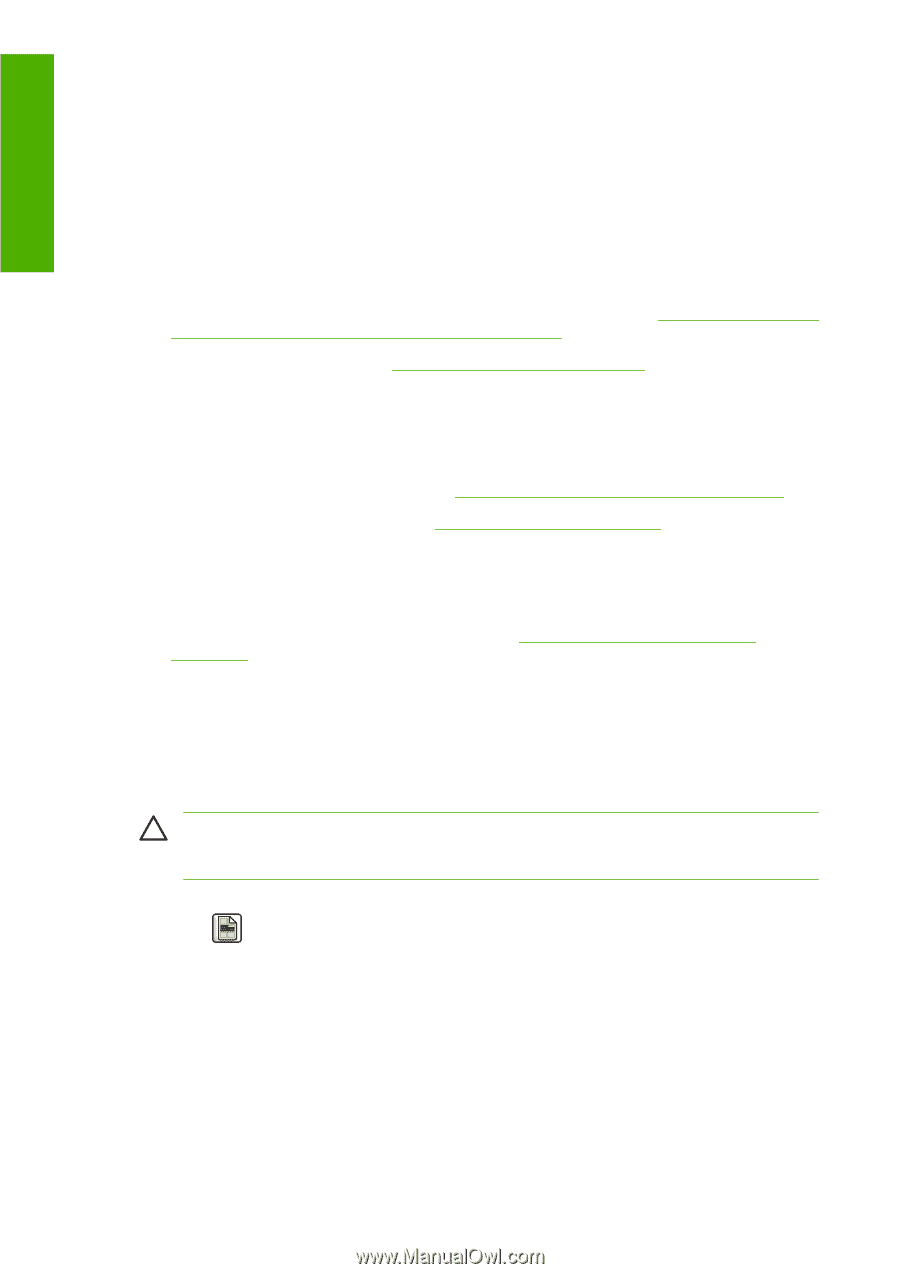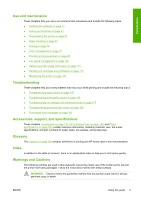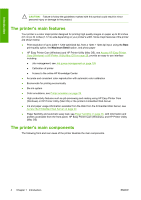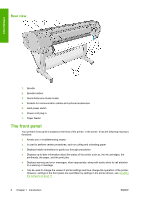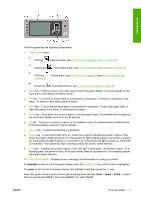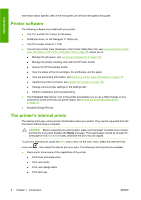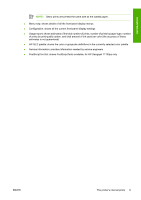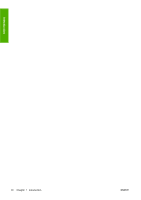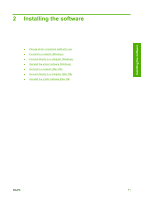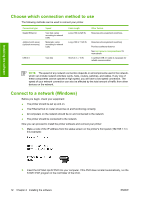HP T1100 HP Designjet T1100 Printer Series - User's Guide - Page 20
Printer software, The printer's internal prints - designjet t1100ps
 |
UPC - 883585044979
View all HP T1100 manuals
Add to My Manuals
Save this manual to your list of manuals |
Page 20 highlights
Introduction Information about specific uses of the front panel can be found throughout this guide. Printer software The following software is provided with your printer: ● The RTL and HP-GL/2 driver for Windows ● PostScript driver, for HP Designjet T1100ps only ● The PCL3 raster driver for T1100 ● The HP Easy Printer Care (Windows) or HP Printer Utility (Mac OS), see Access HP Easy Printer Care (Windows) or HP Printer Utility (Mac OS) on page 29, allows you to: ● Manage the job queue, see Job queue management on page 109 ● Manage the printer including color with the HP Color Center ● Access the HP Knowledge Center ● View the status of the ink cartridges, the printheads, and the paper ● View job accounting information, see Retrieving printer usage information on page 115 ● Update the printer's firmware, see Update the firmware on page 138 ● Change various printer settings (in the Settings tab) ● Perform calibrations and troubleshooting ● The Embedded Web Server, runs in the printer and enables you to use a Web browser on any computer to check ink levels and printer status, see Access the Embedded Web Server on page 30. ● Autodesk Design Review The printer's internal prints The internal prints give various kinds of information about your printer. They can be requested from the front panel without using a computer. CAUTION: Before requesting any internal print, make sure that paper is loaded (roll or sheet), and that the front panel displays the Ready message. The loaded paper should be at least A3 landscape (16.53 in or 42 cm wide); otherwise the print may be clipped. To print any internal print, press the Menu key to return to the main menu, select the Internal Prints menu icon , then select the internal print you want. The following internal prints are available. ● Demo prints: show some of the capabilities of the printer ● Print black and white photo ● Print color photo ● Print color design demo ● Print GIS map 8 Chapter 1 Introduction ENWW