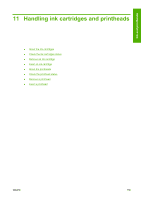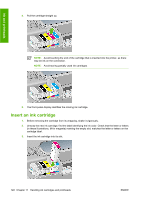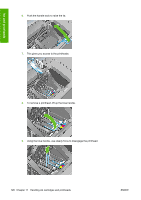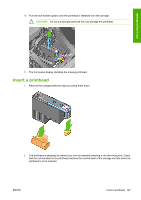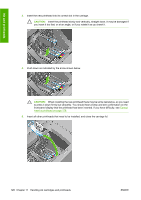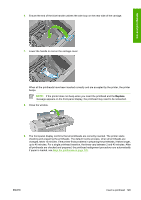HP T1100 HP Designjet T1100 Printer Series - User's Guide - Page 136
Check the printhead status, Remove a printhead
 |
UPC - 883585044979
View all HP T1100 manuals
Add to My Manuals
Save this manual to your list of manuals |
Page 136 highlights
Ink and printheads Check the printhead status The printer automatically checks and services the printheads after each print. Follow the steps below to get more information on your printheads. 1. Press the Menu key to return to the main menu and select the Ink menu icon information. , then Printhead 2. Select the printhead on which you want information. 3. The front panel displays: ● Colors ● Product name ● Product number ● Serial number ● Status, see Front-panel error messages on page 191 ● Volume of ink it has used ● Warranty status You can also get most of this information without leaving your computer by using HP Easy Printer Care (Windows) or HP Printer Utility (Mac OS). For an explanation of the printhead status messages, see Printhead status messages on page 184. If the warranty status is See warranty note, this indicates that non-HP ink is being used. See the HP Legal Information document provided with your printer for details of the warranty implications. Remove a printhead CAUTION: Make sure the printer wheels are locked (the brake lever is pressed down) to prevent the printer from moving. 124 Chapter 11 Handling ink cartridges and printheads ENWW