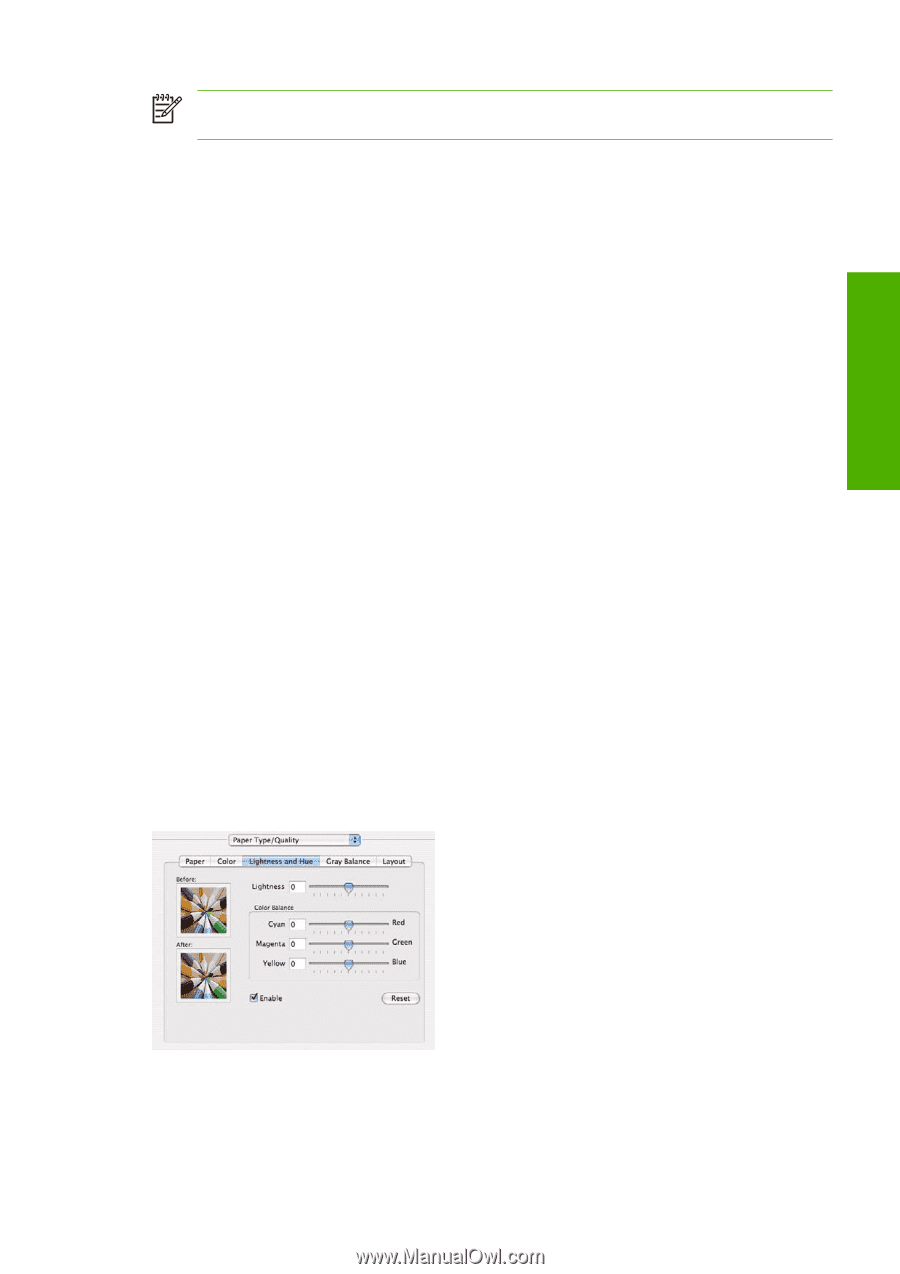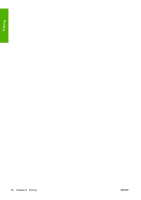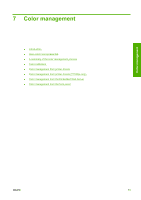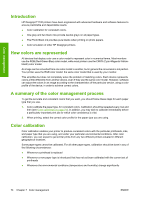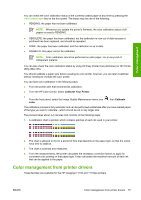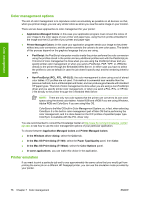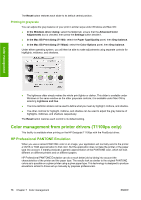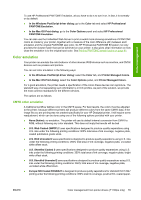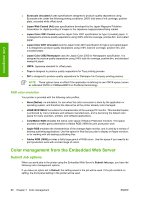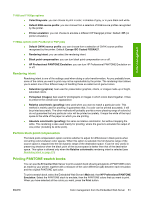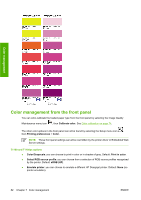HP T1100 HP Designjet T1100 Printer Series - User's Guide - Page 89
Color adjustment options, Printing in color - model
 |
UPC - 883585044979
View all HP T1100 manuals
Add to My Manuals
Save this manual to your list of manuals |
Page 89 highlights
Color management NOTE: This option is available only when printing an HP-GL/2, PostScript, or PDF job. It will work correctly only when printing on plain, coated, or heavyweight coated paper. ● In the Windows HP-GL/2 or PostScript driver dialog: select the Color tab, then Printer Managed Colors, then select Printer Emulation from the Source Profile list. You can then select from the Emulated Printer list. ● In the Mac OS Print dialog (T1100): select the Paper Type/Quality panel, then Color > Printer Managed Colors > Emulated Printer. ● In the Mac OS Print dialog (T1100ps): select the Color Options panel, then Basic > Printer Emulation. Color adjustment options The aim of color management is to print accurate colors. If you perform color management correctly, then you should be able to print accurate colors with no need of any manual color adjustments. However, manual adjustments may be useful in the following situations: ● If your color management is not working correctly for some reason ● If you want colors that are subjectively pleasing rather than accurate The printer driver provides different adjustment facilities depending on whether you are printing in color or in grayscale. If you are printing in pure black and white, there are no color adjustment options. Printing in color You can adjust the colors of your print in similar ways under Windows and Mac OS: ● In the Windows driver dialog: select the Color tab, ensure that the Advanced Color Adjustments box is checked, then press the Settings button beside it. ● In the Mac OS Print dialog (T1100): select the Paper Type/Quality panel, then Lightness and Hue. ● In the Mac OS Print dialog (T1100ps): select the Color Options panel, then Lightness and Hue. Under either operating system, you will then be able to make adjustments using a lightness slider and three color sliders. ● The lightness slider simply makes the whole print lighter or darker. ● The color sliders can be used to fade or emphasize each of the primary colors in the print. The primary colors may be red, green, and blue; or cyan, magenta, and yellow; depending on the color model used in the image. ENWW Color management from printer drivers 77