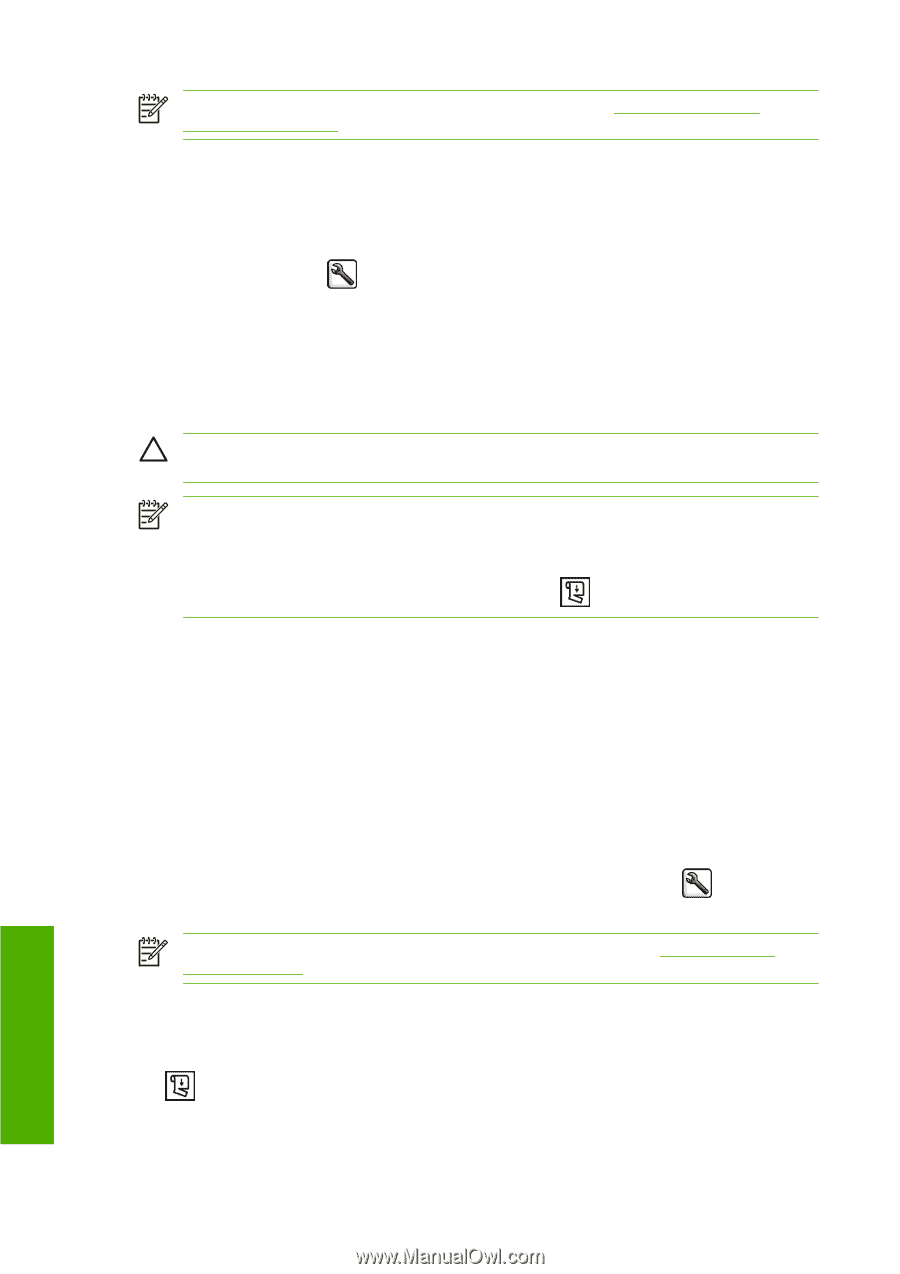HP T1100 HP Designjet T1100 Printer Series - User's Guide - Page 68
Change the drying time, Turn the automatic cutter on and off, Feed and cut the paper, Print retrieval - printhead
 |
UPC - 883585044979
View all HP T1100 manuals
Add to My Manuals
Save this manual to your list of manuals |
Page 68 highlights
NOTE: Photo and coated paper requires careful handling, see The print is scuffed or scratched on page 167. Change the drying time You may wish to change the drying time setting to suit special printing conditions such as multiple prints where time is of higher importance or when you need to be sure ink is dry before handling. Select the Setup menu icon , then Print retrieval> Select drying time. You can select: ● Extended, to set a longer than recommended time to ensure ink is completely dry ● Optimal, to set the default and recommended time for your selected paper ● Reduced, to set a shorter than recommended time when quality is of lower importance ● None, to disable the drying time and remove your print as soon as it finishes printing CAUTION: If the ink is not dry when the print is removed it could leave ink in the output tray and marks on the print. NOTE: If you cancel the drying time during a print, the printer may not feed and cut the paper right away due to the printhead maintenance, which runs in parallel. If the dry time is zero, the printer cuts the paper and then performs the printhead maintenance. However, if the dry time is greater than zero, the printer does not cut the paper until after the printhead maintenance has completed, even if you press the Form feed and cut key . Turn the automatic cutter on and off To turn the printer's paper cutter on or off: ● From HP Easy Printer Care (Windows), select the Settings tab and change the Cutter option in Printer Settings > Advanced. ● From HP Printer Utility (Mac OS), select Configuration > Printer Settings > Configure Printer Settings and change the Cutter option. ● From the Embedded Web Server, select the Setup tab, then Printer Settings > Advanced, and change the Cutter option. ● Press the Menu key to return to the main menu, select the Setup menu icon Settings > Advanced and change the cutter option. , then Printer NOTE: To cut rolled paper while the automatic cutter is disabled, see Feed and cut the paper on page 56. Feed and cut the paper To feed and cut the paper when the automatic cutter has been disabled, press the Form feed and cut key on the front panel. The paper advances and the printer makes a straight cut on the front edge. Paper handling 56 Chapter 5 Paper handling ENWW