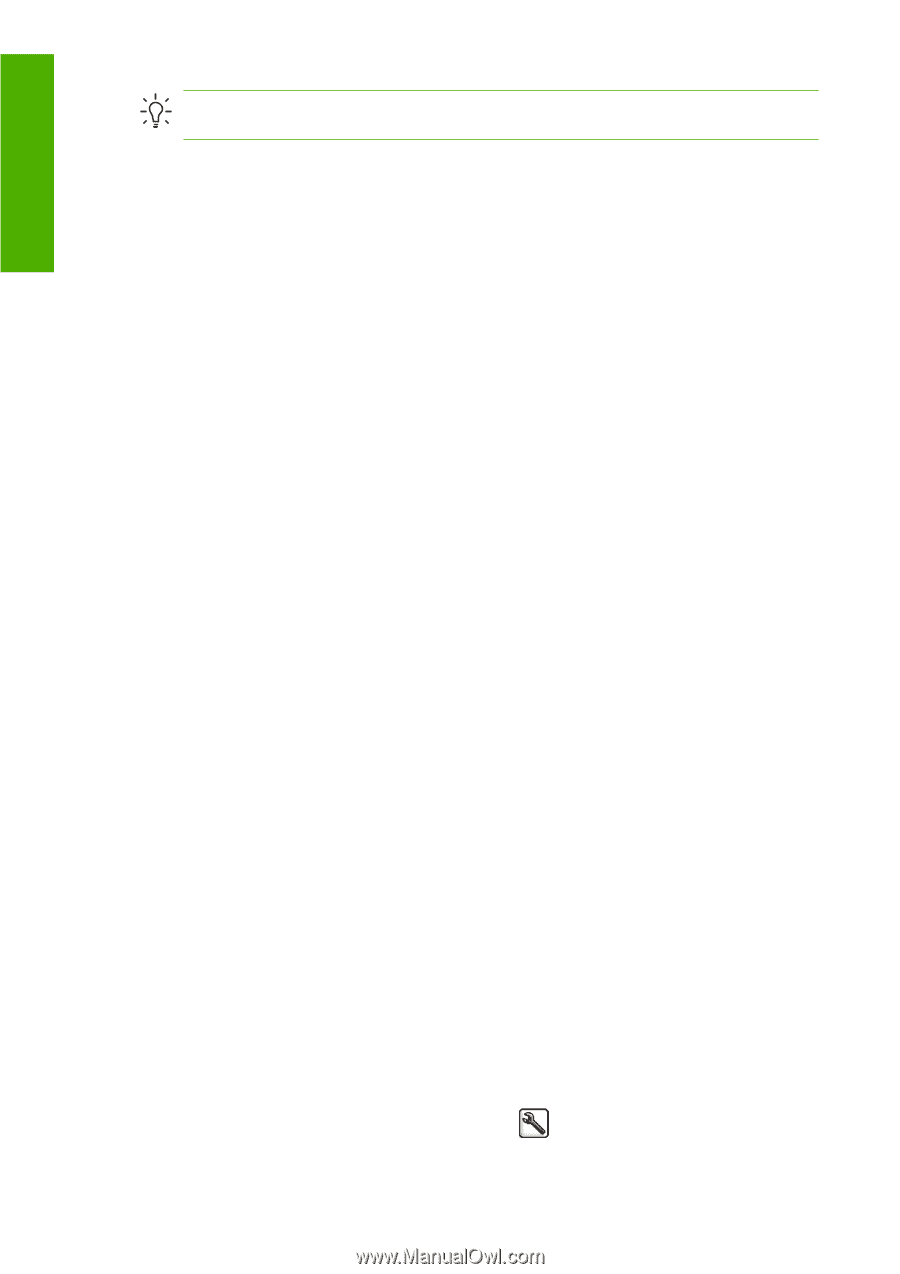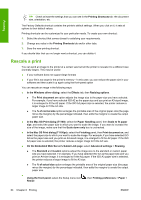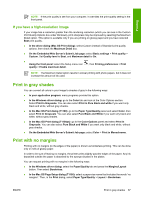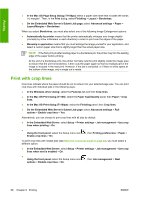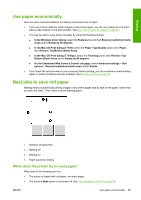HP T1100 HP Designjet T1100 Printer Series - User's Guide - Page 76
Rescale a print
 |
UPC - 883585044979
View all HP T1100 manuals
Add to My Manuals
Save this manual to your list of manuals |
Page 76 highlights
Printing TIP: Check at least the settings that you can see in the Printing Shortcuts tab: the document size, orientation, etc. The Factory Defaults shortcut contains the printer's default settings. When you click on it, it sets all options to their default values. Printing shortcuts can be customized to your particular needs. To create your own shortcut: 1. Select the shortcut that comes closest to satisfying your requirements. 2. Change any value in the Printing Shortcuts tab and/or other tabs. 3. Save the new printing shortcut. If you decide later that you no longer want a shortcut, you can delete it. Rescale a print You can send an image to the printer at a certain size but tell the printer to rescale it to a different size (normally larger). This may be useful: ● If your software does not support large formats ● If your file is too large for the printer's memory-in this case, you can reduce the paper size in your software and then scale it up again using the front-panel option You can rescale an image in the following ways: ● In the Windows driver dialog: select the Effects tab, then Resizing options. ● The Print document on option adjusts the image size to the paper size you have selected. For example, if you have selected ISO A2 as the paper size and you print an A3-sized image, it is enlarged to fit the A2 paper. If the ISO A4 paper size is selected, the printer reduces a larger image to fit the A4 size. ● The % of normal size option enlarges the printable area of the original paper size (the page minus the margins) by the percentage indicated, then adds the margins to create the output paper size. ● In the Mac OS Print dialog (T1100): select the Paper Handling panel, then Scale to fit paper size, and select the paper size to which you want to scale the image. If you want to increase the size of the image, make sure that the Scale down only box is unchecked. ● In the Mac OS Print dialog (T1100ps): select the Finishing panel, then Print document on, and select the paper size to which you want to scale the image. For example, if you have selected ISO A2 as the paper size and you print an A3-sized image, it is enlarged to fit the A2 paper. If the ISO A4 paper size is selected, the printer reduces a larger image to fit the A4 size. ● On the Embedded Web Server's Submit Job page: select Advanced settings > Resizing. ● The Standard and Custom options adjust the image size to the standard or custom paper size you have selected. For example, if you have selected ISO A2 as the paper size and you print an A4-size image, it is enlarged to fit the A2 paper. If the ISO A3 paper size is selected, the printer reduces a larger image to fit the A3 size. ● The % of actual size option enlarges the printable area of the original paper size (the page minus the margins) by the percentage indicated, then adds the margins to create the output paper size. ● Using the front panel: select the Setup menu icon Resize. , then Printing preferences > Paper > 64 Chapter 6 Printing ENWW