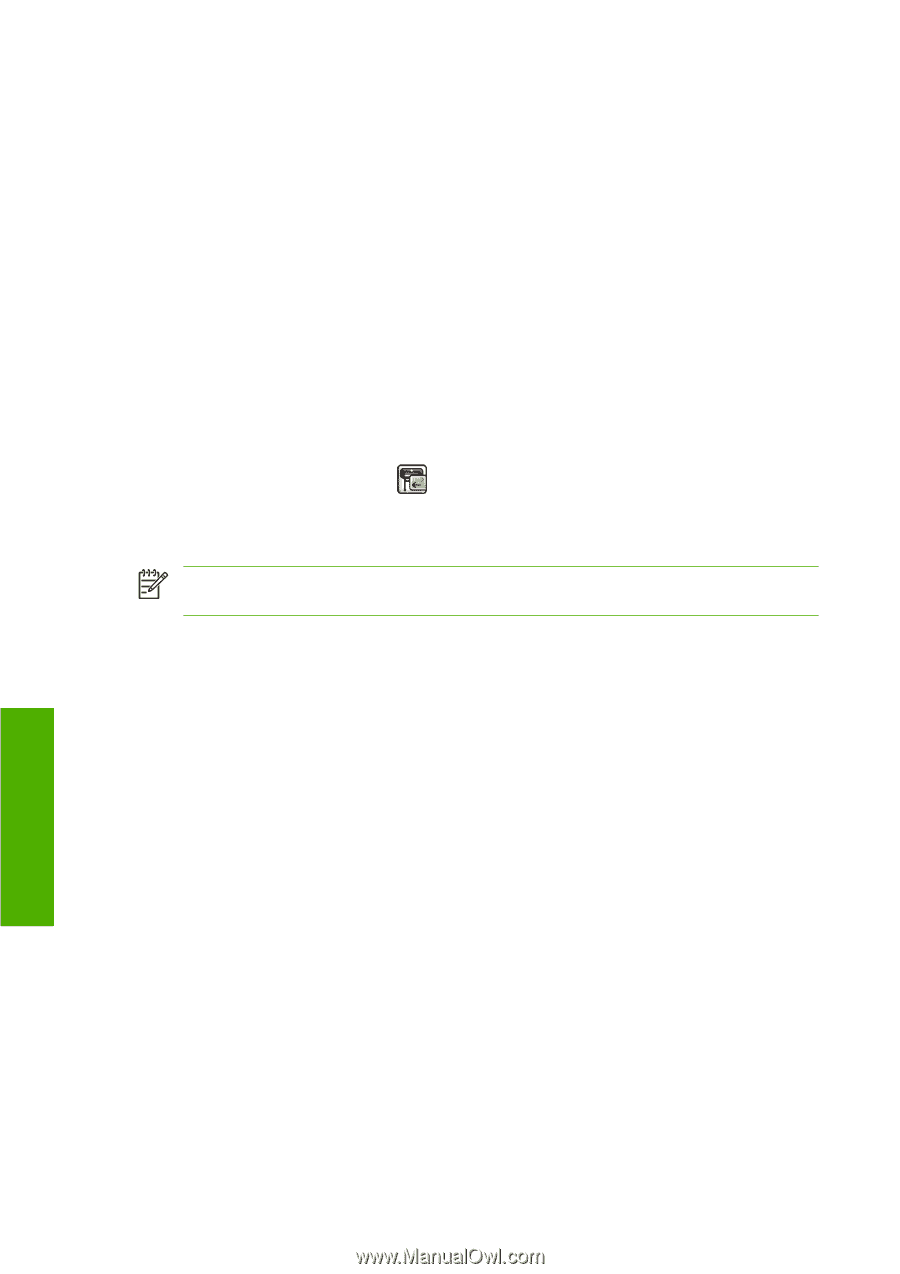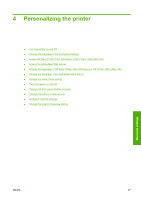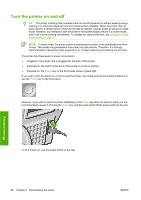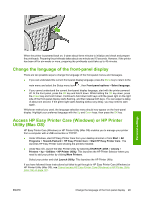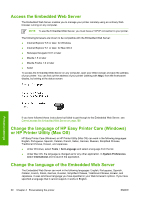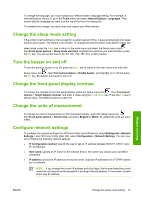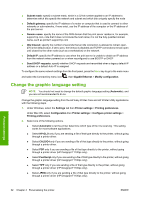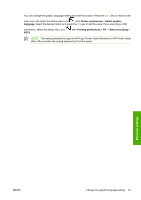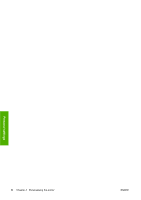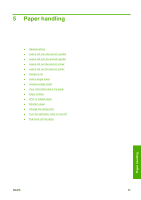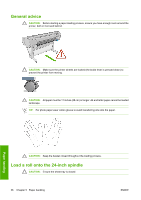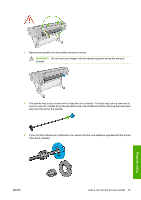HP T1100 HP Designjet T1100 Printer Series - User's Guide - Page 44
Change the graphic language setting - designjet driver and windows 7
 |
UPC - 883585044979
View all HP T1100 manuals
Add to My Manuals
Save this manual to your list of manuals |
Page 44 highlights
● Subnet mask: specify a subnet mask, which is a 32-bit number applied to an IP address to determine which bits specify the network and subnet and which bits uniquely specify the node ● Default gateway: specify the IP address of a router or computer that is used to connect to other networks or sub-networks, if none exist, use the IP address of the computer or the IP address of the print server ● Domain name: specify the name of the DNS domain that the print server resides in, for example, support.hp.com, note that it does not include the host name; it is not the fully qualified domain name, such as printer1.support.hp.com ● Idle timeout: specify the number of seconds that an idle connection is allowed to remain open, 270 is the default value, if set to zero, the timeout is disabled and TCP/IP connections remain open until closed by the other node (such as a workstation) on the network ● Default IP: specify the IP address to use when the print server is unable to obtain an IP address from the network when powered on or when reconfigured to use BOOTP or DHCP ● Send DHCP requests: specify whether DHCP requests are transmitted when a legacy default IP address or a default Auto IP is assigned To configure the same network settings from the front panel, press the Menu key to go to the main menu and select the Connectivity menu icon , then Gigabit Ethernet > Modify configuration. Change the graphic language setting NOTE: You should not need to change the default graphic language setting (Automatic), and you are not recommended to do so. Change the graphic language setting from the HP Easy Printer Care and HP Printer Utility applications with the following steps. 1. Under Windows, select the Settings tab then Printer settings > Printing preferences. Under Mac OS, select Configuration then Printer settings > Configure printer settings > Printing preferences. 2. Select one of the following options. ● Select Automatic to let the printer determine which type of file it is receiving. This setting works for most software applications. ● Select HP-GL/2 only if you are sending a file of that type directly to the printer, without going through a printer driver. ● Select CALS/G4 only if you are sending a file of that type directly to the printer, without going through a printer driver. ● Select PDF only if you are sending a file of that type directly to the printer, without going through a printer driver (HP Designjet T1100ps only). ● Select PostScript only if you are sending a file of that type directly to the printer, without going through a printer driver (HP Designjet T1100ps only). ● Select TIFF only if you are sending a file of that type directly to the printer, without going through a printer driver (HP Designjet T1100ps only). ● Select JPEG only if you are sending a file of that type directly to the printer, without going through a printer driver (HP Designjet T1100ps only). Personal settings 32 Chapter 4 Personalizing the printer ENWW