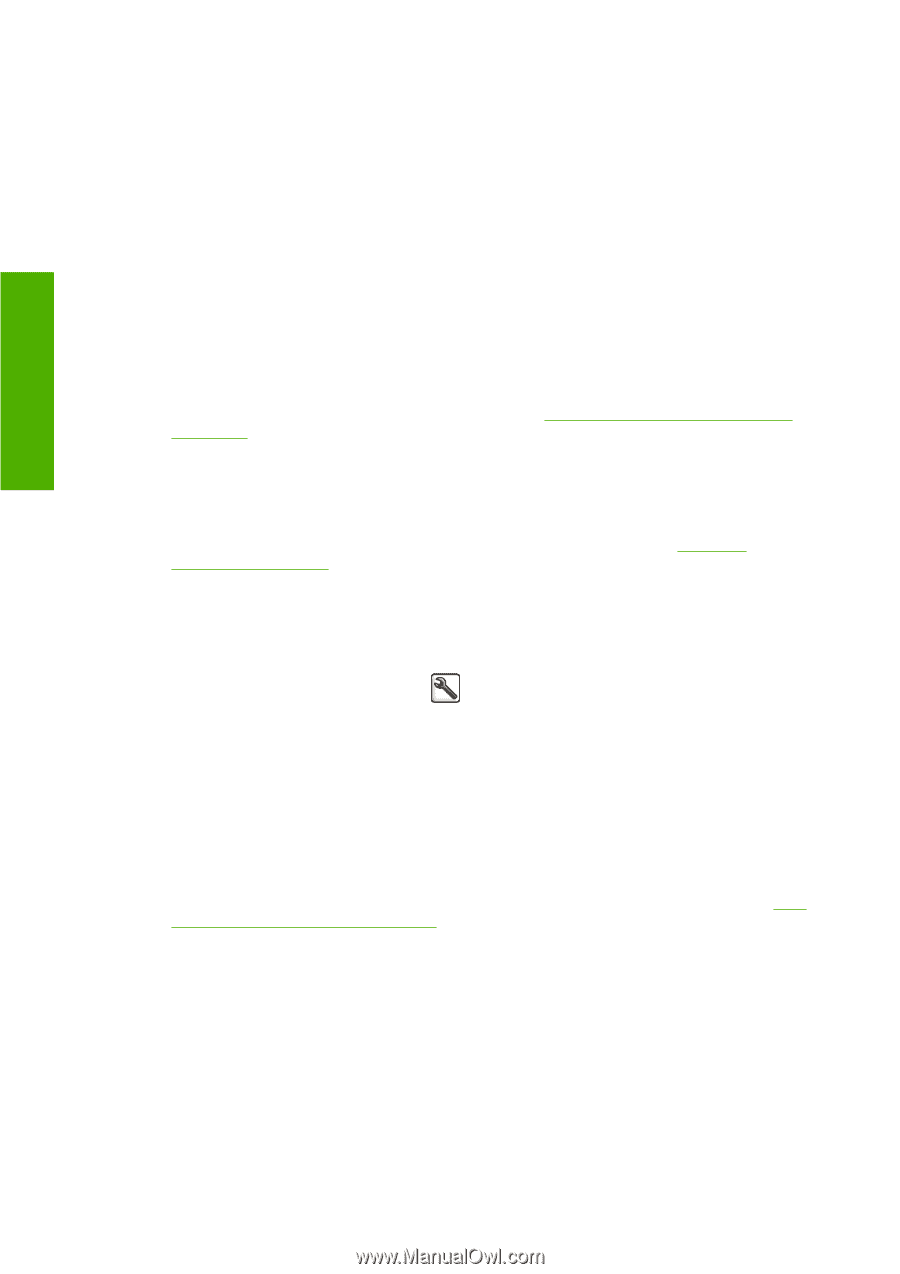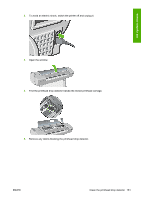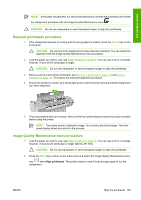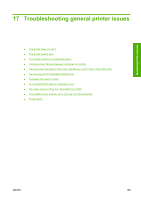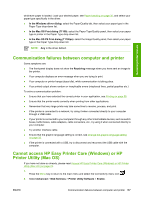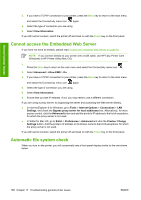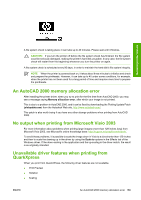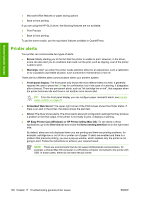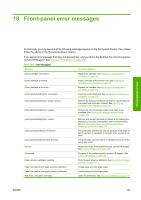HP T1100 HP Designjet T1100 Printer Series - User's Guide - Page 198
The printer does not print, The printer seems slow, The printer printed on undesirable paper - data sheet
 |
UPC - 883585044979
View all HP T1100 manuals
Add to My Manuals
Save this manual to your list of manuals |
Page 198 highlights
General printer issues The printer does not print If all is in order (paper loaded, all ink components installed, and no file errors), there are still reasons why a file you have sent from your computer may not start printing when expected: ● You may have an electrical power problem. If there is no activity at all from the printer, and the front panel does not respond, check that the power cable is connected correctly and that there is power available at the socket. ● You may be experiencing unusual electromagnetic phenomena, such as strong electromagnetic fields or severe electrical disturbances, which can cause the printer to behave strangely or even stop working. In this case, turn off the printer using the Power key on the front panel and unplug the power cord, wait until the electromagnetic environment has returned to normal, then turn it on again. If you still experience problems, please contact your customer service representative. ● Nesting may be on and the printer is waiting for the specified nest wait time before calculating the appropriate nests. In this case, the front panel shows the remaining time needed for nesting. ● You may have the wrong graphic language setting, see Change the graphic language setting on page 32. ● You may not have installed in your computer the correct driver for your printer, see the Assembly instructions. ● If you are printing on a sheet, you must specify sheet as the paper source in your printer driver. ● The printer may be holding the job for paper or accounting information, see Job status messages on page 113. ● You may have requested a print preview from your printer driver. This is a function you can use to check that the image is the one you want. In this case, the preview is displayed on your screen, and you must click the Print button to start printing. ● If you are using Mac OS with a USB connection, you may find that you need to change the data encoding. Select the Setup menu icon , then Printing preferences > PS > Select encoding > ASCII. Then configure your application to send ASCII data. The printer seems slow Here are some possible explanations. ● Did you set the print-quality to Best or Max Detail? Best-quality and maximum detail prints take longer. ● Did you specify the correct paper type when loading the paper? Photo and coated papers require more drying time between passes. To find out the printer's current paper type setting, see View information about the paper on page 54. Some paper types require more time for printing. ● Do you have a network connection to your printer? Check that all components used in the network (network interface cards, hubs, routers, switches, cables) are capable of high-speed operation. Is there a lot of traffic from other devices on the network? ● Did you specify Extended drying time in the front panel? Try changing the drying time to Optimal. The printer printed on undesirable paper If the printer prints your job before you were able to load your desired paper, you may have Any selected for the Paper Type in the printer driver. When Any is selected the printer will print immediately on 186 Chapter 17 Troubleshooting general printer issues ENWW