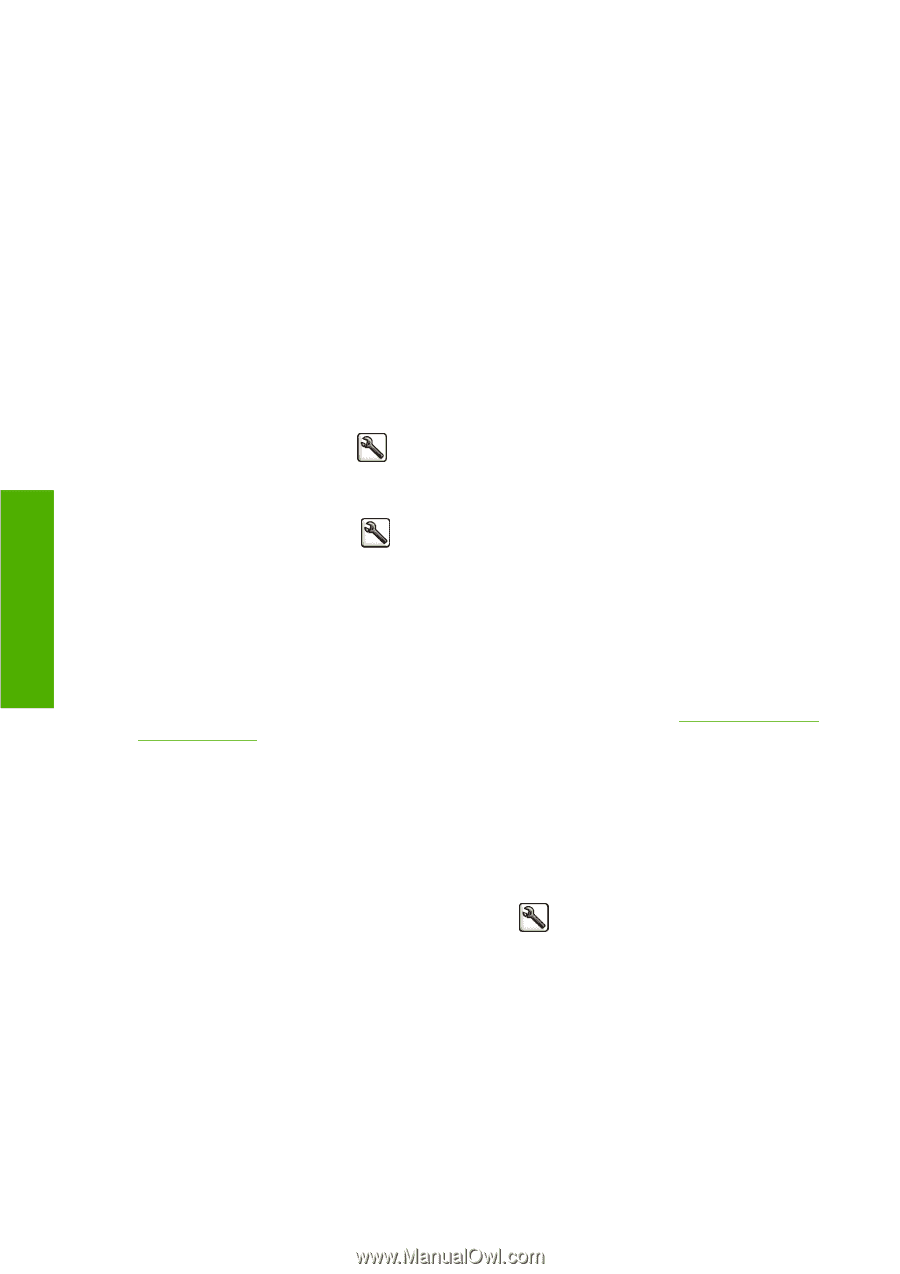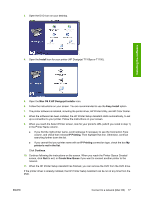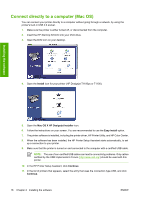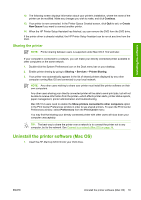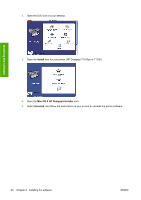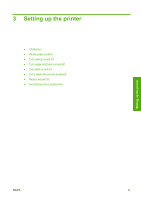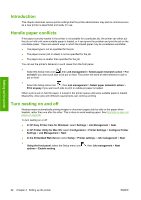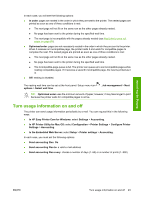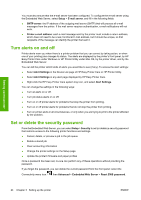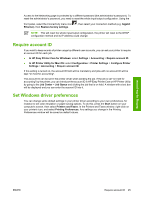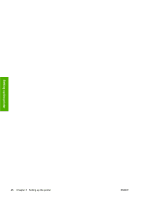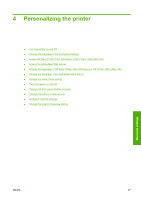HP T1100 HP Designjet T1100 Printer Series - User's Guide - Page 34
Introduction, Handle paper conflicts, Turn nesting on and off, In HP Easy Printer Care for Windows
 |
UPC - 883585044979
View all HP T1100 manuals
Add to My Manuals
Save this manual to your list of manuals |
Page 34 highlights
Setting up the printer Introduction This chapter describes various printer settings that the printer administrator may wish to control as soon as a new printer is assembled and ready for use. Handle paper conflicts If the paper currently loaded in the printer is not suitable for a particular job, the printer can either put the job on hold until some suitable paper is loaded, or it can ignore the problem and print the job on the unsuitable paper. There are several ways in which the loaded paper may be considered unsuitable: ● The paper type is not as specified for the job ● The paper source (roll or sheet) is not as specified for the job ● The paper size is smaller than specified for the job You can set the printer's behavior in such cases from the front panel. ● Select the Setup menu icon , then Job management > Select paper mismatch action > Put on hold if you want such jobs to be put on hold. The printer will send an alert whenever a job is put on hold. ● Select the Setup menu icon , then Job management > Select paper mismatch action > Print anyway if you want such jobs to print on whatever paper is loaded. When a job is put on hold for paper, it is kept in the printer queue until some suitable paper is loaded. Meanwhile, other jobs with different requirements can continue printing. Turn nesting on and off Nesting means automatically printing images or document pages side by side on the paper when feasible, rather than one after the other. This is done to avoid wasting paper. See Nest jobs to save roll paper on page 69. To turn nesting on or off: ● In HP Easy Printer Care for Windows: select Settings > Job Management > Nest. ● In HP Printer Utility for Mac OS: select Configuration > Printer Settings > Configure Printer Settings > Job Management > Nest. ● In the Embedded Web Server: select Setup > Printer settings > Job management > Nest. ● Using the front panel: select the Setup menu icon options > Enable nesting. , then Job management > Nest 22 Chapter 3 Setting up the printer ENWW