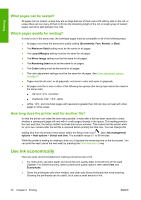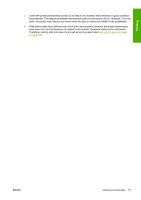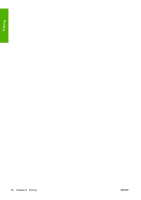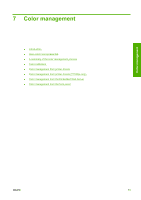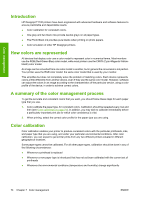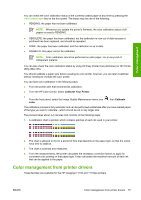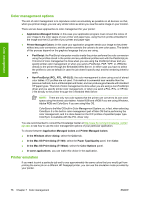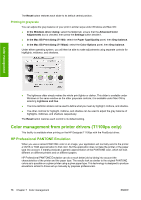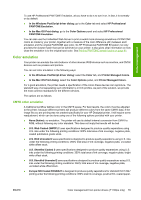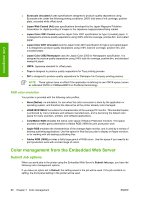HP T1100 HP Designjet T1100 Printer Series - User's Guide - Page 87
Color management from printer drivers, Calibrate Your Printer, Calibrate, color - designjet printhead
 |
UPC - 883585044979
View all HP T1100 manuals
Add to My Manuals
Save this manual to your list of manuals |
Page 87 highlights
Color management You can check the color calibration status of the currently loaded paper at any time by pressing the View loaded paper key on the front panel. The status may be one of the following: ● PENDING: the paper has not been calibrated. NOTE: Whenever you update the printer's firmware, the color calibration status of all papers is reset to PENDING. ● OBSOLETE: the paper has been calibrated, but the calibration is now out of date because a printhead has been replaced, and should be repeated. ● DONE: the paper has been calibrated, and the calibration is up to date. ● DISABLED: this paper cannot be calibrated. NOTE: Color calibration cannot be performed on plain paper, nor on any kind of transparent material. You can also check the color calibration status by using HP Easy Printer Care (Windows) or HP Printer Utility (Mac OS). You should calibrate a paper type before creating its color profile; however, you can later recalibrate without needing to recreate the color profile. You can start color calibration in the following ways: ● From the printer alert that recommends calibration. ● From the HP Color Center: select Calibrate Your Printer. ● From the front panel: select the Image Quality Maintenance menu icon color. , then Calibrate The calibration process is fully automatic and can be performed unattended after you have loaded paper of the type you wish to calibrate-which should be A3 or any larger size. The process takes about 3-5 minutes and consists of the following steps. 1. A calibration chart is printed, which contains patches of each ink used in your printer. 2. The chart is allowed to dry for a period of time that depends on the paper type, so that the colors have time to stabilize. 3. The chart is scanned and measured. 4. From the measurements, the printer calculates the necessary correction factors to apply for consistent color printing on that paper type. It also calculates the maximum amount of each ink that can be applied to the paper. Color management from printer drivers These facilities are available for the HP Designjet T1100 and T1100ps printers. ENWW Color management from printer drivers 75