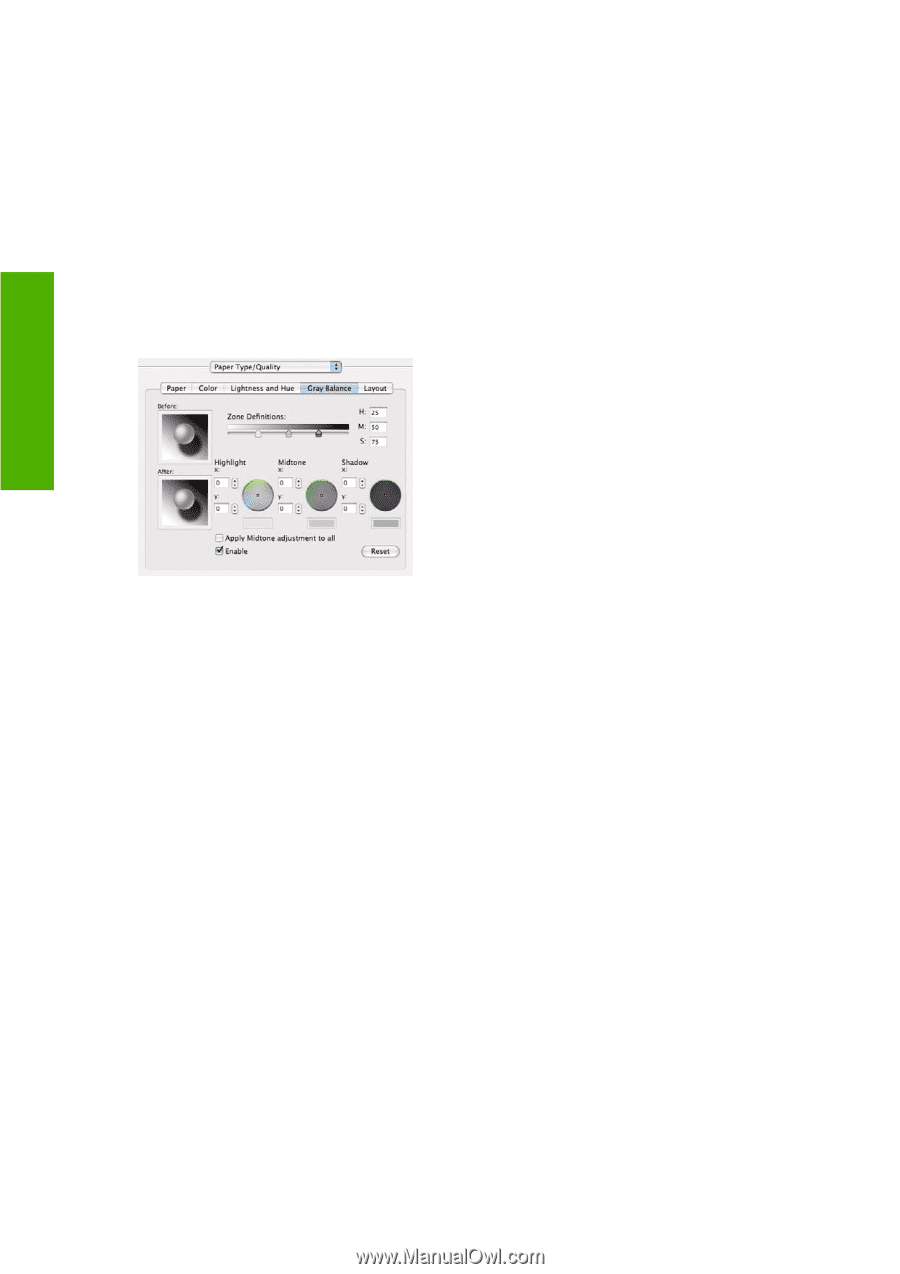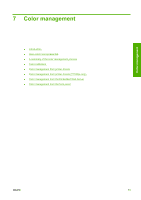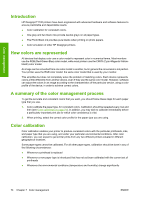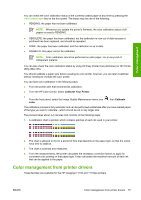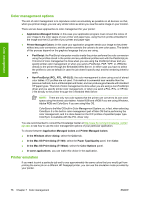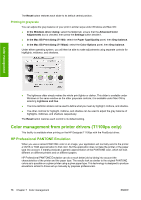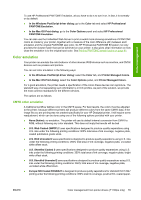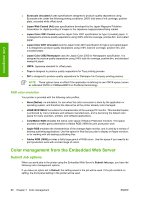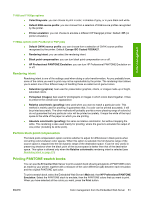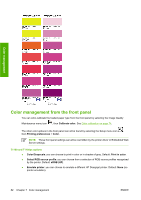HP T1100 HP Designjet T1100 Printer Series - User's Guide - Page 90
Printing in grayscale, Color management from printer drivers (T1100ps only) - designjet manual
 |
UPC - 883585044979
View all HP T1100 manuals
Add to My Manuals
Save this manual to your list of manuals |
Page 90 highlights
The Reset button restores each slider to its default central position. Printing in grayscale You can adjust the gray balance of your print in similar ways under Windows and Mac OS: ● In the Windows driver dialog: select the Color tab, ensure that the Advanced Color Adjustments box is checked, then press the Settings button beside it. ● In the Mac OS Print dialog (T1100): select the Paper Type/Quality panel, then Gray balance. ● In the Mac OS Print dialog (T1100ps): select the Color Options panel, then Gray balance. Under either operating system, you will then be able to make adjustments using separate controls for highlights, midtones, and shadows. Color management ● The lightness slider simply makes the whole print lighter or darker. This slider is available under Windows in the same window as the other grayscale controls; it is available under Mac OS by selecting Lightness and Hue. ● The zone definition sliders can be used to define what you mean by highlight, midtone, and shadow. ● The other controls for highlight, midtone, and shadow can be used to adjust the gray balance of highlights, midtones, and shadows respectively. The Reset button restores each control to its default setting. Color management from printer drivers (T1100ps only) This facility is available when printing on the HP Designjet T1100ps with the PostScript driver. HP Professional PANTONE Emulation When you use a named PANTONE color in an image, your application will normally send to the printer a CMYK or RGB approximation to that color. But the application does not take the printer or the paper type into account, it merely produces a generic approximation of the PANTONE color, which will look different on different printers and on different papers. HP Professional PANTONE Emulation can do a much better job by taking into account the characteristics of the printer and the paper type. The results look as similar to the original PANTONE colors as is possible on a given printer using a given paper type. This technology is designed to produce emulations similar to those set up manually by prepress professionals. 78 Chapter 7 Color management ENWW