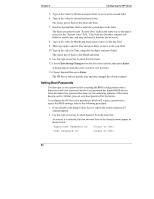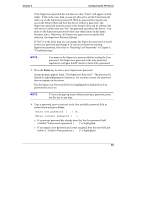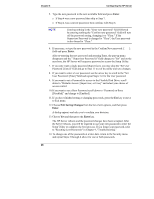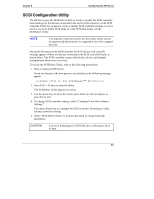HP Tc2100 hp server tc2100 installation sheet (English) - Page 68
Removable Devices, Hard Drive
 |
View all HP Tc2100 manuals
Add to My Manuals
Save this manual to your list of manuals |
Page 68 highlights
Chapter 8 Configuring the HP Server • Power - Use this menu to set the Power Saving options but is NOS dependant. This menu enables the ACPI features only available with certain NOSs. o Idle Mode - This item slows down the processor during brief periods when the system is not busy. o Standby timeout - The standby mode will turn off various devices in the system including the screen, until you start using the computer again. o Resume on Time - Set to [Off] by default and when enabled allows the system to wake up by itself at specific time set by the Resume time selection. o Resume Time - Set to [00:00:00] by default, this feature used to set a specific time for the system to wake up by itself. o A/C power loss - Set to [Disabled] by default, this feature is used to set system recovery after an AC power loss occurs. Set to [Enabled] if you want the system to automatically reboot if it was ON before the AC power loss. If the system was off before the AC power loss it will stay off, until you power it on. Set to [Disabled] if you want the system to stay off in all cases after an AC power loss. o Fan Control - Set to [By Sensor] by default, this feature allows the system fan to run at [Full Speed] all the time, or control the fan speed using the heat sensor when set to [By Sensor]. When set to [By Sensor] the system fan runs at minimum speed at room temperature, but will accelerate linearly towards full speed as temperature begins to rise. Typically, you would use the [Full Speed] setting when the HP Server is operating in a hot or very warm environment. • Boot - Use this menu to change the boot order of the mass storage devices used in the Server. Moving any device or subgroup of devices in the list to the top, selects that group or device as the boot device. Refer to the onscreen instructions for more information. o Removable Devices o Hard Drive o CD-ROM o Network Boot • Exit - Use Exit menu in the Setup Utility to save changes, discard changes, or load the setup defaults. When you exit, the HP Server reboots. 62