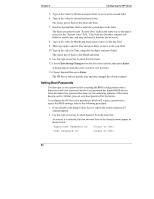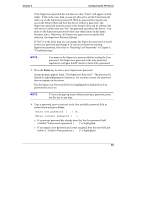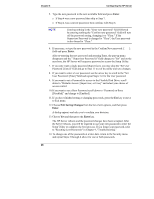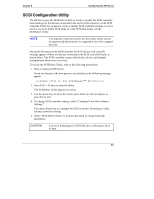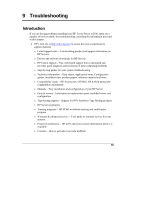HP Tc2100 hp server tc2100 installation sheet (English) - Page 70
Setting Boot Passwords, Exit Saving Changes, Enter
 |
View all HP Tc2100 manuals
Add to My Manuals
Save this manual to your list of manuals |
Page 70 highlights
Chapter 8 Configuring the HP Server 5. Type in the value for Minute and press Enter to move to the second field. 6. Type in the value for Second and press Enter. The cursor moves back to the Hour sub-field. 7. Scroll to System Date field to enter the system date in the field. The dates are entered in the "System Date" field in the same way as the time is entered in the "System Time" field. This field also has three separate subfields for month, day, and year enclosed in brackets [xx/xx/xxxx]. 8. Type in the value for Month and press Enter to move to the day field. 9. Then type in the value for Day and press Enter to move to the year field. 10. Type in the value for Year, using all four digits, and press Enter. The cursor moves back to the Month sub-field. 11. Use the right-arrow key to select the Exit menu. 12. Choose Exit Saving Changes from the list of exit options, then press Enter. A dialog appears and asks you to confirm your decision. 13. Choose Yes and then press Enter. The HP Server reboots and the date and time changes have been accepted. Setting Boot Passwords Use this topic to set a password for accessing the BIOS configurations with a Supervisor and User password, but the User password has limited BIOS access. Once the Supervisor password has been set, the remaining features of this menu become active. Further, you can set a boot password for the Server. To configure the HP Server for passwords, which will require a password to access the BIOS settings, refer to the following procedure. 1. If not already in the Setup Utility, boot or reboot the system and press F2 when prompted. 2. Use the right-arrow key to select Security from the menu bar. As soon as it is selected, the first two text lines in the Security menu appear as shown below. Supervisor Password is: (Clear or Set) User Password is: (Clear or Set) 64