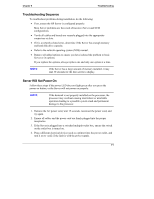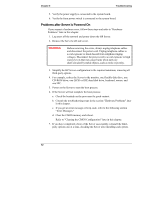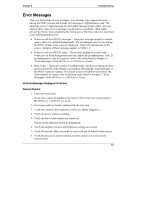HP Tc2100 hp server tc2100 installation sheet (English) - Page 81
POST Error Messages, Operating, system not found, Keyboard error, Mouse error
 |
View all HP Tc2100 manuals
Add to My Manuals
Save this manual to your list of manuals |
Page 81 highlights
Chapter 9 Troubleshooting POST Error Messages If you get a POST text error message in normal video, details of the error are displayed on screen. Follow the instructions on screen to provide a solution. Table 9-1 describes the typical POST text error messages and the corrective action you may take to remedy the problem. If the Server starts, but POST still reports an error message, clear the CMOS configuration, as described later in this chapter. NOTE HP recommends you correct the error before proceeding, even if the Server appears to start successfully. This error could lead to unreliable processing of information by the Server. Table 9-1. POST Error Messages Message Operating system not found Corrective Action • Verify the desired boot drive has power and its IDE (or SCSI) cable is connected. • Verify the IDE (or SCSI) cable is securely plugged into the IDE (or SCSI) connector on the system board (or SCSI controller). • Verify the boot device is enabled in the Setup Utility under the Boot menu. • Verify the boot device has an operating system installed. Keyboard error • If the problem persists, contact your HP support organization. 1. Verify the keyboard is connected to the correct connector (not the mouse connector) at the rear of the Server. 2. Verify the connector is pushed in completely. Mouse error 3. If the problem persists, replace the keyboard or contact your HP support organization. 1. Verify the mouse is connected to the correct connector (not the keyboard connector) at the rear of the Server. 2. Verify the connector is pushed in completely. 3. If the problem persists, replace the mouse or contact your HP support organization. 75