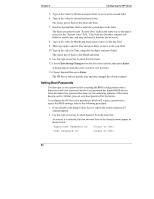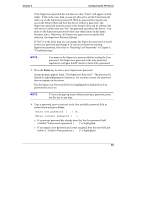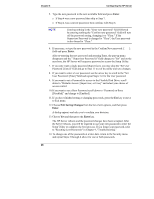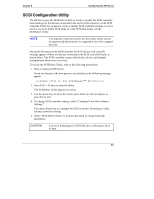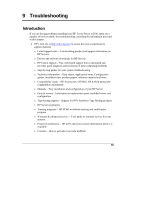HP Tc2100 hp server tc2100 installation sheet (English) - Page 71
selection, Set Supervisor Password [Enter]., The Set Supervisor Password
 |
View all HP Tc2100 manuals
Add to My Manuals
Save this manual to your list of manuals |
Page 71 highlights
Chapter 8 Configuring the HP Server If the Supervisor password has not been set, then "Clear" will appear in both fields. If this is the case, then you are not allowed to set the User password until you set the Supervisor password. With no password set anyone can access the Setup Utility and boot the Server without a password. The Supervisor password controls access to the Setup Utility and its settings, but will not be in effect until you "Set" the password and reboot the Server. You must set the Supervisor password before any other feature in this menu becomes active. Otherwise, all features are grayed out except the first selection, Set Supervisor Password [Enter]. If "Set" is in the field, then you can change the Supervisor password or scroll to the User password and change it. If you do not know the existing Supervisor password, then refer to "Resetting Lost Passwords" in Chapter 9, "Troubleshooting." NOTE You must set the Supervisor password before setting the User password. The Supervisor password is the only password required to configure the HP Server to boot with a password. 3. Press the Enter key to enter a new (Supervisor) password. A pop-up menu appears titled, "Set Supervisor Password." The password is limited to eight alphanumeric characters. For security reasons, the password does not appear on the screen. The Set Supervisor Password [Enter] is highlighted by default if no if no password has been set. NOTE To leave the pop-up menu without entering a password, press the Esc key at any time. 4. Type a password (new or current) in the first available password field as shown below and press Enter. Enter new password: [ ] or, Enter current Password [ ] o If a previous password has already been Set, the first password field available "Enter current password: [ ]" is highlighted. o If you typed a new password and it was accepted, then the next field just below it, "Confirm New password: [ ]" is highlighted. 65