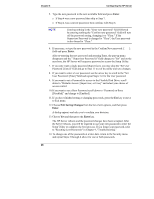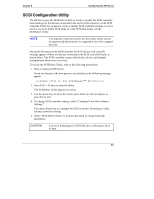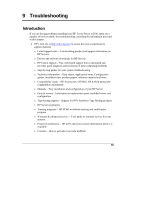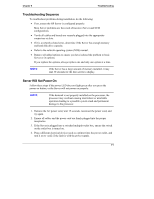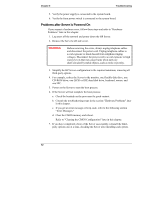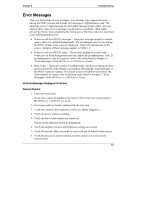HP Tc2100 hp server tc2100 installation sheet (English) - Page 77
Troubleshooting Sequence, Server Will Not Power
 |
View all HP Tc2100 manuals
Add to My Manuals
Save this manual to your list of manuals |
Page 77 highlights
Chapter 9 Troubleshooting Troubleshooting Sequence To troubleshoot problems during installation, do the following: • First, ensure the HP Server is configured properly. Most Server problems are the result of incorrect Server and SCSI configurations. • Verify all cables and boards are securely plugged into the appropriate connectors or slots. • If it is a network-related error, determine if the Server has enough memory and hard disk drive capacity. • Refer to the network operating system (NOS) manual. • Remove all added options to ensure you have isolated the problem to basic Server or its options. If you replace the options, always replace one and only one option at a time. NOTE If the Server has a large amount of memory installed, it may take 30 seconds for the first screen to display. Server Will Not Power On Follow these steps if the power LED does not light green after you press the power-on button, or the Server will not power on properly. NOTE If the heatsink is not properly installed on the processor, the processor may overheat causing intermittent or unreliable operation leading to a possible system crash and permanent damage to the processor. 1. Remove the AC power cord, wait 15 seconds, reconnect the power cord, and try again. 2. Ensure all cables and the power cord are firmly plugged into the proper receptacles. 3. If the Server is plugged into a switched multiple-outlet box, ensure the switch on the outlet box is turned on. 4. Plug a different electrical device (such as a printer) into the power outlet, and turn it on to verify if the fault is with the power supply. 71