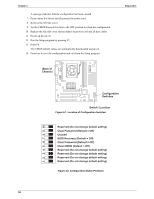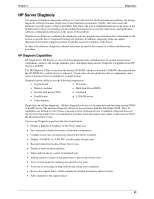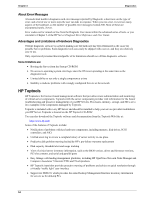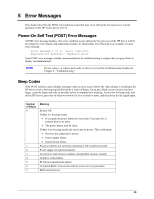HP Tc2110 hp server tc2110 operation and maintenance guide (online version 1.1 - Page 56
No Error Messages Displayed, POST Error Messages, General Checks, After Installing an Accessory
 |
View all HP Tc2110 manuals
Add to My Manuals
Save this manual to your list of manuals |
Page 56 highlights
Chapter 4 Diagnostics No Error Messages Displayed General Checks: 1. All external cables and power cables are firmly plugged in. 2. The power outlet is working. 3. The server and monitor are turned on. (The power-on indicator should be illuminated.) 4. The display's contrast and brightness settings are correct. 5. All internal cables are properly connected and all boards firmly seated. 6. Verify that the processor and its heat sink-fan are fully seated in its socket on the system board. 7. Verify that the Memory is installed correctly and fully seated. 8. Verify that the slots and tabs are aligned in the DIMM connector. After Installing an Accessory: 1. Turn off the monitor, the server, and any external devices. 2. Unplug all cables from the power outlet. 3. Open the side panel. 4. Check the following: a. If you have installed an accessory board, verify that the board is firmly seated in its slot and any switches or jumpers on the accessory board are properly set. Refer to the documentation provided with the accessory board. b. Check all internal cabling and connections. c. If you have changed any switches on the system board, verify that each one is properly set. NOTE Only two of the eight switches on the configuration switch are used. 5. Close the side panel and connect all cables. 6. Turn on the monitor and server. 7. If the server still does not work: a. Repeat steps 1, 2, and 3 of this section. b. Remove all accessories, except the primary boot hard disk drive. c. Close the side panel and connect all cables. d. Turn on the monitor and the server. e. If the server now works, replace the boards and accessories one at a time to determine which one is causing the problem. POST Error Messages If you get a POST text error message in reverse video, details of the error are provided on the screen. Recommendations for troubleshooting are sometimes displayed along with the error message or by pressing Enter. If the server starts, but POST still reports an error message, clear the CMOS configuration, as described later in this chapter. NOTE HP recommends you correct the error before proceeding, even if the server appears to start successfully. 50