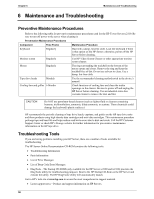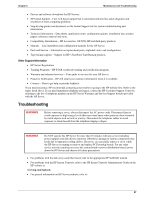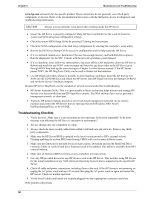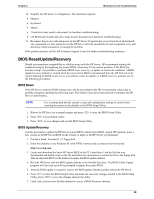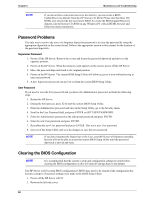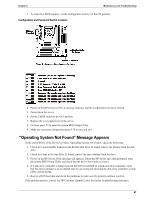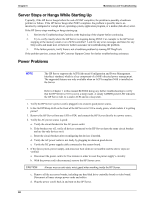HP Tc2110 hp server tc2110 operation and maintenance guide (online version 1.1 - Page 67
“Operating System Not Found” Message Appears, Configuration and Password Switch Location
 |
View all HP Tc2110 manuals
Add to My Manuals
Save this manual to your list of manuals |
Page 67 highlights
Chapter 6 Maintenance and Troubleshooting 3. To clear the CMOS memory, set the configuration switch 5 to the ON position. Configuration and Password Switch Location 4. Power on the HP Server tc2110. A message indicates that the configuration has been cleared. 5. Power down the server. 6. Set the CMOS switch to the OFF position. 7. Replace the cover and power on the server. 8. On boot, press F2 to enter the system BIOS Setup Utility. 9. Make any necessary changes then press F10 to save and exit. "Operating System Not Found" Message Appears At the end of POST, if the HP Server states "Operating System Not Found", check the following: 1. Check for a non-bootable diskette in the flexible disk drive. If found, remove the diskette from the disk drive. 2. Check for a tape in the tape drive. If found, remove the tape cartridge from the drive. 3. Power on the HP Server. If the message still appears, reboot the HP Server and when prompted, enter the system BIOS Setup Utility and check that the device boot order is correct. 4. If a disk array controller is being used and the NOS is installed on a hardware array/container, verify that the array/container is in an optimal state by accessing and checking the disk array controller's setup utility during startup. 5. Boot to a DOS boot disk and check the partitions to make sure the primary partition is active. If the problem persists, contact the HP Customer Support Center for further troubleshooting assistance. 61