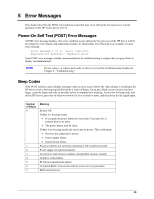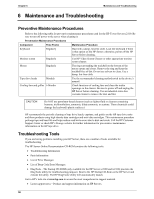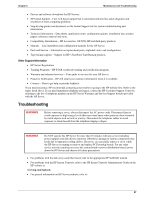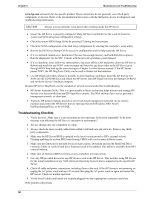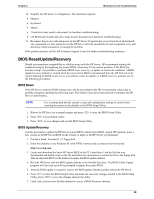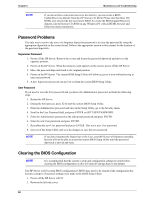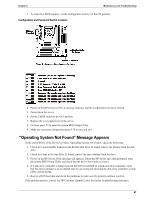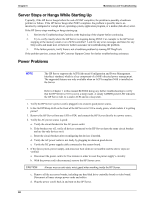HP Tc2110 hp server tc2110 operation and maintenance guide (online version 1.1 - Page 66
Password Problems, Clearing the BIOS Configuration, Supervisor Password, User Password
 |
View all HP Tc2110 manuals
Add to My Manuals
Save this manual to your list of manuals |
Page 66 highlights
Chapter 6 NOTE Maintenance and Troubleshooting If you do not have convenient access to the Internet, you can create a BIOS Update/Recovery diskette from the HP Startup CD-ROM. Please note that these CDROMs may not provide the most recent BIOS. To create the BIOS Update/Recovery diskette, run the Startup CD-ROM on any Windows PC with an HTML browser and follow the menu instructions. Password Problems The only way to resolve the issue of a forgotten Supervisor password is to clear the password by using the appropriate dipswitch on the system board. Refer to the appropriate section in this manual for the location of the password dipswitch.. Supervisor Password 1. Power off the HP Server. Remove the covers and locate the password dipswitch and move to the opposite position. 2. Power on the HP Server. When the memory count appears on the screen, power off the HP Server. 3. Move the password dipswitch back to the original position. 4. Power on the HP Server. The system BIOS Setup Utility will allow access to it now without having to enter any password. 5. A new Supervisor password can now be set from the system BIOS Setup Utility. User Password If you need to reset the User password and you know the Administrator password, perform the following steps: 1. Restart the HP Server. 2. During the boot process, press F2 to start the system BIOS Setup Utility. 3. Enter the Administrator password and once in the Setup Utility, go to the Security menu. 4. Scroll to the User Password field, and press ENTER on SET USER PASSWORD. 5. Enter the Administrator password as the old/current password and press ENTER. 6. Enter the new User password and press ENTER. 7. Reconfirm the new User password and press ENTER. This sets a new User password. 8. Exit out of the Setup Utility and save the changes to save the new password. NOTE If you have forgotten the Supervisor or the User, your HP Server will function normally, but you will not be able to access the system BIOS Setup Utility until the password dipswitch is moved and reset. Clearing the BIOS Configuration NOTE It is recommended that the system's setup and configuration settings be noted before clearing the BIOS configuration as this will reset all settings back to the default. The HP Server tc2110 system BIOS configuration (CMOS) may need to be cleared if the configuration has become corrupt or if incorrect settings were made in the BIOS Setup Utility. 1. Power off the HP Server tc2110. 2. Remove the left side cover. 60