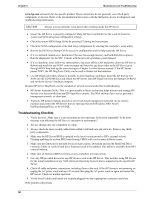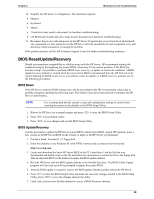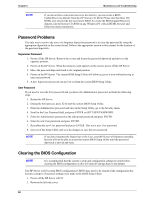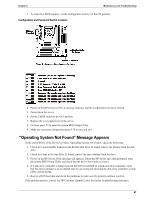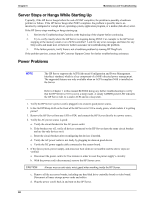HP Tc2110 hp server tc2110 operation and maintenance guide (online version 1.1 - Page 69
Video/Monitor Problems, The HP Server supports the ACPI Advanced Configuration and Power Management
 |
View all HP Tc2110 manuals
Add to My Manuals
Save this manual to your list of manuals |
Page 69 highlights
Chapter 6 Maintenance and Troubleshooting e. If power is still not getting to the HP Server, the power supply may be faulty. Contact the HP Customer Support Center for further assistance before replacing any parts. Video/Monitor Problems NOTE The HP Server supports the ACPI (Advanced Configuration and Power Management Interface) standard, which is a key component of a NOS's directed power management. The supported features are only available when an ACPI-compliant NOS is installed on the Server. Refer to Chapter 1 in this manual BEFORE doing any further troubleshooting to verify that the HP Server tc2110 is not in a sleep mode. NOTE Take appropriate electrostatic discharge precautions prior to working inside the HP Server. These are basic guidelines for troubleshooting video issues. They are arranged in such an order as to be used progressively. The HP Server should not be re-populated with components until video is produced. For each step taken, be certain to unplug the power for 30-60 seconds prior to powering the HP Server back on. For each power up attempt, allow at least 60 seconds for the HP Server to produce video. NOTE If using a third-party video controller card and the onboard video controller (if applicable) was disabled, remove this controller card, connect the cable to the onboard video controller then clear the CMOS. This re-enables the onboard video. For instructions on clearing CMOS, refer to the HP Server Operations and Maintenance Guide. 1. Test the monitor on another machine to verify the monitor is not faulty. 2. Disconnect the HP Server from any console switch box during troubleshooting. Connect a known good monitor, keyboard, and mouse to the HP Server to troubleshoot. 3. Verify that the AC power source is good. If suspect, try another power source. NOTE Verify that any fans and hard drives are spinning up. If no fans or drives are spinning up, see previous section on Power Problems. If there is still no video: 4. Power off the HP Server and unplug form the power source and remove the covers. 5. Locate and toggle the "CLEAR CONFIG" switch to the "ON" position. 6. At the same time, check the processor speed switches to verify that they are set correctly. 7. Plug the HP Server into a power source and power on the HP Server. Quite often, just toggling the "CLEAR CONFIG" switch will restore video. If there is still no video: 8. Power off the HP Server and unplug form the power source. 9. Remove all PCI controller cards. 10. Reseat the AGP video controller in the AGP slot. a. Disconnect power and SCSI connections from tape drives and hard drives. 63