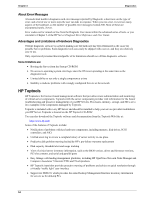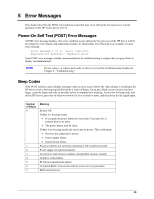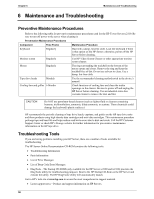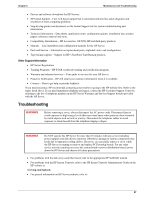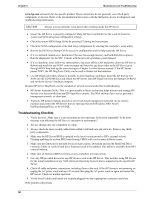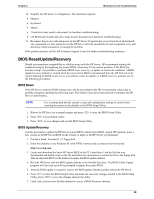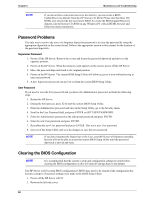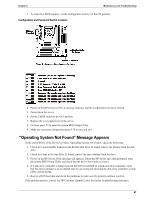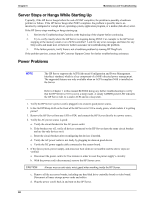HP Tc2110 hp server tc2110 operation and maintenance guide (online version 1.1 - Page 65
BIOS Reset/Update/Recovery, BIOS Reset
 |
View all HP Tc2110 manuals
Add to My Manuals
Save this manual to your list of manuals |
Page 65 highlights
Chapter 6 Maintenance and Troubleshooting 10. Simplify the HP Server's configuration. The minimum required: · Monitor · Keyboard · Mouse · 1 hard drive (may need to disconnect for hardware troubleshooting) · CD-ROM and Flexible disk drive (may need to disconnect for hardware troubleshooting) 11. Reconnect the power cords and power on the HP Server. If operational, power back down and reinstall one component at a time and power on the HP Server after the installation of each component to try and determine which component is causing the problem. If the problem persists, call the HP Customer Support Center for further troubleshooting assistance. BIOS Reset/Update/Recovery Should you experience compatibility or stability issues with the HP Server, HP recommends starting the troubleshooting by first updating the system BIOS, which may fix the current problem. If the BIOS has become corrupt, it is possible to perform a BIOS reset, recovery, or update to correct the condition. A BIOS update/recovery diskette is created when the most current BIOS is downloaded from the HP Web site to be used in flashing the BIOS on the server. To perform a reset, an update, or a BIOS recovery, perform one of the following procedures. BIOS Reset If the HP Server needs the BIOS settings set to the factory defaults (the HP recommended values) due to possible corruption, perform the following steps. The default values have been selected to optimize the HP Server's performance. NOTE It is recommended that the system's setup and configuration settings be noted before resetting the system to the defaults in the BIOS Setup Utility. 1. Reboot the HP Server in a normal manner and press to enter the BIOS Setup Utility. 2. Press to load default values. 3. Press to save changes and exit the BIOS Setup Utility. BIOS Update/Recovery Use this procedure to update the HP Server system BIOS with the latest BIOS version. HP regularly posts a new version of the HP Server BIOS on the website to improve the HP Server's performance. 1. Provide a blank, formatted 3 ½" floppy disk. 2. Insert this diskette to any Windows PC with HTML browser and a connection to the Internet. http://www.hp.com 3. Locate and download the latest HP Server BIOS to the PC's hard drive. Find the file that was downloaded and double-click on the file and follow the instructions to extract the file to the floppy disk. This downloaded BIOS on the diskette becomes the BIOS update diskette. 4. Boot the HP Server with the BIOS update diskette in the flexible disk drive. The BIOS Utility Update program will start and you will be prompted to update the system BIOS. 5. After the BIOS update is complete, remove the BIOS update diskette and then reboot the HP Server. 6. Press to enter the BIOS Setup Utility and make the necessary changes needed in the BIOS Setup Utility, press to save the changes and exit the utility. 7. Label, date, and save this flexible diskette for use as a BIOS Recovery diskette. 59