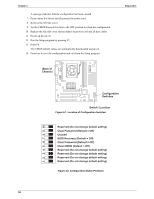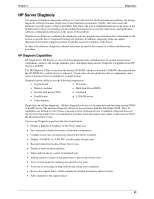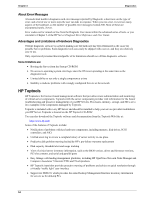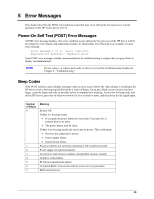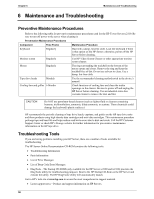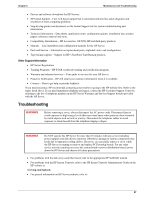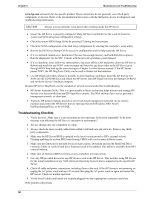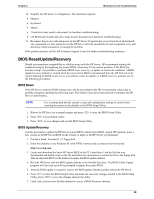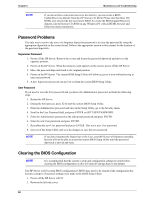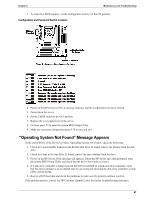HP Tc2110 hp server tc2110 operation and maintenance guide (online version 1.1 - Page 62
Maintenance and Troubleshooting, Preventive Maintenance Procedures, Troubleshooting Tools - beep codes
 |
View all HP Tc2110 manuals
Add to My Manuals
Save this manual to your list of manuals |
Page 62 highlights
Chapter 6 Maintenance and Troubleshooting 6 Maintenance and Troubleshooting Preventive Maintenance Procedures Refer to the following table for preventive maintenance procedures used for the HP Tower Server tc2110. Be sure to turn off power to the server when cleaning it. Preventative Maintenance Procedures Component Time Frame Maintenance Procedure Keyboard Regularly Dust with a damp, lint-free cloth. Lock the keyboard if there is that option on the HP Server; otherwise, power off the HP Server before cleaning. Monitor screen Regularly Use HP Video Screen Cleaner or other appropriate monitor screen cleaner. Mouse Regularly The ring surrounding the trackball on the bottom of the mouse opens and closes. Remove the ring and keep the trackball free of dirt. Do not use solvent to clean. Use a damp, lint-free cloth. Tape drive heads Monthly Use the recommended cleaning method noted in the device's manual. Cooling fans and grilles 6 Months Check functions of cooling fans and clean the intake openings on the chassis. Be sure to power off and unplug the HP Server before cleaning. Use an industrial static-free vacuum cleaner to remove the dust and lint. CAUTION Do NOT use petroleum-based cleaners (such as lighter fluid or cleaners containing benzene, trichlorethylene, ammonia, dilute ammonia, or acetone. These chemicals could damage the keyboard's plastic surfaces.) HP recommends the periodic cleaning of tape drive heads, capstans, and guides on the HP tape drive units and those products using high-density data cartridges and mini-data cartridges. This maintenance procedure prolongs tape and head life and helps reduce read/write errors due to dust and oxide. Call the HP Customer Support Center or check HP's Storage website for further information for preventative maintenance information on the HP tape drive. Troubleshooting Tools If you are having problems installing your HP Server, there are a number of tools available for troubleshooting. The HP Server Online Documentation CD-ROM contains the following tools: · Troubleshooting Information · Parts Information · List of Error Messages · List of Beep Code Error Messages. · DiagTools - The Startup CD-ROM (only available for the HP Server tc2100 and tc2110) provides the DiagTools utility for troubleshooting purposes: Boot to the HP Startup CD-Rom on the HP Server and execute the utility. The HP DiagTools Utility will automatically launch. Got to HP's web site at www.hp.com to access the most comprehensive support material. · Latest support news - Product and support information on HP Servers. 56