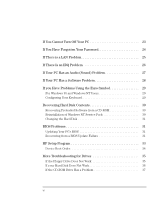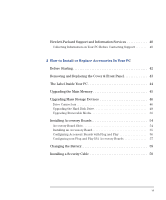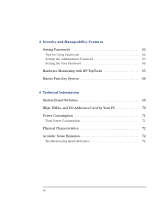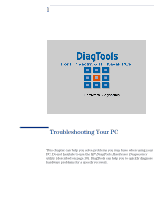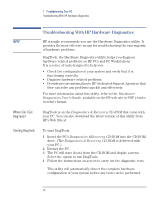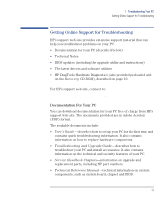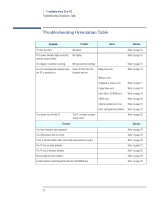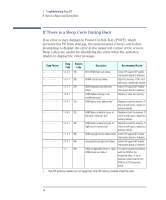HP VLi8 HP Vectra VLi8 SF, Troubleshooting and Upgrade Guide - Page 10
Troubleshooting With HP Hardware Diagnostics, Where Can I Get, DiagTools?, Starting DiagTools
 |
View all HP VLi8 manuals
Add to My Manuals
Save this manual to your list of manuals |
Page 10 highlights
1 Troubleshooting Your PC Troubleshooting With HP Hardware Diagnostics Troubleshooting With HP Hardware Diagnostics NOTE HP strongly recommends you use the Hardware Diagnostics utility. It provides the most effective means for troubleshooting the vast majority of hardware problems. DiagTools, the Hardware Diagnostics utility, helps you diagnose hardware-related problems on HP PCs and PC Workstations. It is a series of tools designed to help you: • Check the configuration of your system and verify that it is functioning correctly. • Diagnose hardware-related problems. • Provide precise information to HP-dedicated Support Agents so that they can solve any problems quickly and effectively. For more information about this utility, refer to the Hardware Diagnostics User's Guide, available on the HP web site in PDF (Adobe Acrobat) format. Where Can I Get DiagTools? DiagTools is on the Diagnostics & Recovery CD-ROM that came with your PC. You can also download the latest version of this utility from HP's Web Site at www.hp.com/go/vectrasupport. Starting DiagTools To start DiagTools: 1 Insert the PC's Diagnostics &Recovery CD-ROM into the CD-ROM drive. (The Diagnostics & Recovery CD-ROM is delivered with your PC.) 2 Restart the PC. 3 The PC will start (boot) from the CD-ROM and display a menu. Select the option to run DiagTools. 4 Follow the instructions on-screen to carry out the diagnostic tests. This utility will automatically detect the complete hardware configuration of your system before any tests can be performed. 10