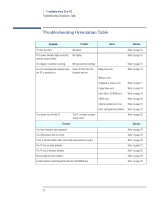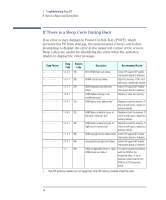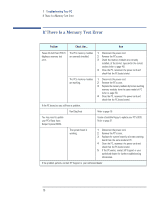HP VLi8 HP Vectra VLi8 SF, Troubleshooting and Upgrade Guide - Page 17
If There Is a Keyboard or Mouse Test Error, PC's Basic Input Output
 |
View all HP VLi8 manuals
Add to My Manuals
Save this manual to your list of manuals |
Page 17 highlights
1 Troubleshooting Your PC If There Is a Keyboard or Mouse Test Error If There Is a Keyboard or Mouse Test Error Problem Check that... POST displays a The keyboard and mouse cables are keyboard or mouse test correctly connected. error. The keyboard is clean and no keys are stuck down. The mouse is clean. How 1 Switch off the PC. 2 Plug the cables into the correct connectors on the back of the PC. • Check all keys are at the same height, and none are stuck (keyboard). • Clean the mouse ball as shown below. If the PC boots but you still have a problem... Run DiagTools Refer to page 10. You may need to update your PC's Basic Input Output System (BIOS). The keyboard/mouse are working The keyboard/mouse are working PC's Basic Input Output Your PC has the latest BIOS version. System (BIOS) may need updating. Create a bootable floppy to update your PC's BIOS. Refer to page 31. 1 Switch off the PC. 2 Replace the keyboard/mouse by known working units. 3 Switch on the PC, and check it works. 1 Switch off the PC. 2 Replace the keyboard/mouse by known working units. 3 Switch on the PC, and check it works. Refer to page 31. 17