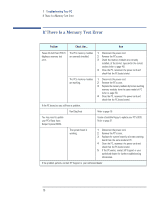HP VLi8 HP Vectra VLi8 SF, Troubleshooting and Upgrade Guide - Page 21
If There Is a Serial/Parallel Port Connection Test Error, Integrated, I/O Ports, Advanced - vectra bios 4 0
 |
View all HP VLi8 manuals
Add to My Manuals
Save this manual to your list of manuals |
Page 21 highlights
1 Troubleshooting Your PC If There Is a Serial/Parallel Port Connection Test Error If There Is a Serial/Parallel Port Connection Test Error Problem Check that... How POST displays a port test error. The port is correctly configured in the PC's Setup program. 1 Switch the PC OFF then ON. 2 When the Vectra logo appears, press the F2 key. 3 Check the port is enabled in Integrated I/O Ports in the Advanced menu. All connected devices are correctly connected and switched on. 1 Switch off the PC. 2 Plug the cables into the correct connectors on the back of the PC. 3 Switch on the PC and the external devices. You may need to update your PC's Basic Input Output System (BIOS). If the PC still has a problem... Create a bootable floppy to update your PC's BIOS. Refer to page 31. Run DiagTools. Refer to page 10. The system board is working. 1 Disconnect the power cord. 2 Remove the PC's cover. 3 Replace the system board by a known working board from the same model of PC. 4 Close the PC, reconnect the power cord and check that the PC works. 5 If the port works, contact HP Support or your authorized dealer for further troubleshooting information. If the problem persists, contact HP Support or your authorized dealer 21