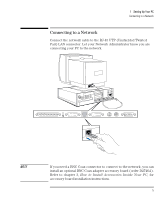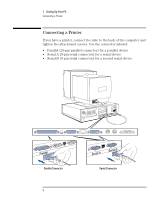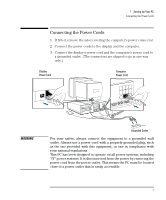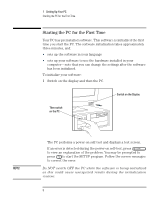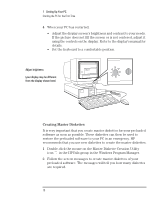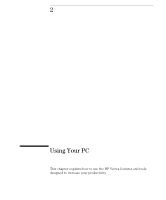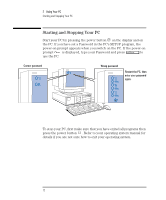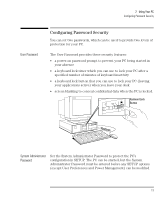HP Vectra XM 5/xxx HP Vectra XM 5/xxx Series 3 - User Guide - Page 22
Creating Master Diskettes
 |
View all HP Vectra XM 5/xxx manuals
Add to My Manuals
Save this manual to your list of manuals |
Page 22 highlights
1 Setting Up Your PC Starting the PC for the First Time 4 When your PC has restarted: • Adjust the display screen's brightness and contrast to your needs. If the picture does not fill the screen or is not centered, adjust it using the controls on the display. Refer to the display's manual for details. • Set the keyboard to a comfortable position. Adjust brightness (your display may be different from the display shown here) Creating Master Diskettes It is very important that you create master diskettes for your preloaded software as soon as possible. These diskettes can then be used to restore the preloaded software to your PC in an emergency. HP recommends that you use new diskettes to create the master diskettes. 1 Double-click the mouse on the Master Diskette Creation Utility icon in the HPUtils group in the Windows Program Manager. 2 Follow the screen messages to create master diskettes of your preloaded software. The messages will tell you how many diskettes are required. 10 English