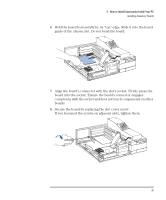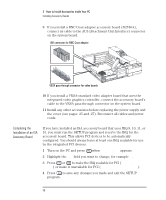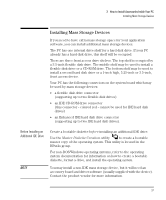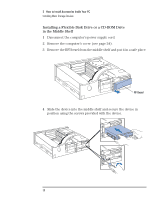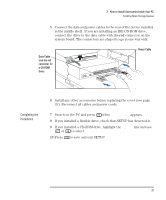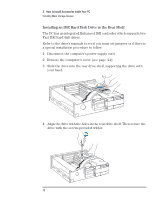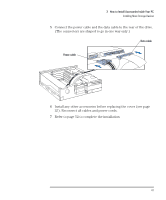HP Vectra XM 5/xxx HP Vectra XM 5/xxx Series 3 - User Guide - Page 52
Installing an IDE Hard Disk Drive in the Rear Shelf
 |
View all HP Vectra XM 5/xxx manuals
Add to My Manuals
Save this manual to your list of manuals |
Page 52 highlights
3 How to Install Accessories Inside Your PC Installing Mass Storage Devices Installing an IDE Hard Disk Drive in the Rear Shelf The PC has an integrated Enhanced IDE controller which supports two Fast IDE hard disk drives. Refer to the drive's manuals to see if you must set jumpers or if there is a special installation procedure to follow. 1 Disconnect the computer's power supply cord. 2 Remove the computer's cover (see page 24). 3 Slide the drive into the rear drive shelf, supporting the drive with your hand. 4 Align the drive with the holes in the rear drive shelf. Then secure the drive with the screws provided with it. 40 English

3
How to Install Accessories Inside Your PC
Installing Mass Storage Devices
40
English
Installing an IDE Hard Disk Drive in the Rear Shelf
The PC has an integrated Enhanced IDE controller which supports two
Fast IDE hard disk drives.
Refer to the drive’s manuals to see if you must set jumpers or if there is
a special installation procedure to follow.
1
Disconnect the computer’s power supply cord.
2
Remove the computer’s cover (see page
24).
3
Slide the drive into the rear drive shelf, supporting the drive with
your hand.
4
Align the drive with the holes in the rear drive shelf. Then secure the
drive with the screws provided with it.