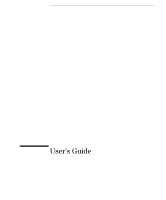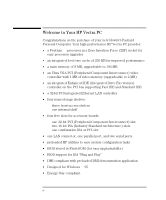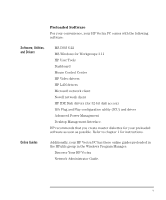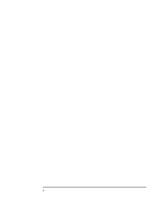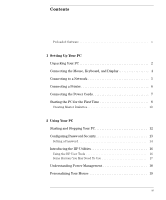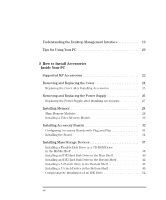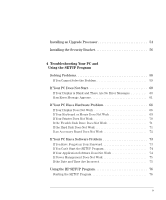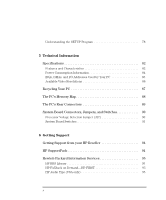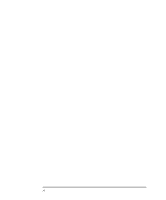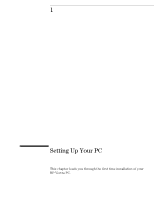HP Vectra XM 5/xxx HP Vectra XM 5/xxx Series 3 - User Guide - Page 8
How to Install Accessories, Inside Your PC - for 20
 |
View all HP Vectra XM 5/xxx manuals
Add to My Manuals
Save this manual to your list of manuals |
Page 8 highlights
Understanding the Desktop Management Interface 19 Tips for Using Your PC 20 3 How to Install Accessories Inside Your PC Supported HP Accessories 22 Removing and Replacing the Cover 24 Replacing the Cover after Installing Accessories 25 Removing and Replacing the Power Supply 26 Replacing the Power Supply after Installing Accessories 27 Installing Memory 28 Main Memory Modules 28 Installing a Video Memory Module 30 Installing Accessory Boards 32 Configuring Accessory Boards with Plug and Play 32 Installing the Board 34 Installing Mass Storage Devices 37 Installing a Flexible Disk Drive or a CD-ROM Drive in the Middle Shelf 38 Installing an IDE Hard Disk Drive in the Rear Shelf 40 Installing an IDE Hard Disk Drive in the Bottom Shelf 42 Installing a 5.25-inch Drive in the Bottom Shelf 45 Installing a 3.5-inch Device in the Bottom Shelf 49 Completing the Installation of an IDE Drive 52 viii English